Home > Training > Application Administrator > Removing Existing Appointments
Removing Existing Appointments
There are two ways to manage faculty data in UC OATS: Faculty Data Import and manual management. This article focuses on how to manually remove an existing faculty appointment. Please note that an appointment can only be removed if it is not the primary appointment. If it is the primary appointment, you must first assign a new primary appointment before proceeding. Removing a faculty appointment does not delete the faculty member from UC OATS. For more information on separating a faculty member, refer to the Annual Certification (Separated Faculty) article.
- Confirm the faculty's appointments are removed from all relevant fiscal years. You will need to use the Fiscal Year indicator to check fiscal years.
To remove an existing faculty appointment:
- Click on the App Admin tab.
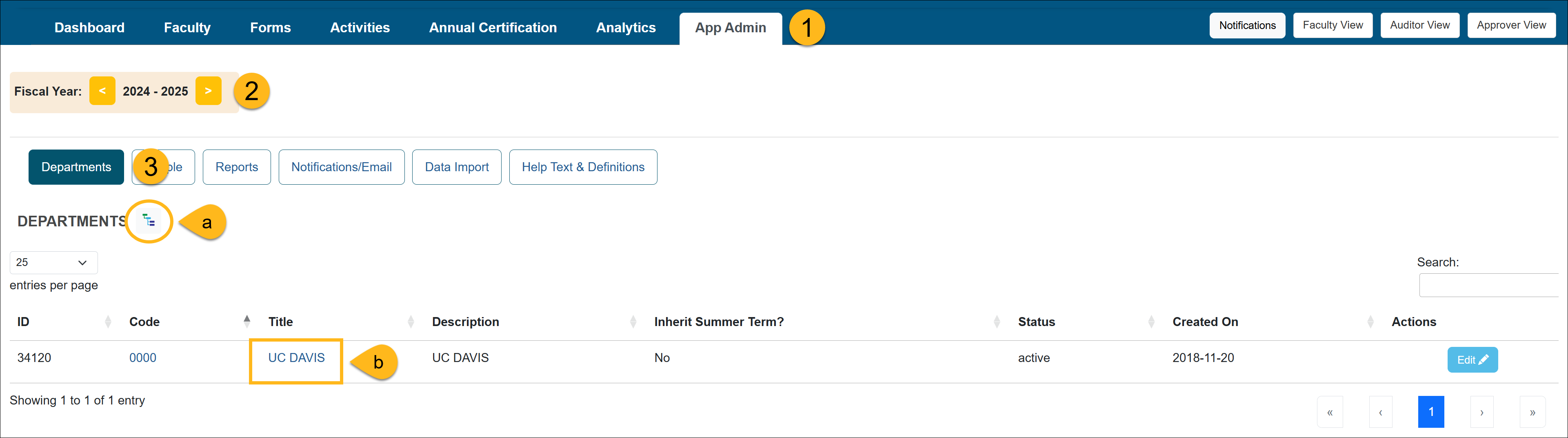
- Ensure you are in the correct fiscal year. You can move forward and back through fiscal years by clicking the arrows.
- Select the Departments button and locate the unit where that faculty member resides. You can use the (a) Department Hierarchy Tree Structure button or (b) you can click on the unit title links until you get to the appropriate location.
- Once you are in the appropriate department, click on the Faculty button.

- Locate the faculty member and click on the Delete button. Please note: an appointment can only be removed if it is NOT the primary appointment. If it is the primary appointment, you must set a new primary appointment before you can remove the appointment.
- Review the disclaimer and then click the Submit button.

Related Articles
Application AdministratorPeople Tab Overview
Adding New Faculty
Managing Faculty User Information
Editing Existing Appointments
Removing Existing Appointments
Adding a New Appointment
Move Faculty to New Department
Setting New Appt. to Primary
Setting New Appt. to Non-Primary
Adding New Staff
Managing / Deleting Staff
Change Staff Email Address
Campus Help Sites
UC Berkeley
UC Davis
UC Irvine
UC Los Angeles
UC Merced
UC Riverside
UC San Diego
UC San Francisco
UC Santa Barbara
UC Santa Cruz
UC OATS Portals
UC Berkeley
UC Davis
UC Irvine
UC Los Angeles
UC Merced
UC Riverside
UC San Diego
UC San Francisco
UC Santa Barbara
UC Santa Cruz
APM Policies
Academic Personnel & Programs
APM-025- General campus faculty
APM-671- Health sciences faculty
APM-240- Deans
APM-246- Faculty Administrators (100% time)
Last Modified: 2020-08-27 10:01:33.53059-07
