Home > Training > Application Administrator > Changing staff email address
Change Staff Email Address
This article will show you how to update a staff member's email address in UC OATS. When a staff member's email address changes, update the staff member's current account with the new email address. Do not create a new account for the staff member because that will cause issues with the Shibboleth login.
- Do not create a new account for the staff member because that will cause issues with the Shibboleth login. Instead, simply update the staff's current account.
To change a staff's email address:
- Select the App Admin tab.
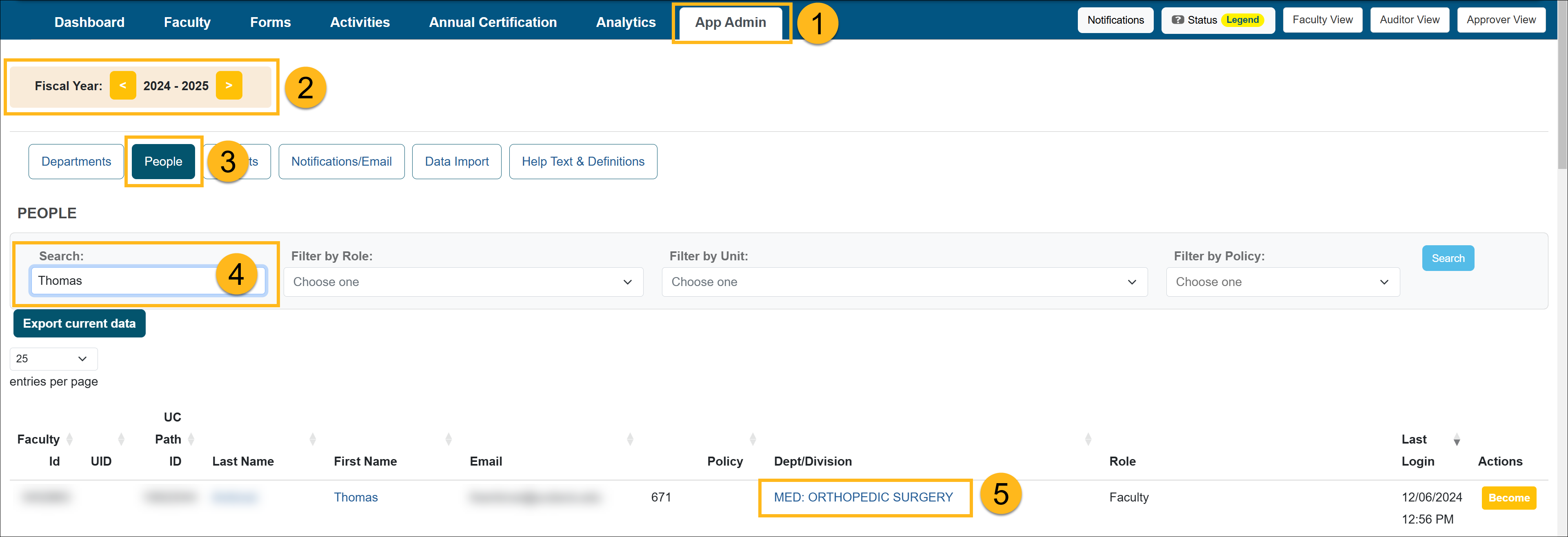
- Confirm you are in the correct fiscal year. You can move forward and back through fiscal years by clicking the arrows.
- Select the People button.
- Search for the staff member using the search feature.
- Once you locate the person, select the "Dept/Division" link.
- Select the Staff button.
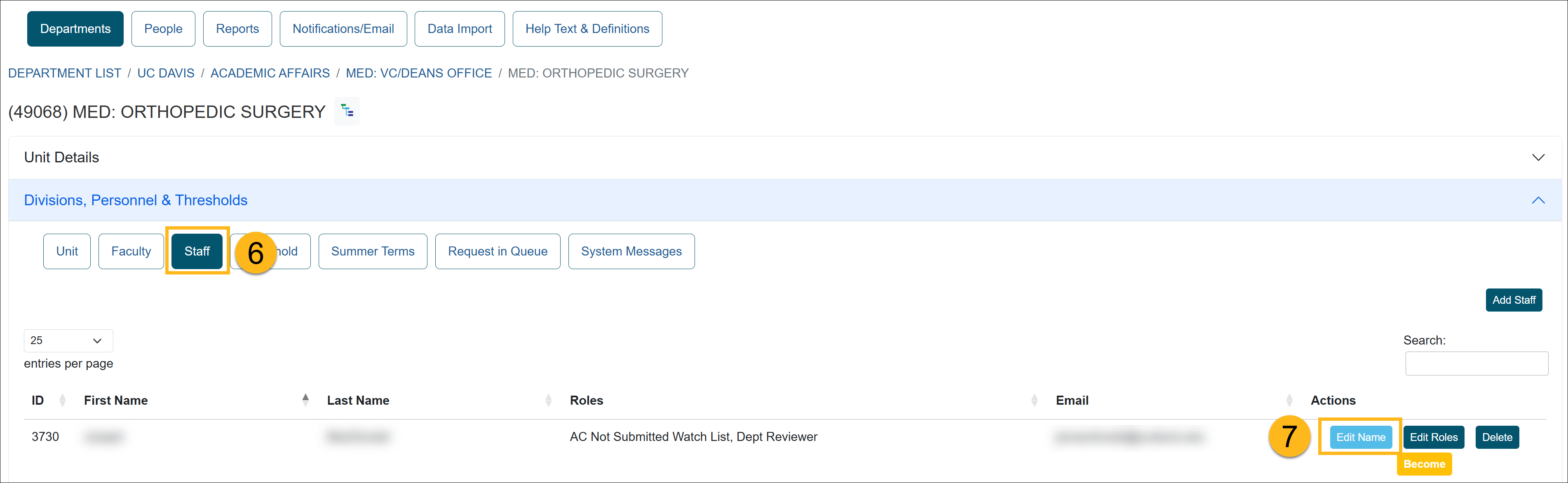
- Locate the staff member and select the Edit Name button.
- Update the staff's email address and click Submit.
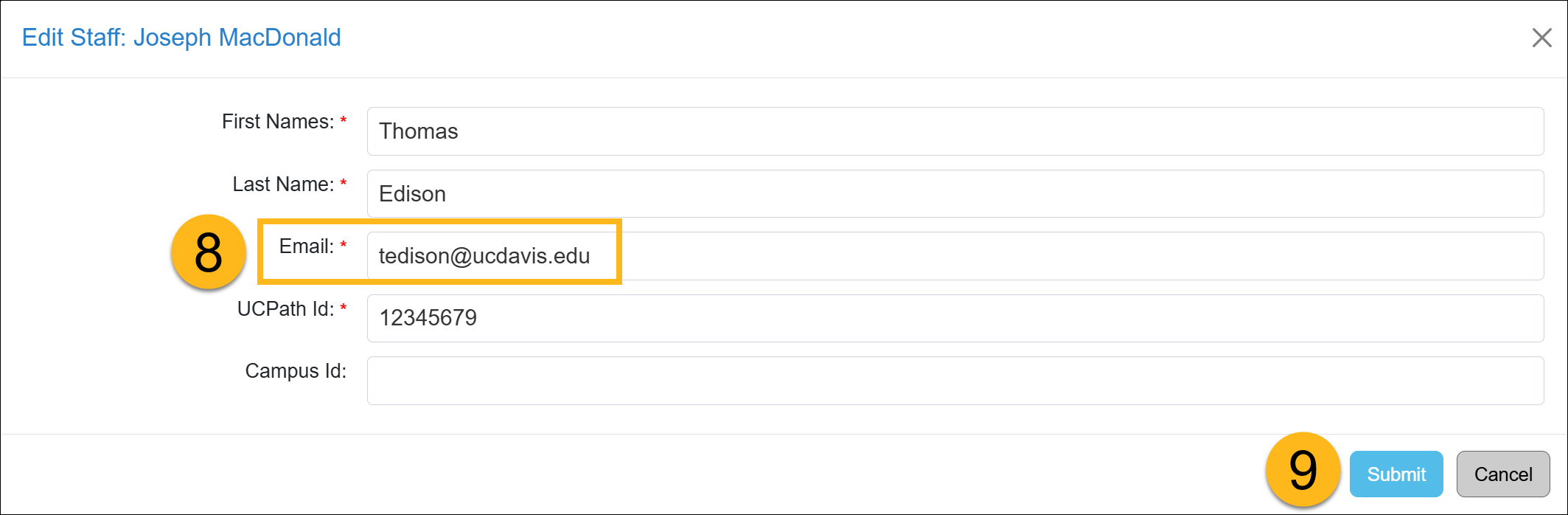
- The change is complete.
Related Articles
Application AdministratorPeople Tab Overview
Adding New Faculty
Managing Faculty User Information
Editing Existing Appointments
Removing Existing Appointments
Adding a New Appointment
Move Faculty to New Department
Setting New Appt. to Primary
Setting New Appt. to Non-Primary
Adding New Staff
Managing / Deleting Staff
Change Staff Email Address
Campus Help Sites
UC Berkeley
UC Davis
UC Irvine
UC Los Angeles
UC Merced
UC Riverside
UC San Diego
UC San Francisco
UC Santa Barbara
UC Santa Cruz
UC OATS Portals
UC Berkeley
UC Davis
UC Irvine
UC Los Angeles
UC Merced
UC Riverside
UC San Diego
UC San Francisco
UC Santa Barbara
UC Santa Cruz
APM Policies
Academic Personnel & Programs
APM-025- General campus faculty
APM-671- Health sciences faculty
APM-240- Deans
APM-246- Faculty Administrators (100% time)
Last Modified: 2022-05-12 10:29:01.234307-07
