Home > Training > Application Administrator > Managing / Deleting Staff
Managing / Deleting Staff
This article provides step-by-step instructions on managing staff user accounts in UC OATS. You'll learn how to update staff members' names, email addresses, UIDs, and roles. Additionally, you'll find guidance on removing staff members from a specific department or unit. Removing a staff member from one unit will not affect their assignments in other units.
To manage staff's information:
- Select the App Admin tab.
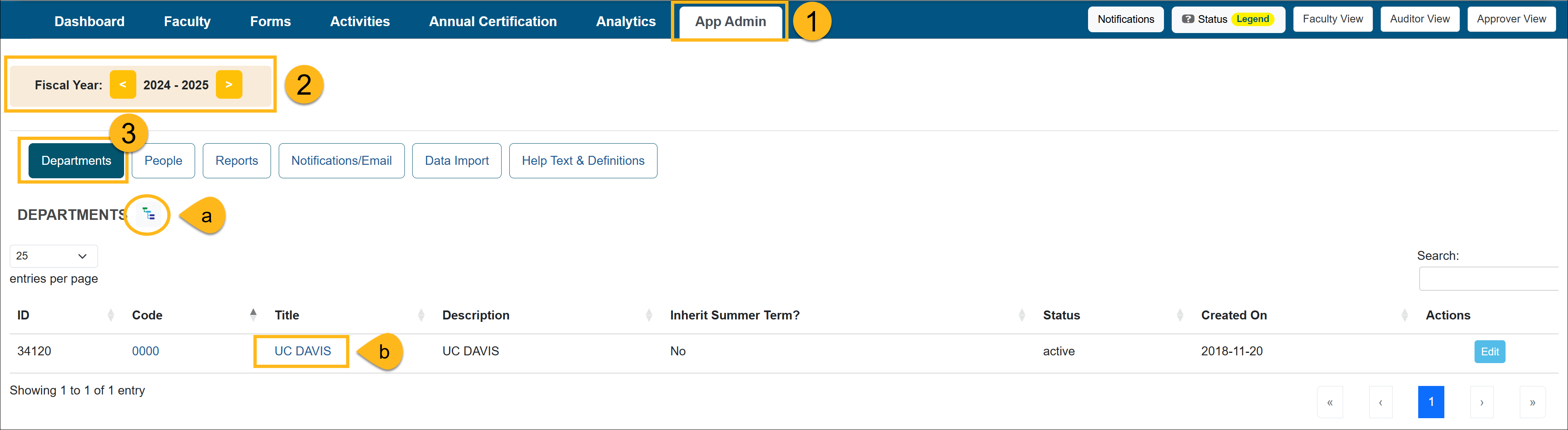
- Ensure you are in the correct fiscal year. You can move forward and back through fiscal years by clicking the arrows.
- Select the Departments button and locate the department/unit where that staff member should reside. You can use the (a) "Department Hierarchy Tree Structure" button or (b) you can click on the department/unit title links until you get to the appropriate location.
- Once you are in the appropriate department, select the Staff button. Locate the staff member's account.

- There are three options available: Edit Name, Edit Roles, Delete.
Edit Name - This allows you to update staff user information, including their name, email address, and UCPath ID. Edit Roles: This allows you to change the staff member's system role(s). To learn more about staff roles visit the Roles Overview.
Edit Roles: This allows you to change the staff member's system role(s). To learn more about staff roles visit the Roles Overview.
Delete: This feature allows you to remove a staff member from a specific unit. You can re-add them at any time if needed. Please note that removing a staff member from one unit will not impact their assignments in other units.
- Click the Submit to complete the changes.
Related Articles
Application AdministratorPeople Tab Overview
Adding New Faculty
Managing Faculty User Information
Editing Existing Appointments
Removing Existing Appointments
Adding a New Appointment
Move Faculty to New Department
Setting New Appt. to Primary
Setting New Appt. to Non-Primary
Adding New Staff
Managing / Deleting Staff
Change Staff Email Address
Campus Help Sites
UC Berkeley
UC Davis
UC Irvine
UC Los Angeles
UC Merced
UC Riverside
UC San Diego
UC San Francisco
UC Santa Barbara
UC Santa Cruz
UC OATS Portals
UC Berkeley
UC Davis
UC Irvine
UC Los Angeles
UC Merced
UC Riverside
UC San Diego
UC San Francisco
UC Santa Barbara
UC Santa Cruz
APM Policies
Academic Personnel & Programs
APM-025- General campus faculty
APM-671- Health sciences faculty
APM-240- Deans
APM-246- Faculty Administrators (100% time)
Last Modified: 2020-08-27 10:01:22.476116-07
