Home > Training > Application Administrator > Adding a New Appointment
Adding a New Appointment
There are two ways to manage faculty data in UC OATS: Faculty Data Import and manual management. This article focuses on how to manually add a new faculty appointment. Please note that only one appointment can be designated as primary, and the total of a faculty member's appointments across departments cannot exceed 1.0 (100%). Additionally, faculty members cannot hold multiple appointments within the same department. For example, if a faculty member also serves as a dean for the department, you should update their faculty type to reflect a dean appointment (e.g., 240 in 025 Context or 240 HSCP Context 671).
To add a new faculty appointment:
- Click on the App Admin tab.
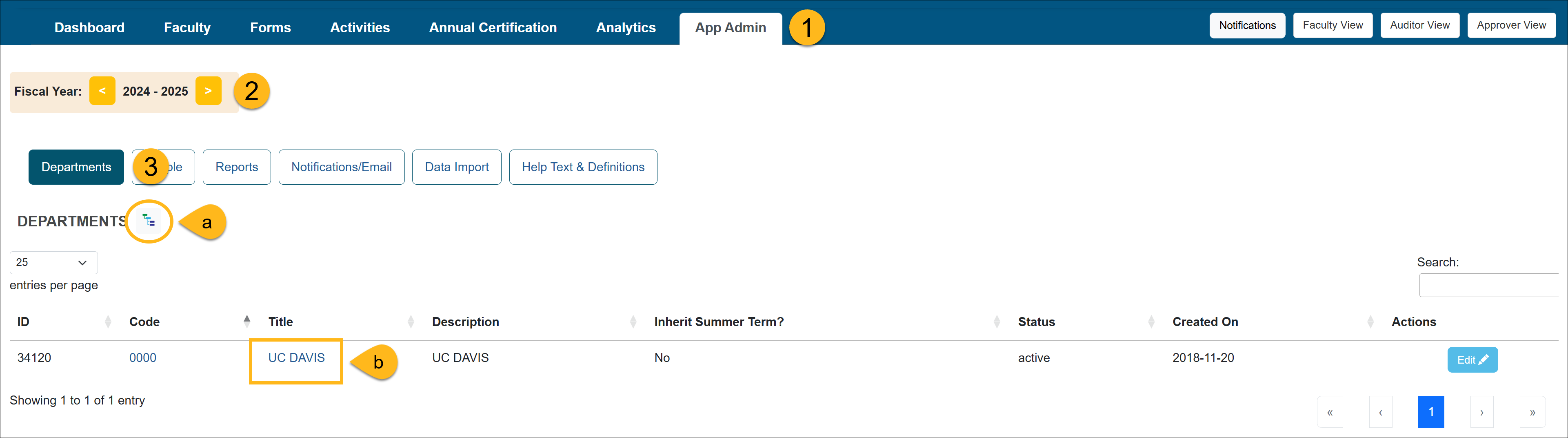
- Make sure you are in the correct fiscal year. You can move forward and back through fiscal years by clicking the arrows.
- Select the Departments button and locate the unit where that faculty member resides. You can use the (a) Department Hierarchy Tree Structure button or (b) you can click on the unit title links until you get to the appropriate unit.
- Once you are in the appropriate department, click the Faculty button. The list of faculty within that unit will appear.
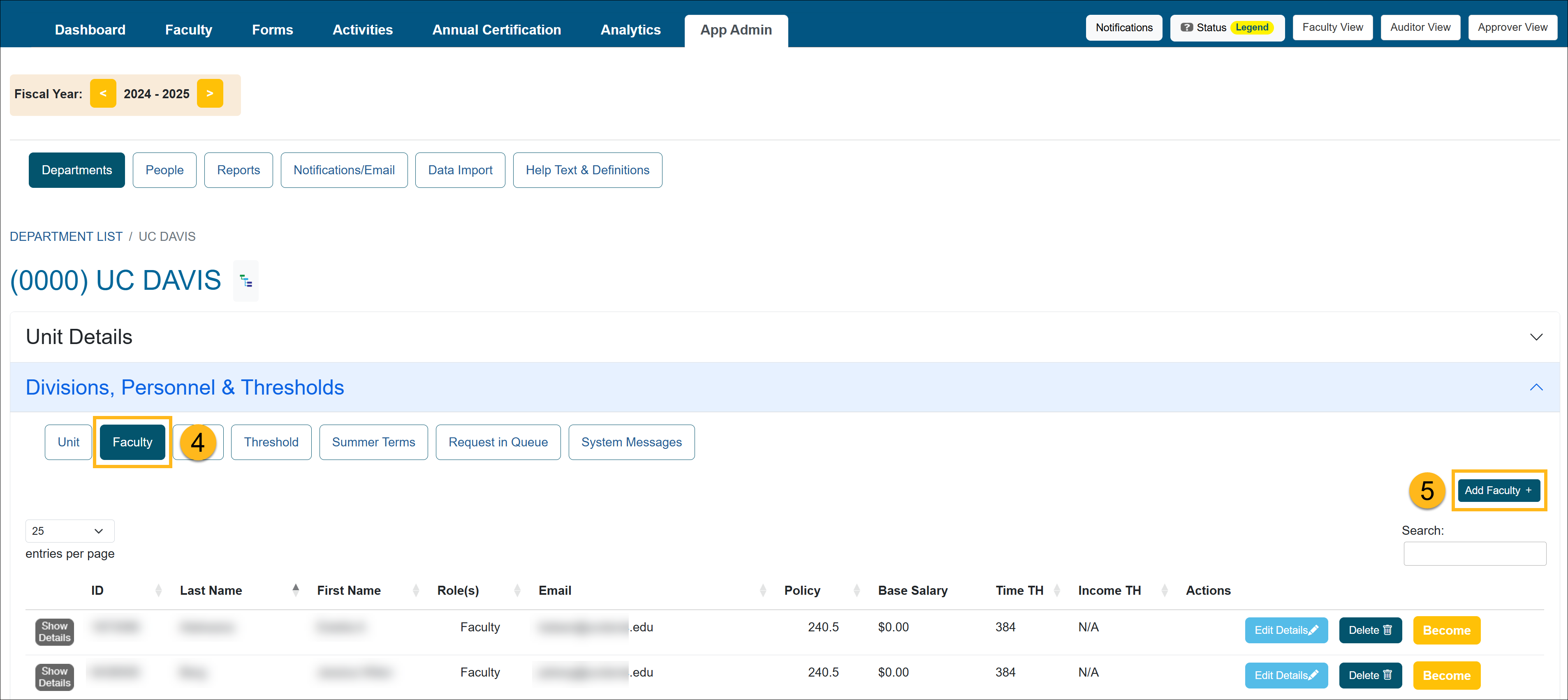
- Click on the Add Faculty button.
- Enter the faculty member's name into the Search for Faculty search bar. UC OATS will search the database for the faculty member. A list of possible matches may appear. Select the faculty member's name.
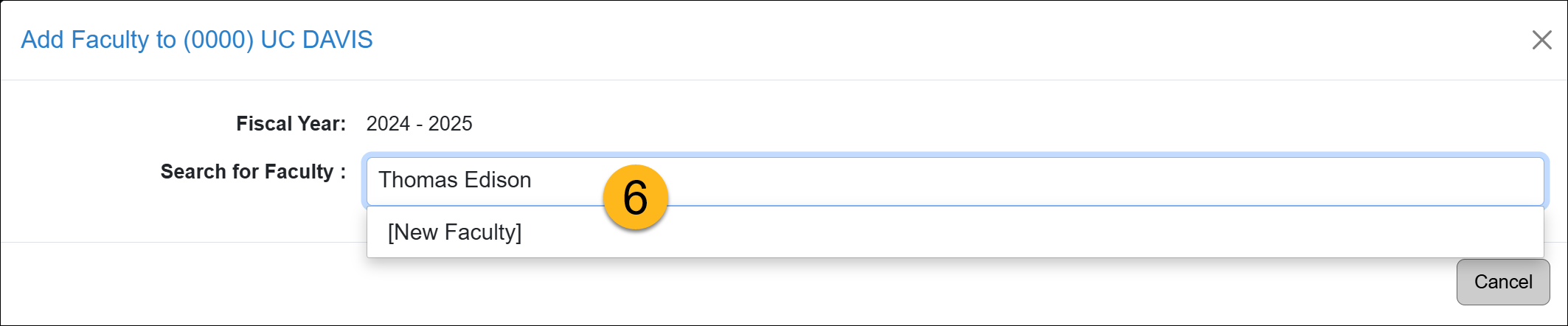
- Fill out the Adding Faculty form.
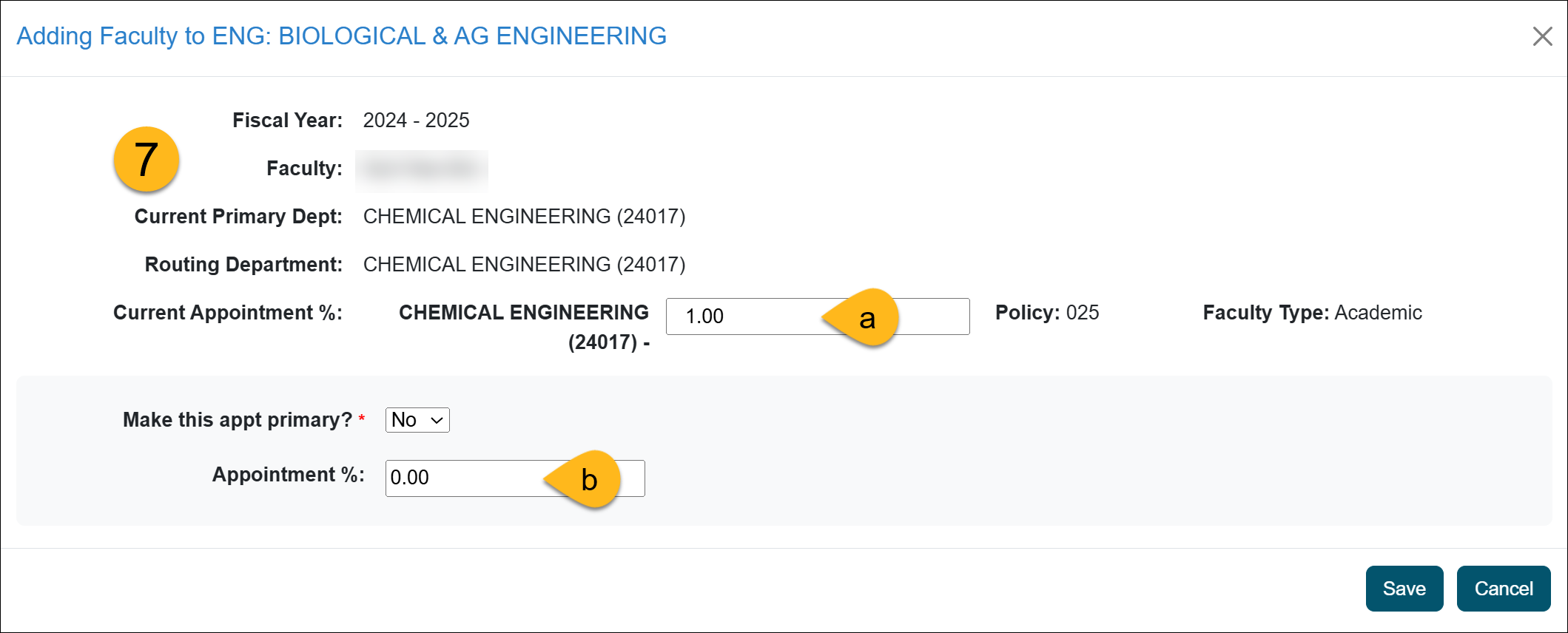
**WARNING: A faculty member's appointment cannot exceed 100% (1.0). Additionally, faculty members cannot hold multiple appointments within the same department. For instance, if a faculty member also serves as a dean for the department, their faculty type should be updated to reflect a dean appointment (e.g., 240 in 025 Context or 240 HSCP Context 671).- Current faculty appointment - This is the faculty member's current appointment. You can adjust the faculty member's appointment percentage in the space provided.
- New faculty appointment - You can change the faculty's primary appointment to the new appointment and adjust appointment percentages.
- Click the Save button.
Related Articles
Application AdministratorPeople Tab Overview
Adding New Faculty
Managing Faculty User Information
Editing Existing Appointments
Removing Existing Appointments
Adding a New Appointment
Move Faculty to New Department
Setting New Appt. to Primary
Setting New Appt. to Non-Primary
Adding New Staff
Managing / Deleting Staff
Change Staff Email Address
Last Modified: 2020-08-27 10:01:33.754571-07
