Home > Training > Application Administrator > Adding New Faculty
Adding New Faculty
There are two ways to add new faculty to UC OATS; Faculty Data Import and manually adding a new faculty member. This article will focus on how to manually adding a new faculty member to UC OATS.
To manually add a new faculty member,
- Click on the App Admin tab.
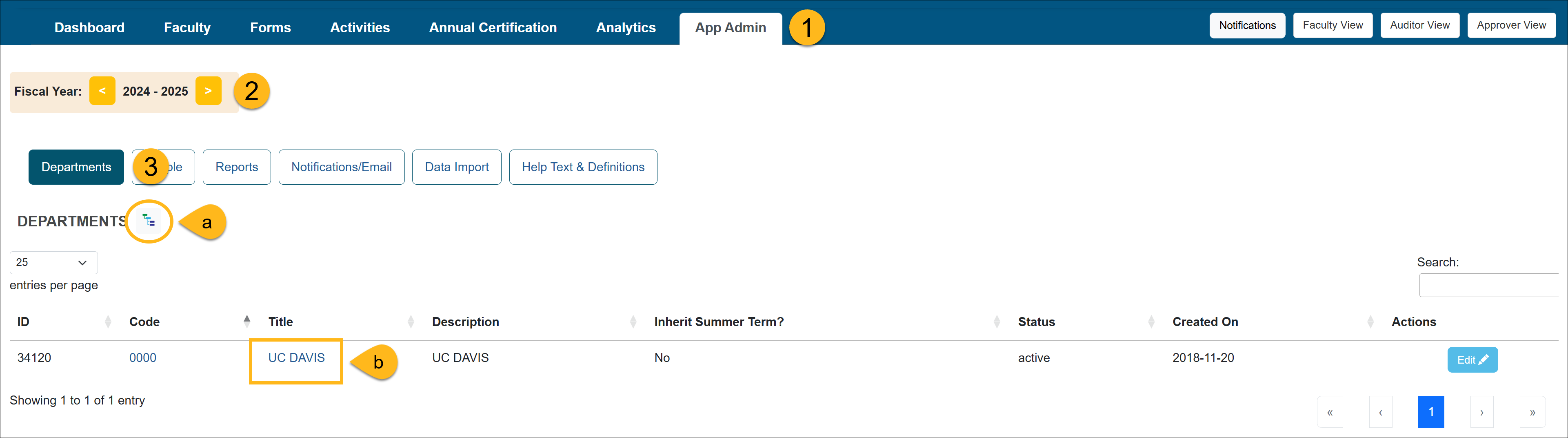
- Make sure you are in the correct fiscal year. Use the arrows to navigate forward or backward through fiscal years as needed.
- Click the Departments button and navigate to the unit where the new faculty member should reside. You can do this by either (a) using the Department Hierarchy Tree Structure button or (b) clicking the unit title links until you reach the appropriate unit.
- Once you are in the appropriate unit, select the Faculty tab to display the list of faculty members within that unit.
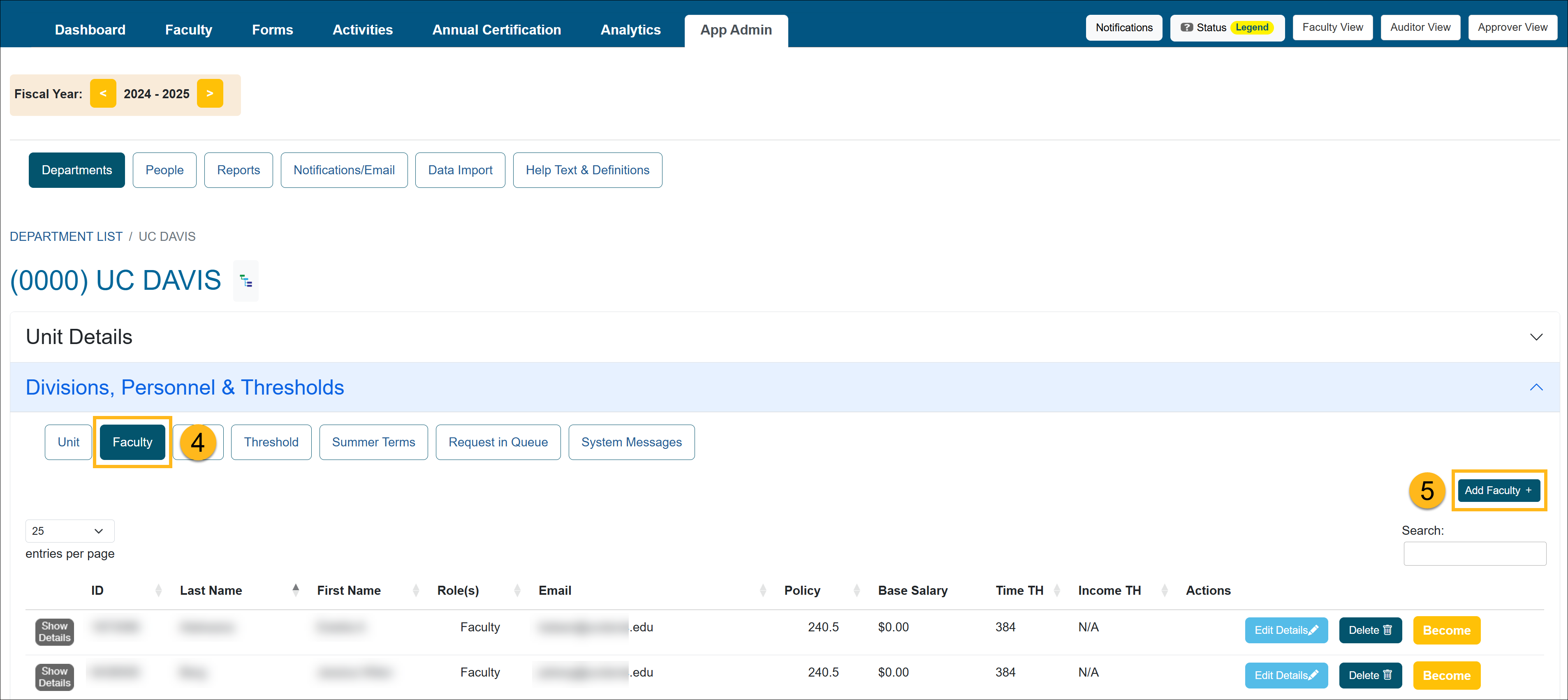
- Select the Add Faculty button.
- Type the faculty member's name into the Search for Faculty search bar. UC OATS will search its database and display a list of possible matches. If the faculty member does not exist in the system, an option to add a new faculty member will appear. Click the New Faculty option to proceed.
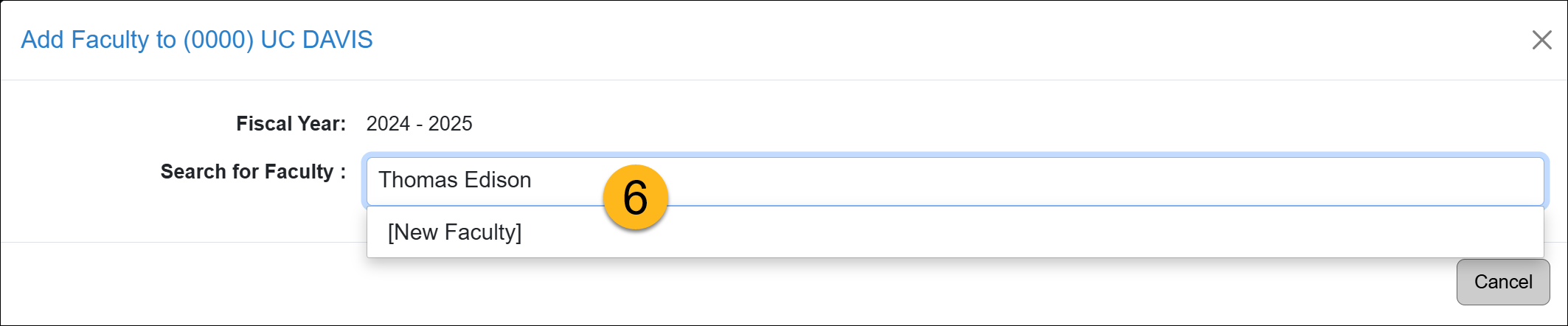
- Complete the new faculty form.
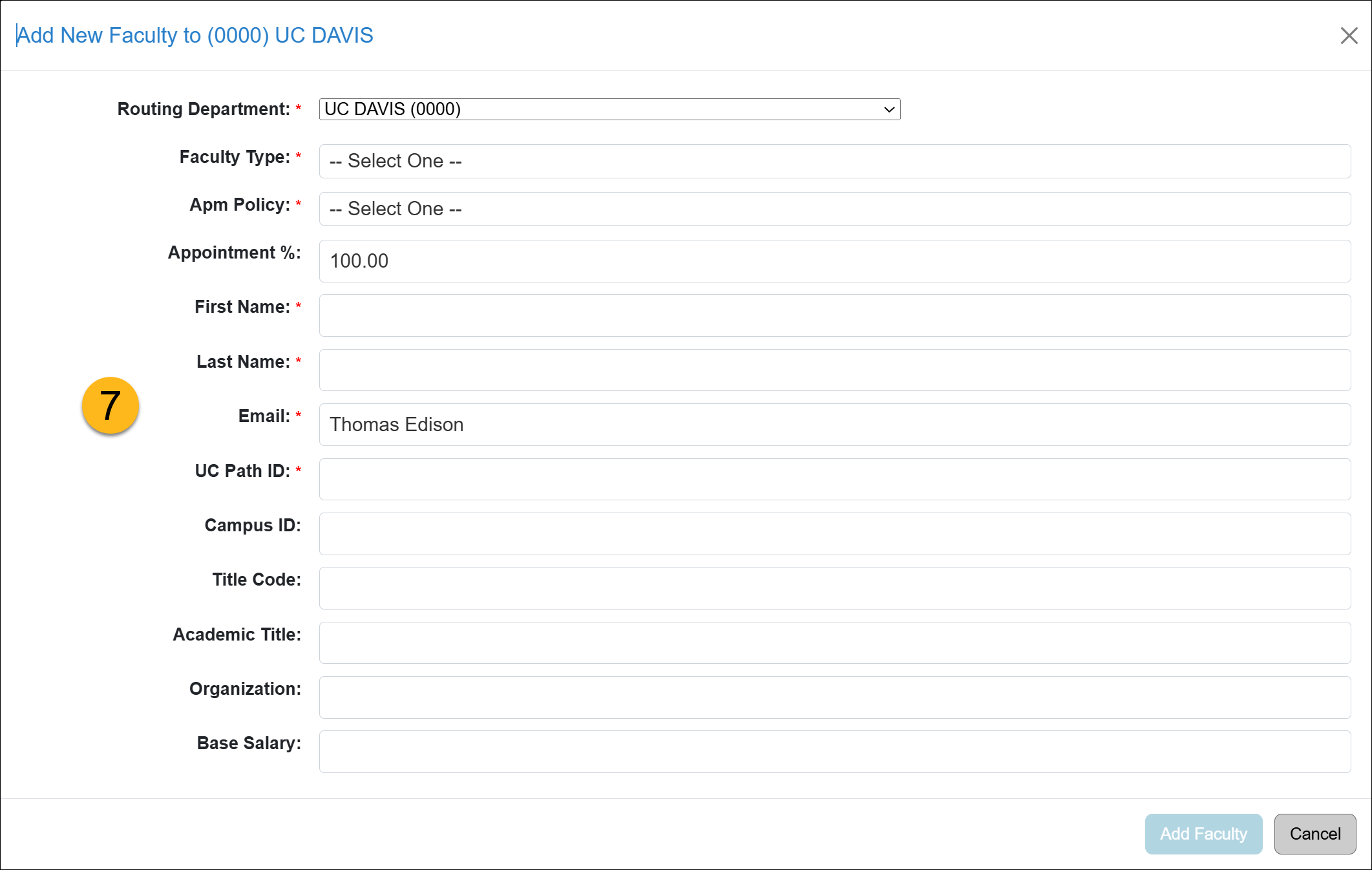
Faculty Form Description
Routing Department This field dictates the routing and approval workflow for the initial review stage for each form.
Faculty Type Select the term type; Academic or Fiscal. An academic term faculty will have the Summer Hours module. Fiscal year faculty are not required to report summer hours.
APM Policy The conflict of commitment policy governing this faculty member. Acceptable formats: 025, 671, 240.5 (Dean, General Campus), 240.1 (Dean, Health Sciences), 246.5 (Faculty Admin, General Campus), 246.1 (Faculty Admin, Health Sciences).
Appointment % This is the percent appointment of this faculty member to the departmental unit referenced by dept_code in this record. If a faculty is only associated with one unit (department) and is working full-time then this value will be 1.0. If a faculty has multiple department/unit appointments, then this parameter will have a value greater than 0 and less than 1.0, and there will be multiple records in this data set for the same faculty member. However, the sum of percent appointments among department codes for the same faculty cannot be greater than 1.0.
Faculty cannot multiple appointments within the same department.
First Name Enter the faculty's first name Last Name Enter the faculty's last name Email University email address used by the faculty. Faculty emails are used for automated emails from UC OATS. This is limited to one email address per faculty member.
UC Path ID Campus ID A unique ID number that does not change over the lifetime of a faculty person’s association with a UC campus. This ID will serve as a unique identifier in UC OATS to identify the user and associate incoming data.
Title Code Leave blank. This field is deprecated. Academic Title The academic title of the faculty member is used for display purposes only. This field will be visible to faculty. You may use the description from the HR system if no “pretty” label exists.
Organization Leave blank. This field is deprecated. Base Salary For faculty participating in a compensation plan governed by APM 671, a base salary must be provided in the format 100000. Commas will be removed and decimals will be rounded up to an integer. The earnings threshold for outside activity is scaled from this value. For 025 faculty, leave this value as empty.
-
After completing the Add New Faculty form, click the Add Faculty button. The faculty member will then be added to the unit.
Related Articles
Application AdministratorPeople Tab Overview
Adding New Faculty
Managing Faculty User Information
Editing Existing Appointments
Removing Existing Appointments
Adding a New Appointment
Move Faculty to New Department
Setting New Appt. to Primary
Setting New Appt. to Non-Primary
Adding New Staff
Managing / Deleting Staff
Change Staff Email Address
Last Modified: 2020-08-27 10:01:18.993959-07
