Home > Training > General Campus Faculty (APM 025) > Annual Certification - with Activities (Academic year)
Annual Certification - with Activities (Academic year)
This article provides instructions on how to submit your Annual Certification. Annual Certification for the previous fiscal year is available beginning July 1st. You will receive an email reminder from your campus regarding Annual Certification requirements.
APM-025 Conflict of Commitment reporting requirements: In accordance with the APM-025 Conflict of Commitment policy reporting requirements, “All faculty must file an annual report of outside professional activities each fiscal year, even if the faculty member did not engage in outside professional activities during the year. Faculty must report annually all Category I and II outside professional activities conducted during the prior 12 months, including activities that were conducted during normal service periods and during periods of leave with and without pay, and during summer months when receiving University compensation. The requirement for annual reporting begins after the faculty member’s first full year of continuous employment”.
- Annual Certification reports have no expiration date
- Denied Category 1 activities with no reported effort are not included in the Annual Certification report
- The Annual Certification report will only show hours that count against your time threshold
- General campus faculty: Category 3 activities are not included in the Annual Certification report.
- Deans (APM 240) and Full-time Faculty Administrators (APM 246): Category 3 activities are included in the Annual Certification report
Before you certify
Use the Fiscal Year indicator to navigate to the fiscal year you are certifying. Confirm the following:
- All required activities have been reported. Learn more
- All activities have effort reported. Learn more
- All prior approval forms have been submitted. Forms that have not been submitted will show the 'Not Submitted' status. Learn more
- Your Summer Info has been entered for the entire fiscal year. Learn more
When your Annual Certification is due, you will see:
- An alert icon on the Annual Certification tab indicating that an action is required.
- An Annual Certification button displayed above the dashboard.
- A notification in the Summary section reminding you to complete your submission.
To complete Annual Certification:
- Navigate to the Summer Months Information tab and ensure that you have completed all summer terms for the current fiscal year. Note: Summer terms span two fiscal years, so you'll need to complete information for two summer terms. If you have not already done so, enter the Summer Info for the entire fiscal year you are certifying. Once completed, select the Annual Certifications tab to proceed.
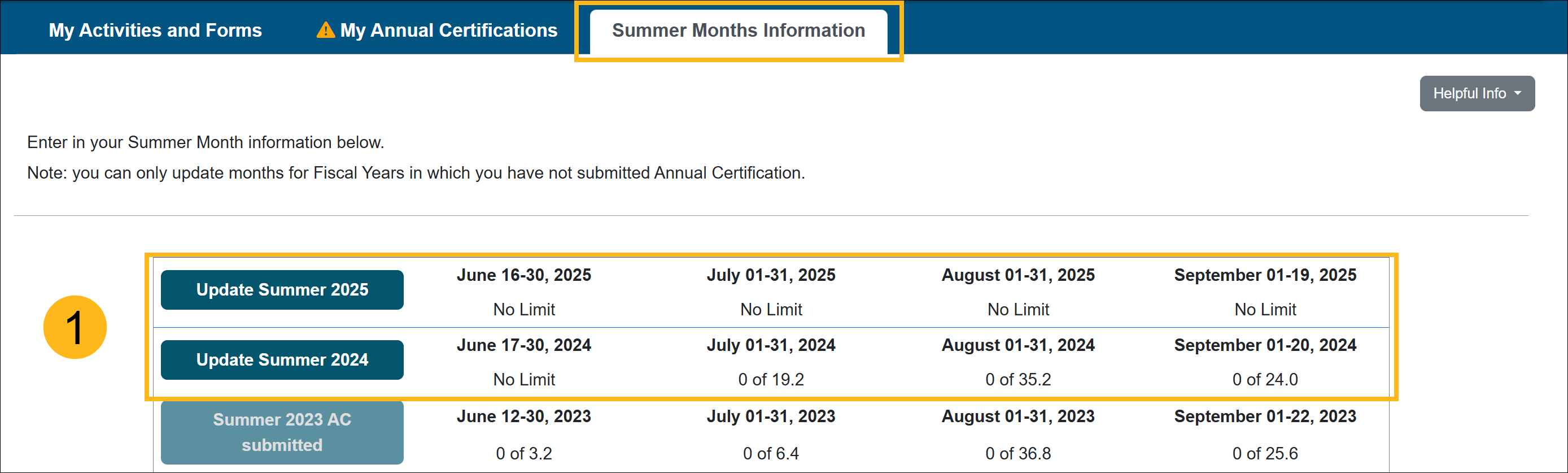
Note: A message will appear on the Annual Certification page if you need to complete your summer information.
- Once the Summer Months Information is complete, select the My Annual Certifications tab.
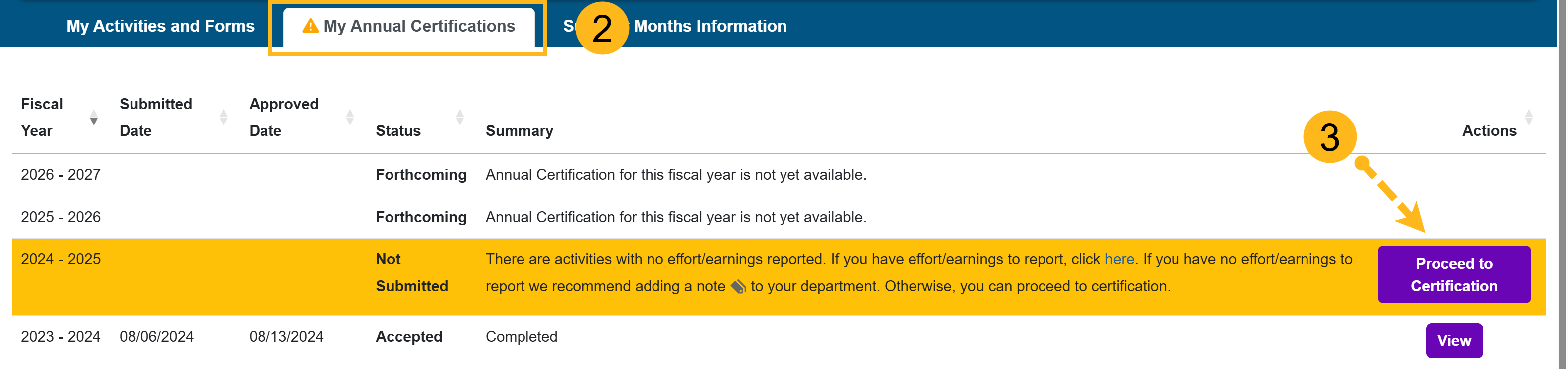
- Locate the fiscal year you are certifying and select the Proceed to Certification button.
- View and confirm the list of reported activities is accurate and up to date.
- Enter your initials, and then click Submit Annual Certification. Once submitted, you will receive an email confirmation, and your Annual Certification will be processed through the approval workflow.
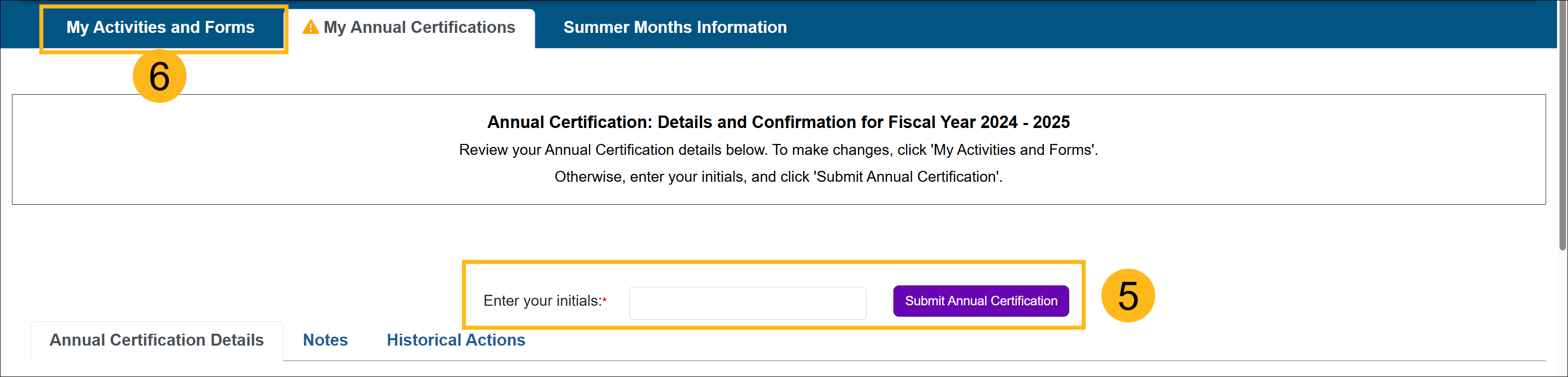
- Select the My Activities and Forms tab to return to your workspace.
Related Articles
General Campus Faculty (APM 025)Annual Certification- with Activities
Annual Certification- with Activities (Acad. year)
Annual Certification- No Activities
Annual Certification- No Activities (Acad. year)
Action required error message
View Annual Certification details
Recall and update Annual Certification
Last Modified: 2022-05-06 08:32:34.82319-07
