Home > Training > General Campus Reviewer (APM 025) > Back Entering Activities for Faculty
Back Entering Activities for Faculty
This article provides instructions on how to back-enter approved activities into the faculty's workspace. Reviewers with the Historical Data Manager role can back-enter activities and prior approval forms into a faculty member's workspace.
- Only reviewers with the 'Historical Data Manager' role can back-enter activities.
To back-enter activities and approved forms into UC OATS:
- Make sure you are in the correct fiscal year. You can move forward and back through fiscal years by clicking the arrows.
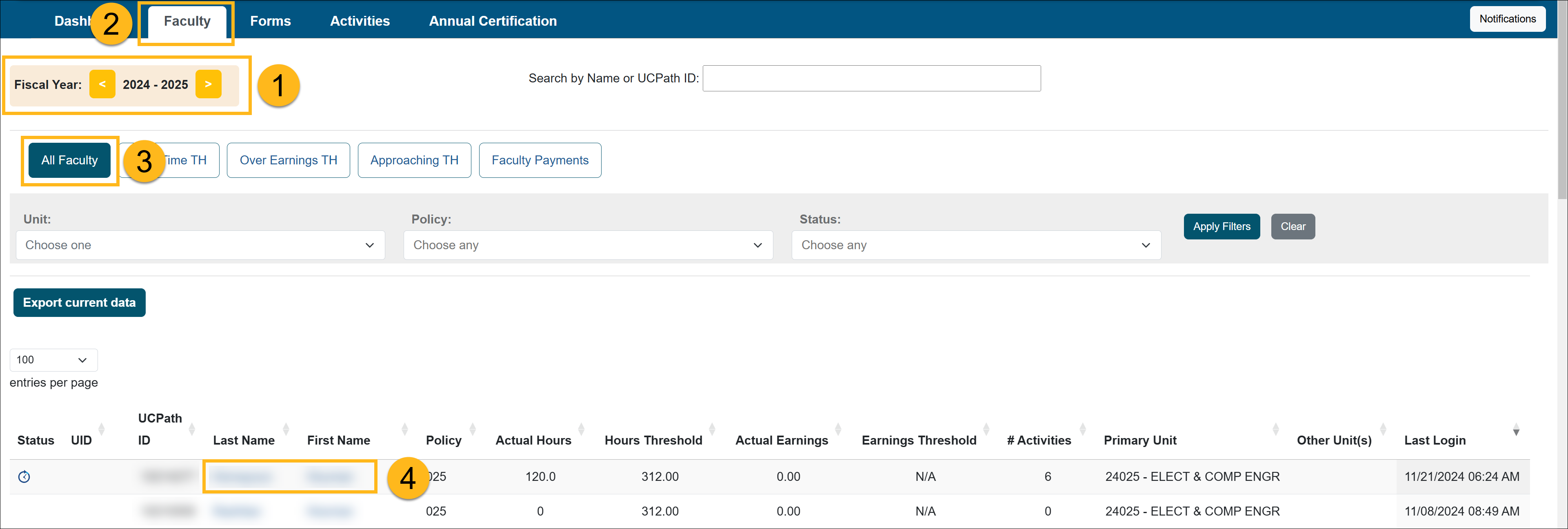
- Click on the Faculty tab to view the list of faculty.
- Select the "All Faculty" button.
- Locate and click on the faculty member's name. You will be taken to the Faculty Details page.
- Select the Enter an Activity button.

- Complete the Enter an Activity form. To learn more about filling out the form, visit the Entering a New Activity article.

- Click Enter to submit the form. UC OATS will automatically determine the category type and prior approval requirements of the activity. If prior approval is required, UC OATS will automatically generate the form(s) for you to complete.
- If the activity is a Category I activity, fill out the form. To learn more about completing a Category I form visit the Category I Form article.

- Click on the Notes tab at the top of the page and upload the original Category I approval form or proof of approval and any documentation submitted by the faculty member regarding that activity. Return to Form Details.
- At the bottom of the form under the Actions section, enter the "Approved up to" date.

- Click the Request Approval button to submit the form.
- The status of the form will show approved.

- Click on the Back to faculty list button to return to the faculty list.
Related Articles
Gen. Campus Reviewer (APM 025)Faculty & Fiscal Status Indicators
Overriding Faculty's Time Th.
Back Entering Activities for Faculty
Separating Faculty in UC OATS
Leave to Engage in Outside Activity
Including Faculty in 240-246 Report
Managing Fac. Email Notifications
Returning an Accepted AC Report
Campus Help Sites
UC Berkeley
UC Davis
UC Irvine
UC Los Angeles
UC Merced
UC Riverside
UC San Diego
UC San Francisco
UC Santa Barbara
UC Santa Cruz
UC OATS Portals
UC Berkeley
UC Davis
UC Irvine
UC Los Angeles
UC Merced
UC Riverside
UC San Diego
UC San Francisco
UC Santa Barbara
UC Santa Cruz
APM Policies
Academic Personnel & Programs
APM-025- General campus faculty
APM-671- Health sciences faculty
APM-240- Deans
APM-246- Faculty Administrators (100% time)
Last Modified: 2020-08-27 10:01:18.582065-07
