Home > Training > General Campus Reviewer (APM 025) > Managing faculty's email notifications
Managing Faculty's Email Notifications
By default, faculty are subscribed to all system email notifications. However, if a faculty member requests to unsubscribe to an email type, you can make the changes for them. Faculty do not have the option to manage their own email subscriptions. This article will demonstrate how to manage a faculty member's email notifications.
To manage a faculty member's email notifications:
- Select the Faculty tab.

- Select the All Faculty button.
- Locate and select the faculty member's name to view the Faculty Details Page.
- Select the Manage Notifications button.

- Adjust the faculty's email notifications. Click Submit to finalize the changes.
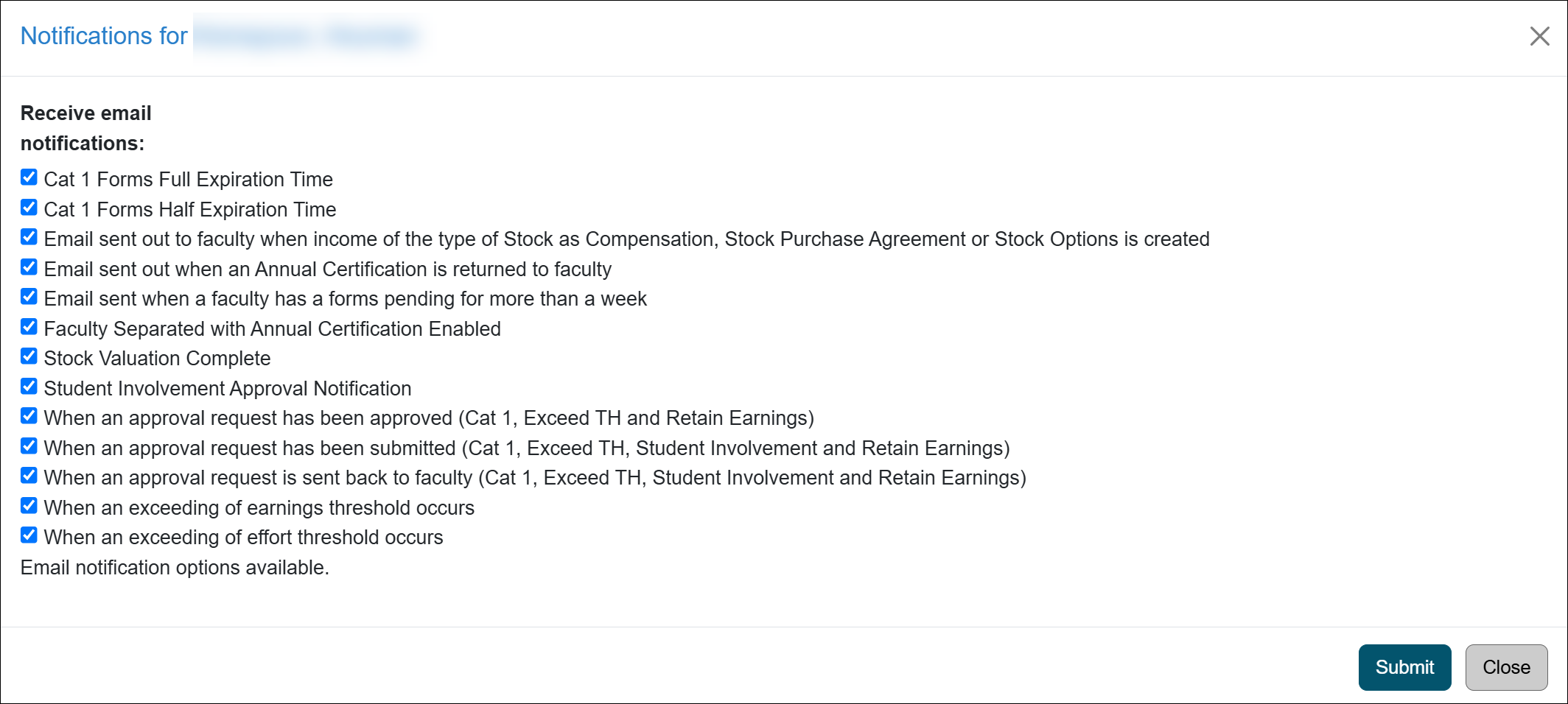
Related Articles
Gen. Campus Reviewer (APM 025)Faculty & Fiscal Status Indicators
Overriding Faculty's Time Th.
Back Entering Activities for Faculty
Separating Faculty in UC OATS
Leave to Engage in Outside Activity
Including Faculty in 240-246 Report
Managing Fac. Email Notifications
Returning an Accepted AC Report
Campus Help Sites
UC Berkeley
UC Davis
UC Irvine
UC Los Angeles
UC Merced
UC Riverside
UC San Diego
UC San Francisco
UC Santa Barbara
UC Santa Cruz
UC OATS Portals
UC Berkeley
UC Davis
UC Irvine
UC Los Angeles
UC Merced
UC Riverside
UC San Diego
UC San Francisco
UC Santa Barbara
UC Santa Cruz
APM Policies
Academic Personnel & Programs
APM-025- General campus faculty
APM-671- Health sciences faculty
APM-240- Deans
APM-246- Faculty Administrators (100% time)
Last Modified: 2022-01-10 16:02:19.90932-08
