Home > Training > Health Science Faculty (APM 671) > Complete Student Involvement form
Complete Student Involvement Form
This article explains how to request and complete a Student Involvement form. If you plan to involve students in any outside professional activities (Category I, II, or III), you must request permission. When you enter an activity in UC OATS and indicate student involvement, the Student Involvement form will be triggered. You can also add student involvement later if needed. This article guides you on where to find the form and how to complete it.
Add Student Involvement while entering a new activity
You can include student involvement when adding a new activity to UC OATS. In the "Enter an Activity" form, select Yes for the Student Involvement question.
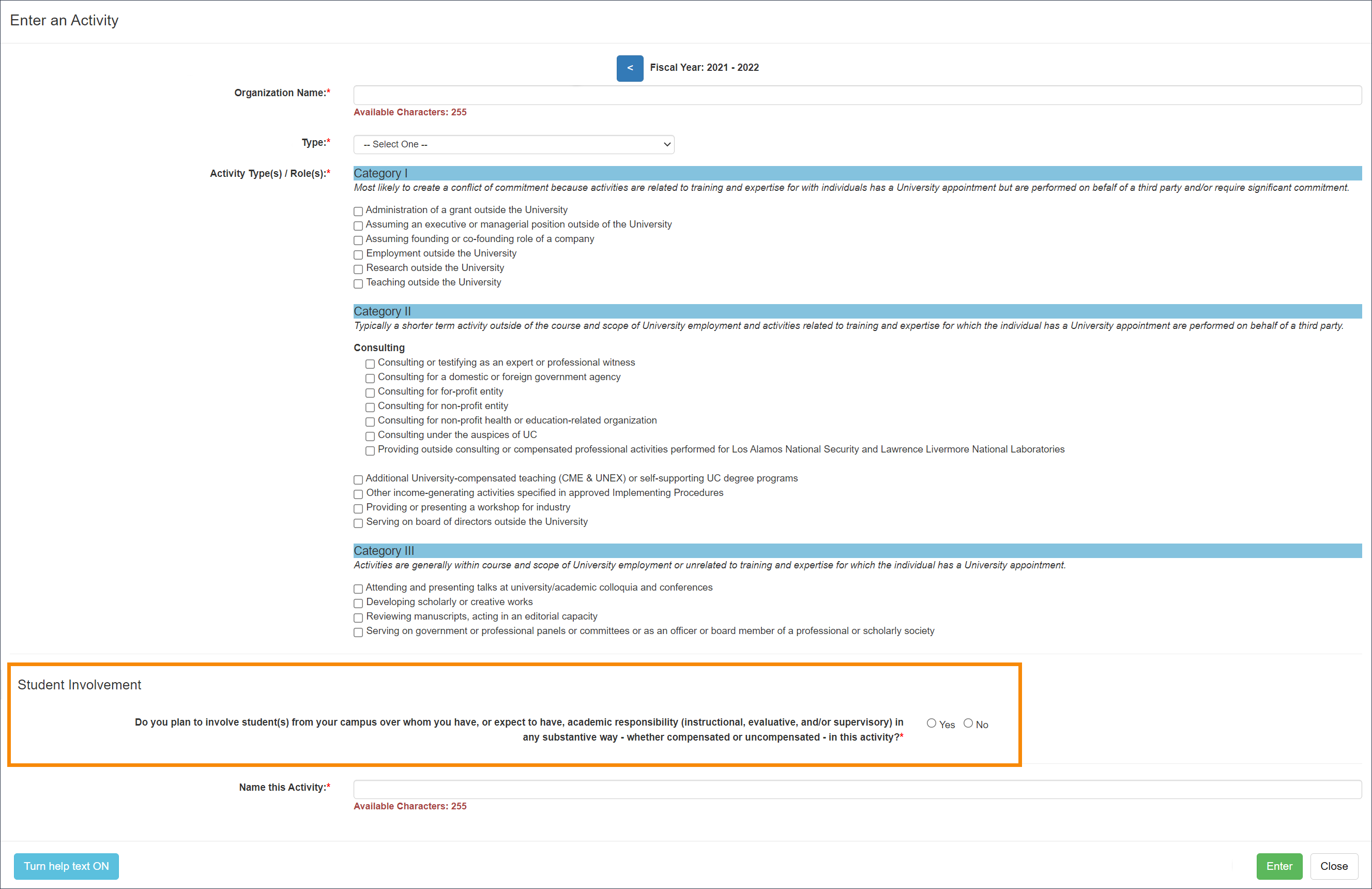
Add Student Involvement after the activity has been added to your workspace
To add student involvement to an existing activity:
- Locate the activity in your workspace and select the Edit Activity button.

- Select the Do you plan to involve student(s) from your campus… option and then click Next.
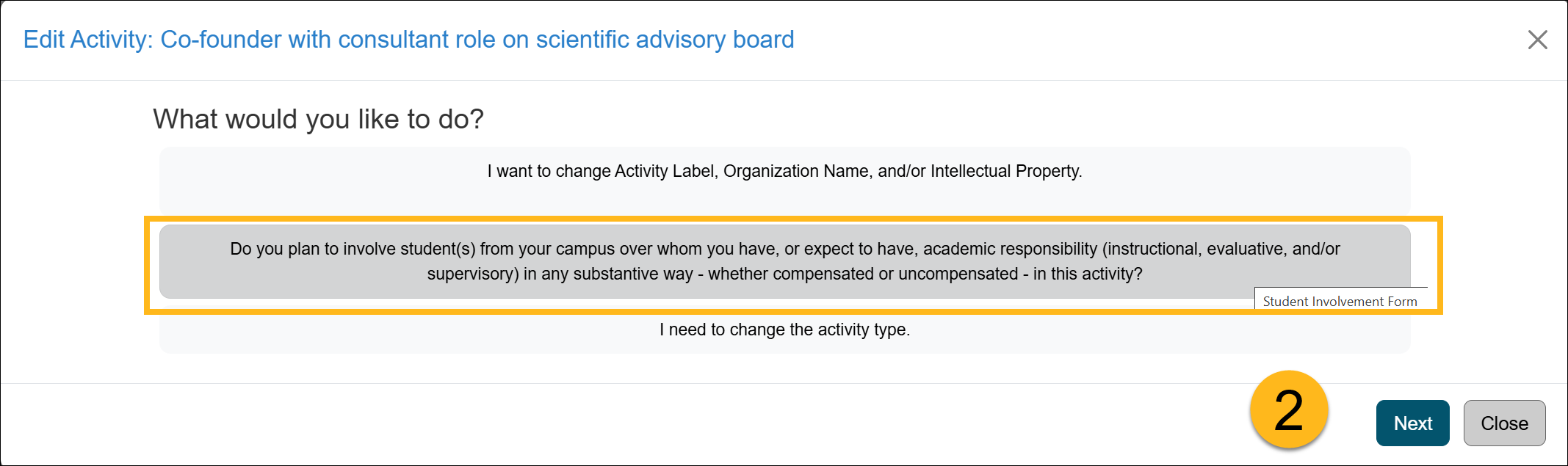
- Fill out the Student Involvement form and click Add Student. The form will remain open, allowing you to add additional students, as needed.
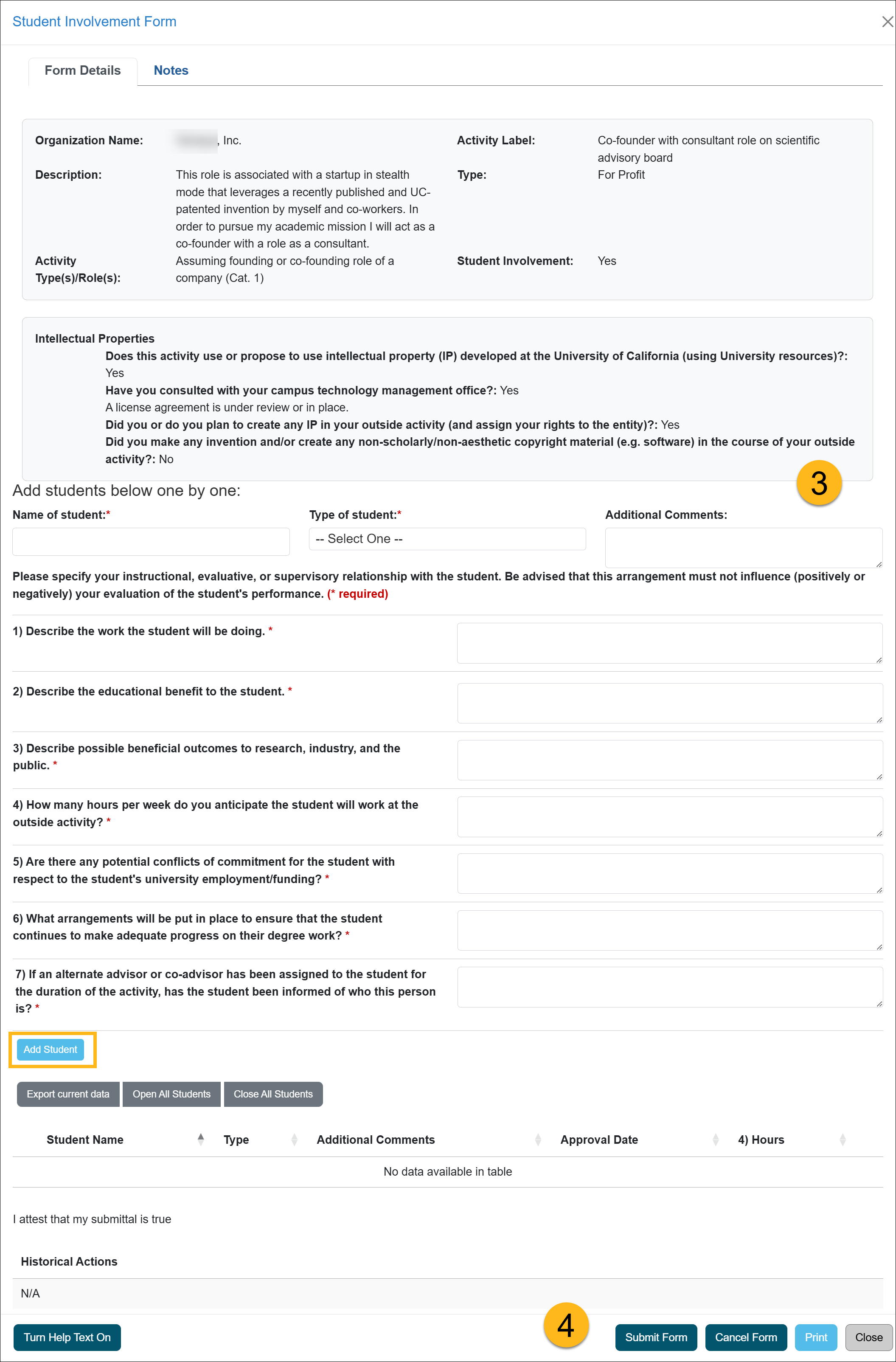
- Click Submit Form. Once the form is submitted, it will process through the campus approval workflow.
Related Articles
Health Science Faculty (APM 671)Complete Category I form
Renew Category I form
Recall Category I form
Complete Student Involvement form
Recall & Add Students to form
Request Exceed TH form
Time Threshold Exceeded
Multiple Exceed TH forms
Request to Retain Earnings form
Form is returned to you
Unsubmitted form email notification
Campus Help Sites
UC Berkeley
UC Davis
UC Irvine
UC Los Angeles
UC Merced
UC Riverside
UC San Diego
UC San Francisco
UC Santa Barbara
UC Santa Cruz
UC OATS Portals
UC Berkeley
UC Davis
UC Irvine
UC Los Angeles
UC Merced
UC Riverside
UC San Diego
UC San Francisco
UC Santa Barbara
UC Santa Cruz
APM Policies
Academic Personnel & Programs
APM-025- General campus faculty
APM-671- Health sciences faculty
APM-240- Deans
APM-246- Faculty Administrators (100% time)
Last Modified: 2020-08-27 10:01:12.550136-07
