Home > Training > Health Science Approver (APM 671) > Adding Notes and Attachments to an Activity
Adding Notes and Attachments
This article shows you how to add notes and attachments to an activity. The notes field is a way for faculty, reviewers, and approvers to communicate about an activity. The notes are not private. Reviewers and approvers with access to the activity can view the notes and attachments.
This article provides instructions for adding notes and attachments to an activity. The Activity Notes field is a collaborative tool that allows faculty, reviewers, and approvers to communicate about activities and prior approval forms. Both notes and attachments are visible to anyone with access to the activity, including faculty, reviewers, and approvers, as they are not private.
To add an activity note:
- Locate the activity in your workspace.
- Click on the notes icon.

- Click the Add Activity Note button.
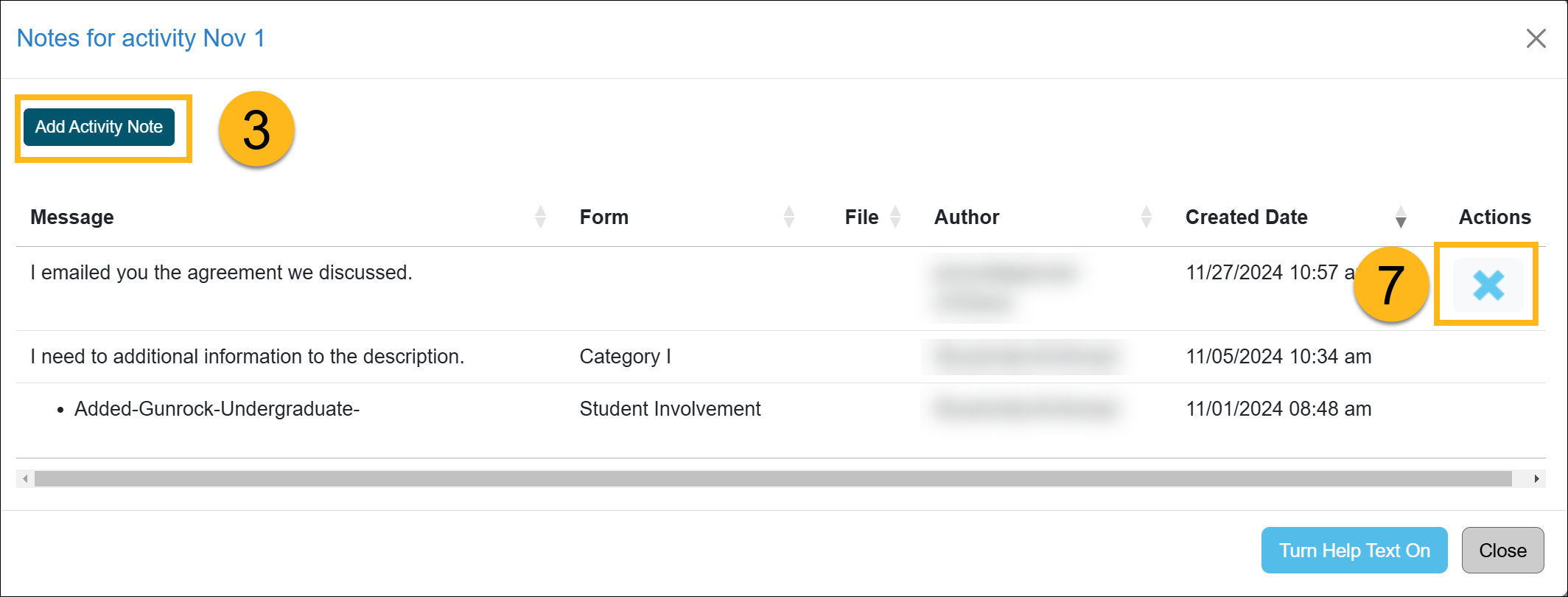
- Enter your message and add attachments, if necessary.
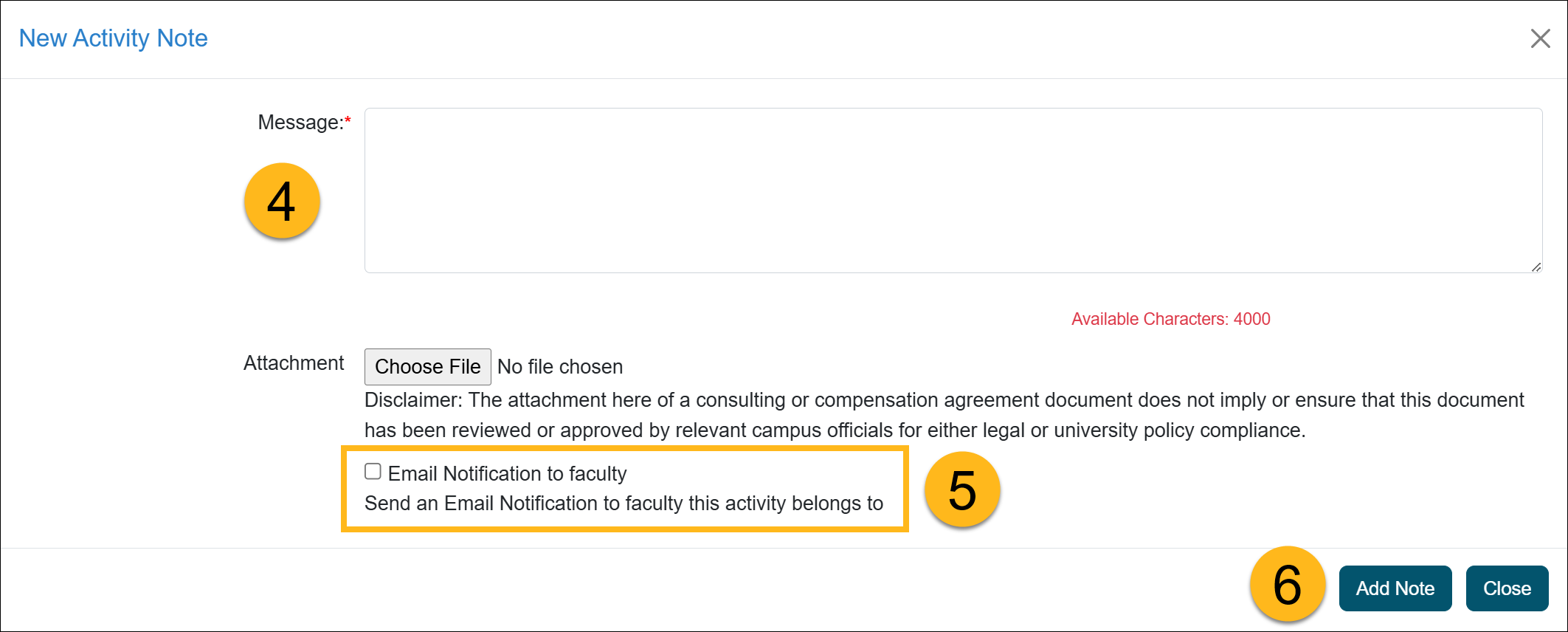
- Select the Email Notification to faculty checkbox to send the faculty member an email notification regarding the activity note. Below is an example of the email notification the faculty member will receive.
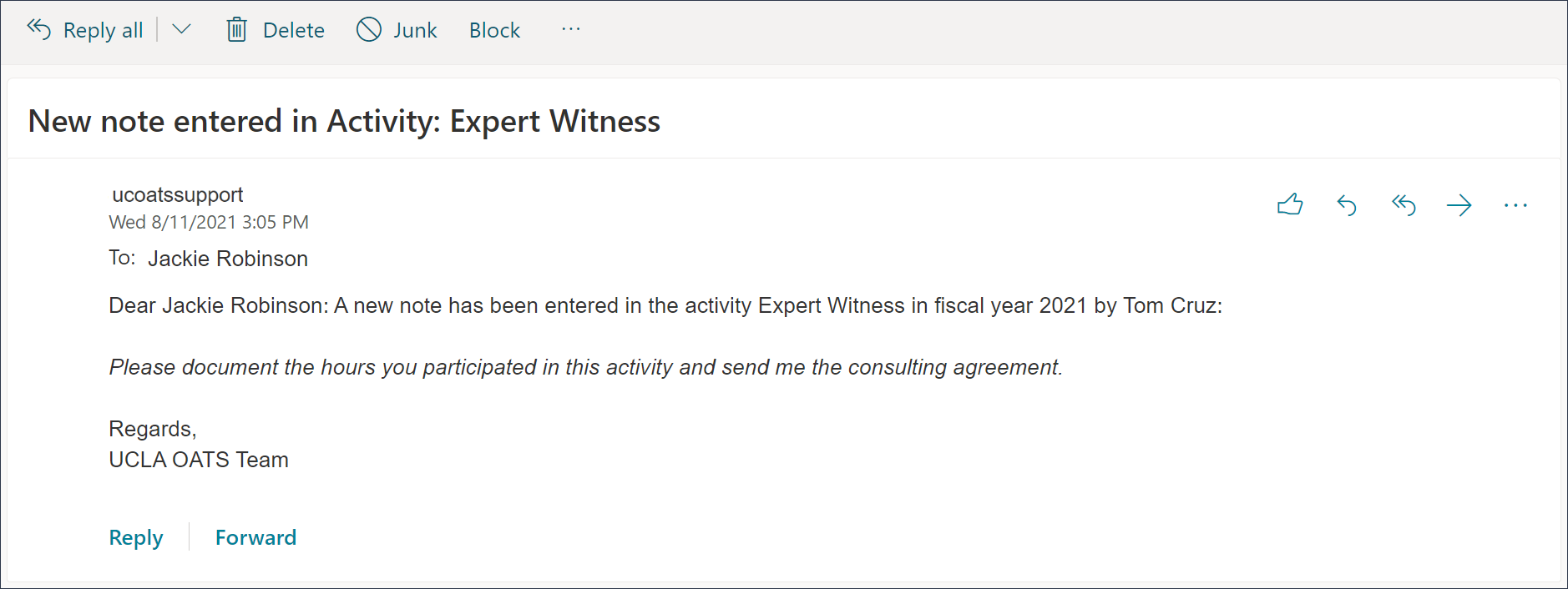
- Click Add Note to save it.
- If you need to remove the note, select the Delete option.
Related Articles
Health Science Approver (APM 671)Category I Forms
Category I Watchlist
Category I- COI Email Triggered
Student Involvement Forms
Exceed Threshold Forms
Retain Earnings Form
Faculty Exceeded Time TH
Approved vs. Acknowledged
Cannot Approve Your Own Forms
Denying a Prior Approval Form
Adding Notes and Attachments
Exporting Data into a Report
Faculty Details Page
Campus Help Sites
UC Berkeley
UC Davis
UC Irvine
UC Los Angeles
UC Merced
UC Riverside
UC San Diego
UC San Francisco
UC Santa Barbara
UC Santa Cruz
UC OATS Portals
UC Berkeley
UC Davis
UC Irvine
UC Los Angeles
UC Merced
UC Riverside
UC San Diego
UC San Francisco
UC Santa Barbara
UC Santa Cruz
APM Policies
Academic Personnel & Programs
APM-025- General campus faculty
APM-671- Health sciences faculty
APM-240- Deans
APM-246- Faculty Administrators (100% time)
Last Modified: 2022-01-10 14:02:08.934506-08
