Home > Training > Health Science Approver (APM 671) > Category I Watchlist
Category I Watchlist
This article will show you how to add people to the Category I Watchlist. The Watchlist allows approvers with the “Cat I Approved Watch List” role to view and add people to the Category I Watchlist. People added to the Category I Watchlist will be sent an email confirmation once the faculty's Category I form is approved.
To add someone to a Category I Watchlist:
- Go to the Dashboard and view the Forms in my Queue section. The prior approval forms that have been waiting the longest will be at the top.

- Select the Category I form you want to review.
- Scroll to the bottom of the form and select the Watch List Email(s) button.
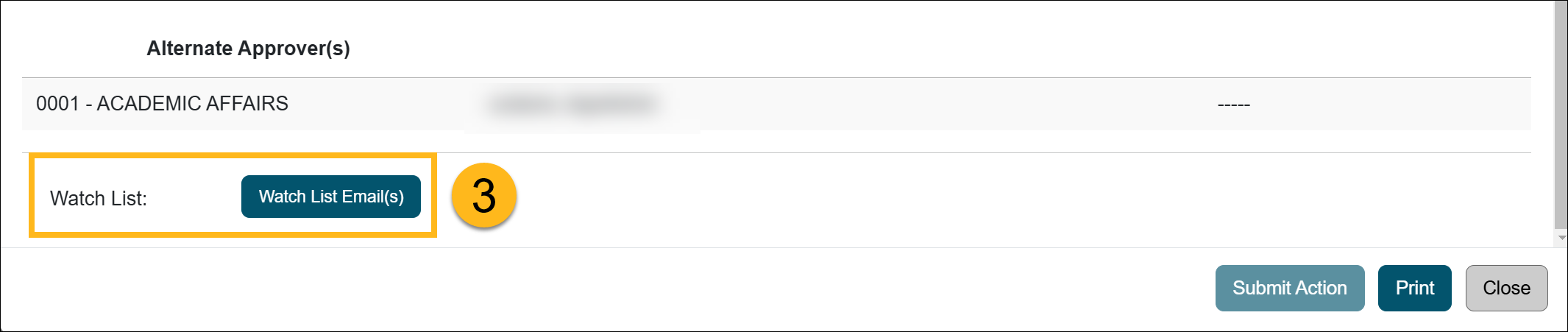
- Enter the individual's name and email address into the form and click the Add to Watch List button. The individual does not need to have a UC OATS account to be added to the WatchList. Click close once complete.
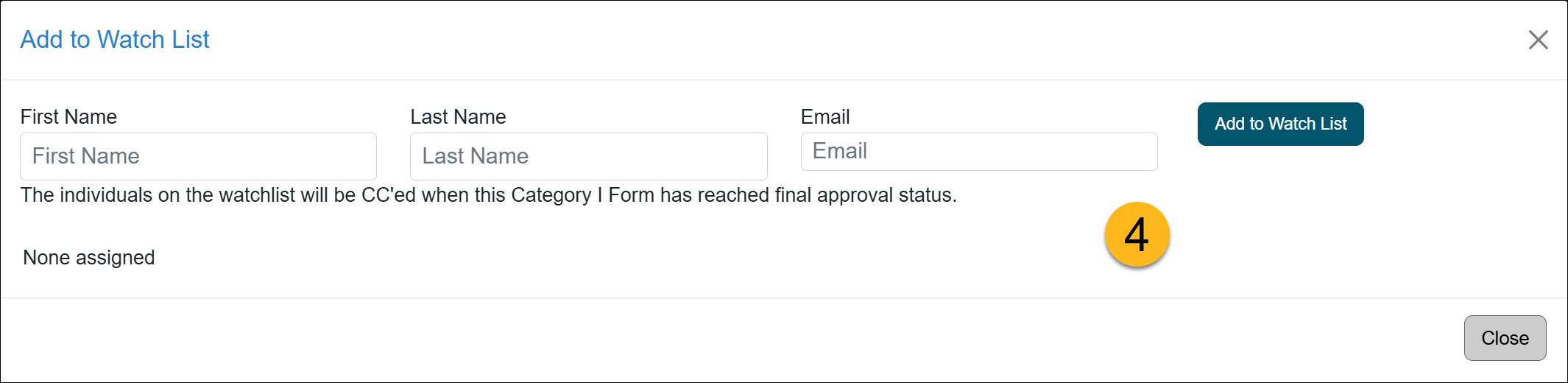
- Continue reviewing the Category I form. Once the form is approved, the individuals on the Customer Watchlist will receive an email.
Related Articles
Health Science Approver (APM 671)Category I Forms
Category I Watchlist
Category I- COI Email Triggered
Student Involvement Forms
Exceed Threshold Forms
Retain Earnings Form
Faculty Exceeded Time TH
Approved vs. Acknowledged
Cannot Approve Your Own Forms
Denying a Prior Approval Form
Adding Notes and Attachments
Exporting Data into a Report
Faculty Details Page
Last Modified: 2024-01-12 16:47:18.224319-08
