Home > Training > Health Science Approver (APM 671) > Category I Forms
Category I Forms
This article provides guidance on reviewing a Category I form. As an Approver, you can either approve/acknowledge the form or return it to a reviewer or faculty member to request additional information. If you are the terminal approver (final approver), you will also have the option to specify an approval date or deny the request.
To review a Category I form:
- Go to the Dashboard and view the Forms in my Queue section. The prior approval forms that have been waiting the longest will be at the top.

- Locate and click on the Category I form you want to review.
- Review the Category I form.

- Check the Notes field for additional information and attachments.
- Scroll to the bottom of the form to see available actions.
Actions:- Mark As: Approved - Will move the form forward to the next level of review and approval (if necessary).
- Mark As Acknowledged - Will move the form forward to the next level of review and approval (if necessary).
- Return To: Reviewer - Selecting this option will return the form one step back to the reviewer. In the space provided, enter a detailed reason why the form is being returned to the reviewer.
- Return To: Faculty - Select this option if further information is needed by the faculty member in order for you to make a decision. When this option is selected, a 'Note' field will appear. Enter a detailed reason why the form is being returned to the faculty member and what you would like that faculty member to do. If the faculty member selected the wrong activity type(s), they will need to delete the activity from their workspace and resubmit the activity with the correct activity types selected. Once the faculty member makes the corrections and resubmits the form, it will process through the approval workflow again.
- Has the faculty engaged in the activity before receiving permission - Faculty answer this question when filling out the category I form, however, if you know the faculty member has engaged in the activity before they received permission, you can select 'Yes'. This field is for information purposes.
Final Approver (Chancellor, Provost, etc.) Options
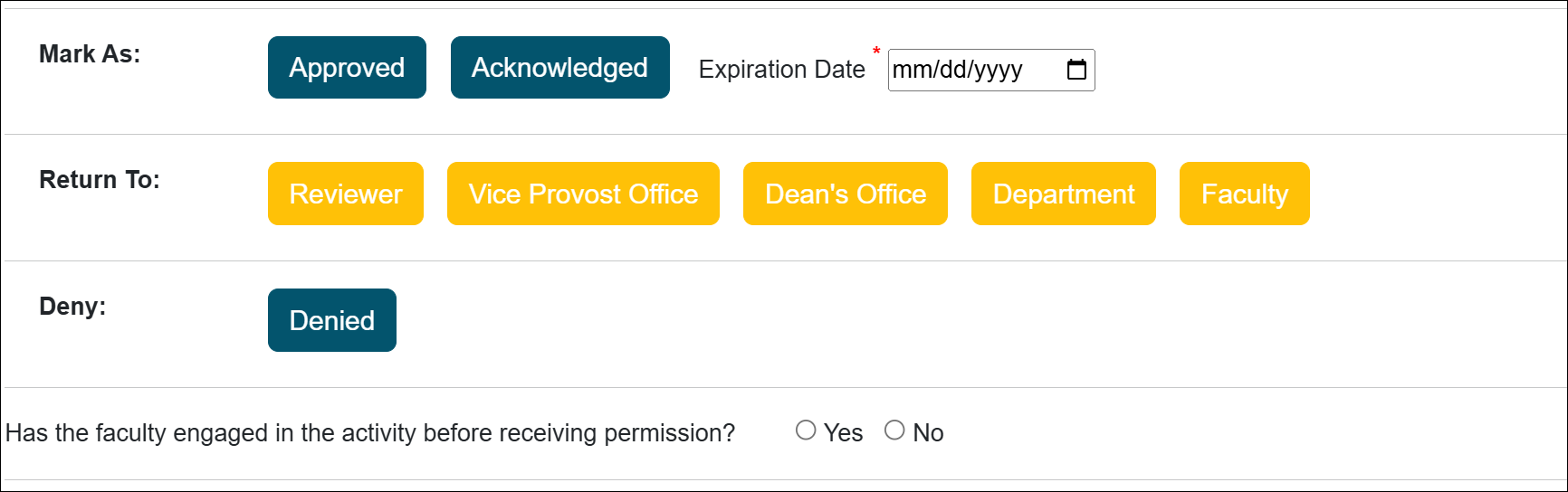
Final/Terminal Approver Options:- Mark As: Approved - Will finalize the form. Enter your initials and the Category I form expiration date in the space provided.
- Mark As: Acknowledged - Will finalize the form. Enter your initials and the Category I form expiration date in the space provided.
- Expiration Date - This is where you enter the activity expiration date. The form allows you to approve up to five years.
- Returned To: Reviewer, Deans Office, Department, Faculty - Selecting this option will return the selected location. Enter a detailed reason why the form is being returned in the space provided.
- Deny: Denied - Select this option if the category one form is not approved along with a reason for the denial in the space provided.
- Has the faculty engaged in the activity before receiving permission - Faculty answer this question when filling out the category I form, however, if you know the faculty member has engaged in the activity before they received permission, you can select 'Yes'. This field is for information purposes.
- Data File Prior Approval - Upload applicable documentation to the Category I form
- Click the Submit Action button.
Related Articles
Health Science Approver (APM 671)Category I Forms
Category I Watchlist
Category I- COI Email Triggered
Student Involvement Forms
Exceed Threshold Forms
Retain Earnings Form
Faculty Exceeded Time TH
Approved vs. Acknowledged
Cannot Approve Your Own Forms
Denying a Prior Approval Form
Adding Notes and Attachments
Exporting Data into a Report
Faculty Details Page
Campus Help Sites
UC Berkeley
UC Davis
UC Irvine
UC Los Angeles
UC Merced
UC Riverside
UC San Diego
UC San Francisco
UC Santa Barbara
UC Santa Cruz
UC OATS Portals
UC Berkeley
UC Davis
UC Irvine
UC Los Angeles
UC Merced
UC Riverside
UC San Diego
UC San Francisco
UC Santa Barbara
UC Santa Cruz
APM Policies
Academic Personnel & Programs
APM-025- General campus faculty
APM-671- Health sciences faculty
APM-240- Deans
APM-246- Faculty Administrators (100% time)
Last Modified: 2020-08-27 10:01:34.505192-07
