Home > Training > Application Administrator > Route Form to Parent Unit
Route Form to Parent Unit
This article explains how to configure the prior approval workflow to start at the parent level, one tier higher in the organizational hierarchy. For instance, prior approval forms submitted at the Division level will initiate their review process at the Department level.
- The Route Form to Parent Unit option is only applicable at the lowest unit level (e.g., Division). If you need to adjust routing for a mid-level unit, you must update the routing department for each faculty member within that unit individually.
- Before making any changes to the routing, ensure that all existing forms have progressed beyond the current review level.
To change the prior approval workflow to begin at the parent level:
- Select the App Admin tab.
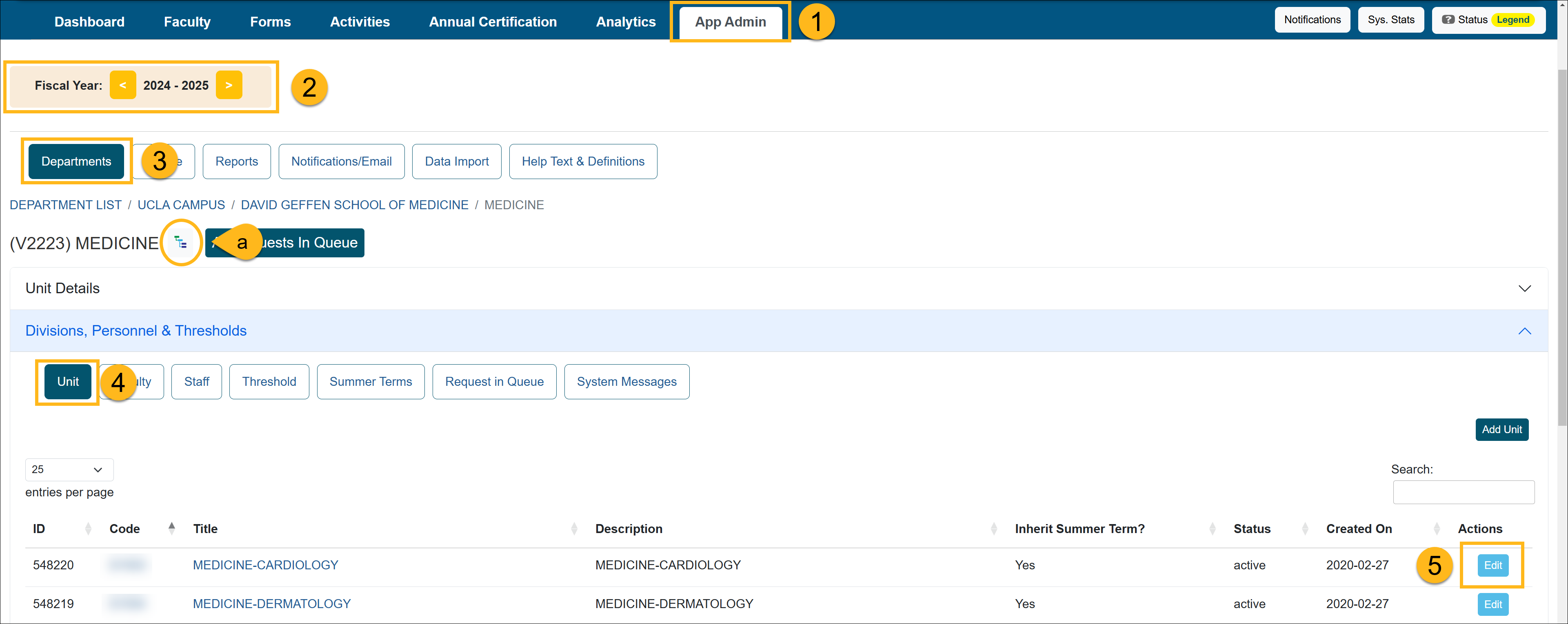
- Select the correct fiscal year. You can move forward and back through fiscal years by clicking the arrows.
- Select the Departments button.
- Select the Unit button and locate the unit you want to update. You can use the (a) "Department Hierarchy Tree Structure" button or (b) you can click on the department/unit title links until you get to the appropriate location.
- Once you are at the appropriate location, select the Edit button.
- Go to the Skip unit and route to parent? option and select Yes.
- Click Submit to save the changes. The forms for that unit will now be routed up one level to the parent unit.
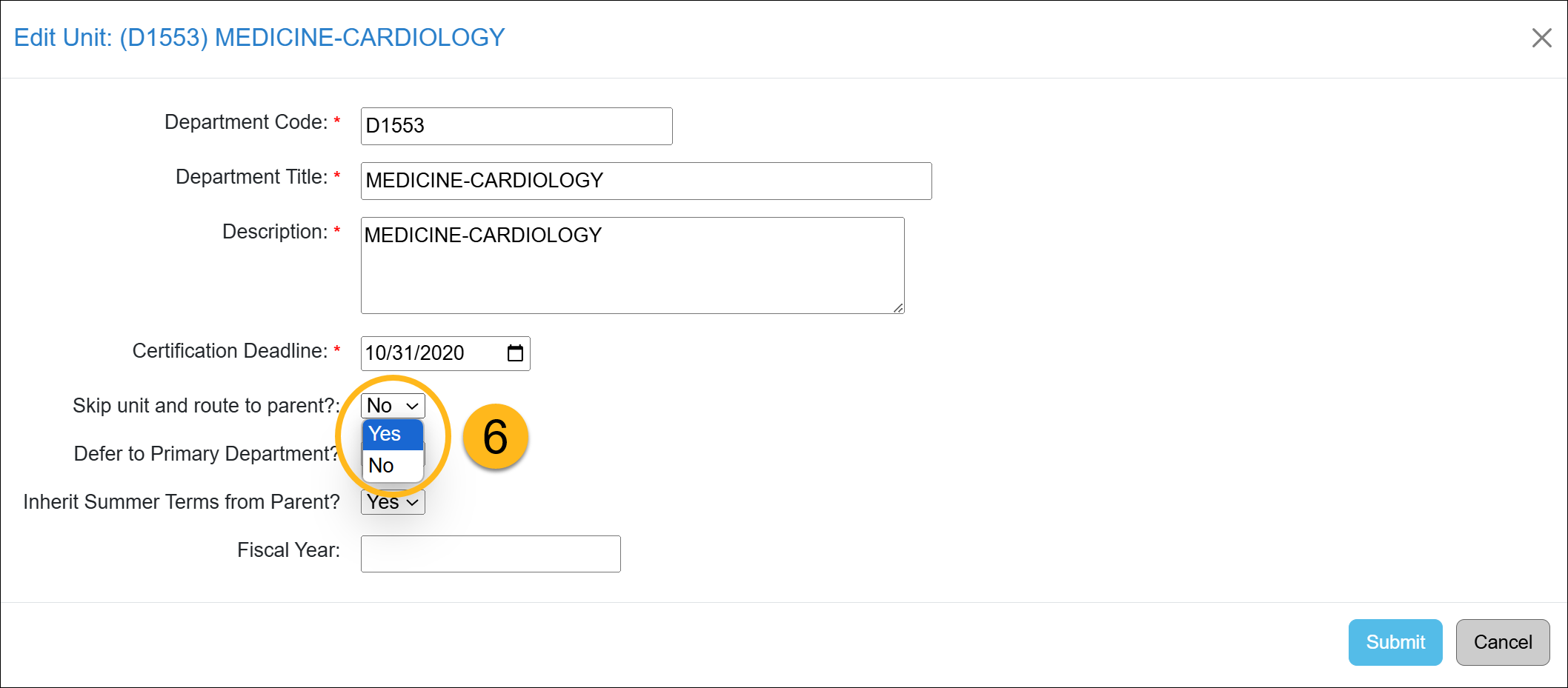
Related Articles
Application AdministratorDepartments Tab Overview
Department Hierarchy Overview
Adding New Units/Departments
Managing Units/Departments
Setting Time / Earnings Thresholds
Setting Summer Terms
Setting Annual Certification
Route Form to Parent Unit
Campus Help Sites
UC Berkeley
UC Davis
UC Irvine
UC Los Angeles
UC Merced
UC Riverside
UC San Diego
UC San Francisco
UC Santa Barbara
UC Santa Cruz
UC OATS Portals
UC Berkeley
UC Davis
UC Irvine
UC Los Angeles
UC Merced
UC Riverside
UC San Diego
UC San Francisco
UC Santa Barbara
UC Santa Cruz
APM Policies
Academic Personnel & Programs
APM-025- General campus faculty
APM-671- Health sciences faculty
APM-240- Deans
APM-246- Faculty Administrators (100% time)
Last Modified: 2023-03-28 09:47:12.892528-07
