Home > Training > Application Administrator > Managing Staff Roles
Managing Staff Roles
This article provides guidance on how to manage staff roles in UC OATS. Users can be assigned multiple roles depending on their responsibilities. Some roles, such as the Stock Evaluator role, Faculty Change Status role, and Historical Data Manager role, require users to also hold the Reviewer role. For instance, a staff member responsible for processing stock payments must be assigned both the Reviewer role and the Stock Evaluator role.
For more details about roles and their requirements, visit the Roles Overview article.
- Staff roles are applied across fiscal years. For example, if you remove someone from a Department Chair role, they will be removed from that role for all fiscal years.
To manage staff roles:
- Select the App Admin tab.
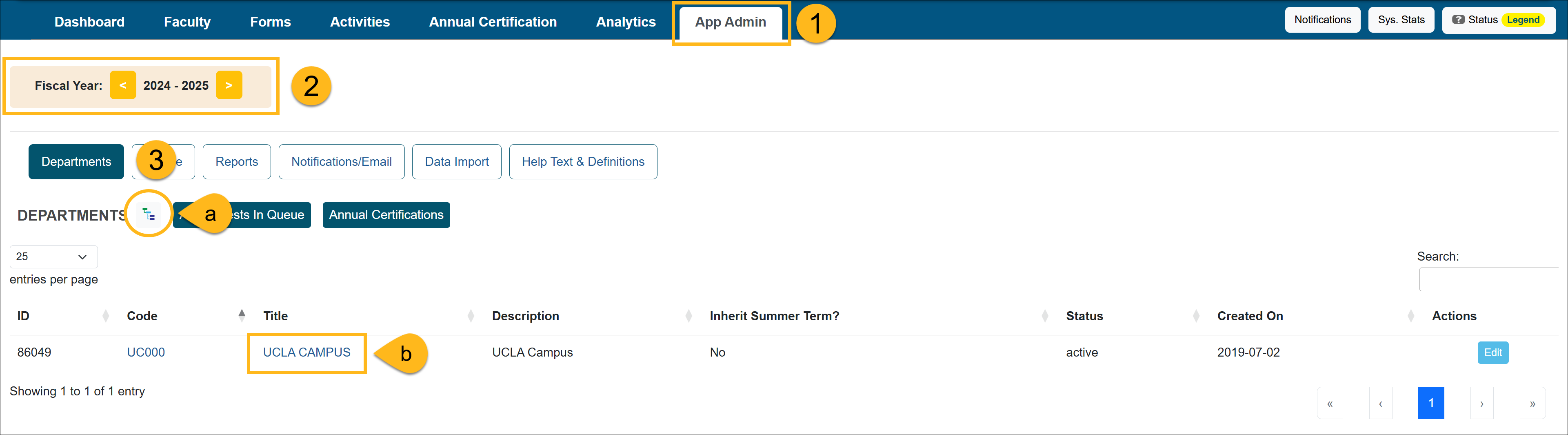
- Confirm you are in the correct fiscal year. You can move forward and back through fiscal years by clicking the arrows.
- Select the Departments button and locate the department/unit where that staff member should reside. You can use the (a) "Department Hierarchy Tree Structure" button or (b) you can click on the department/unit title links until you get to the appropriate location.
- Once you are in the appropriate department, click on the Staff button.
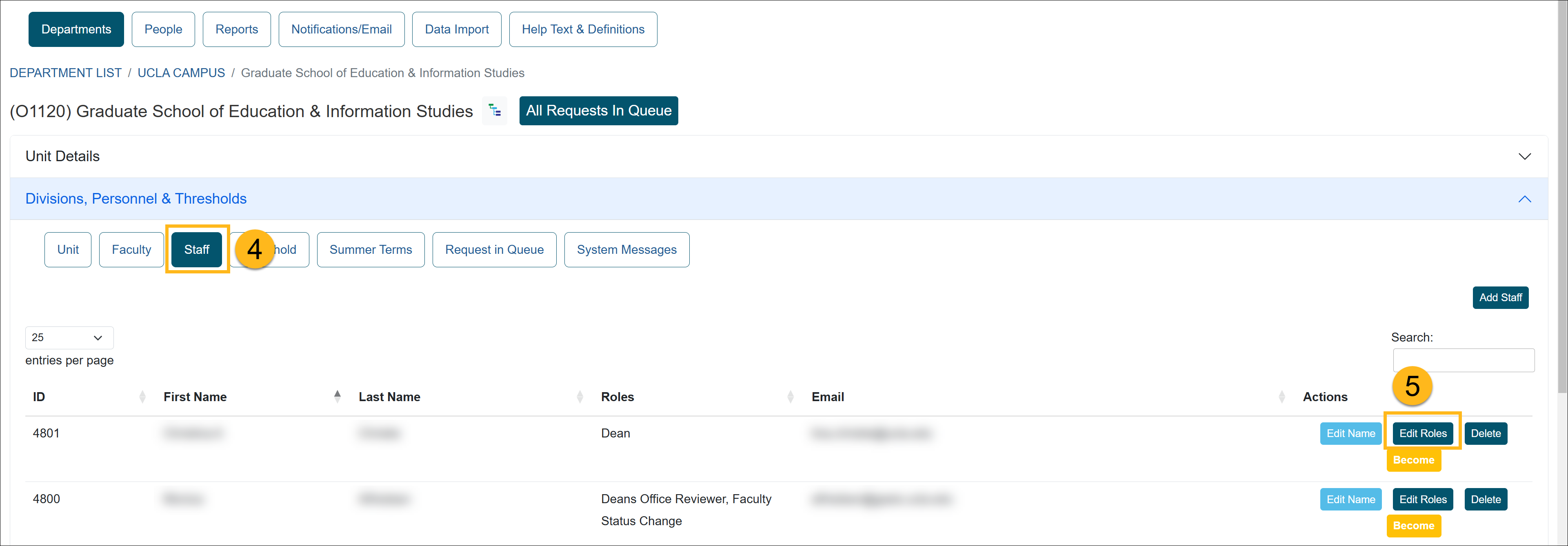
- Locate the staff member and click on the Edit Roles button to manage the staff member's role. Staff may be assigned more than one role. Some roles, such as the stock evaluator role, faculty change role, and historical data manager role require users to also have the reviewer role. To learn more about staff roles visit the Staff Roles Overview.
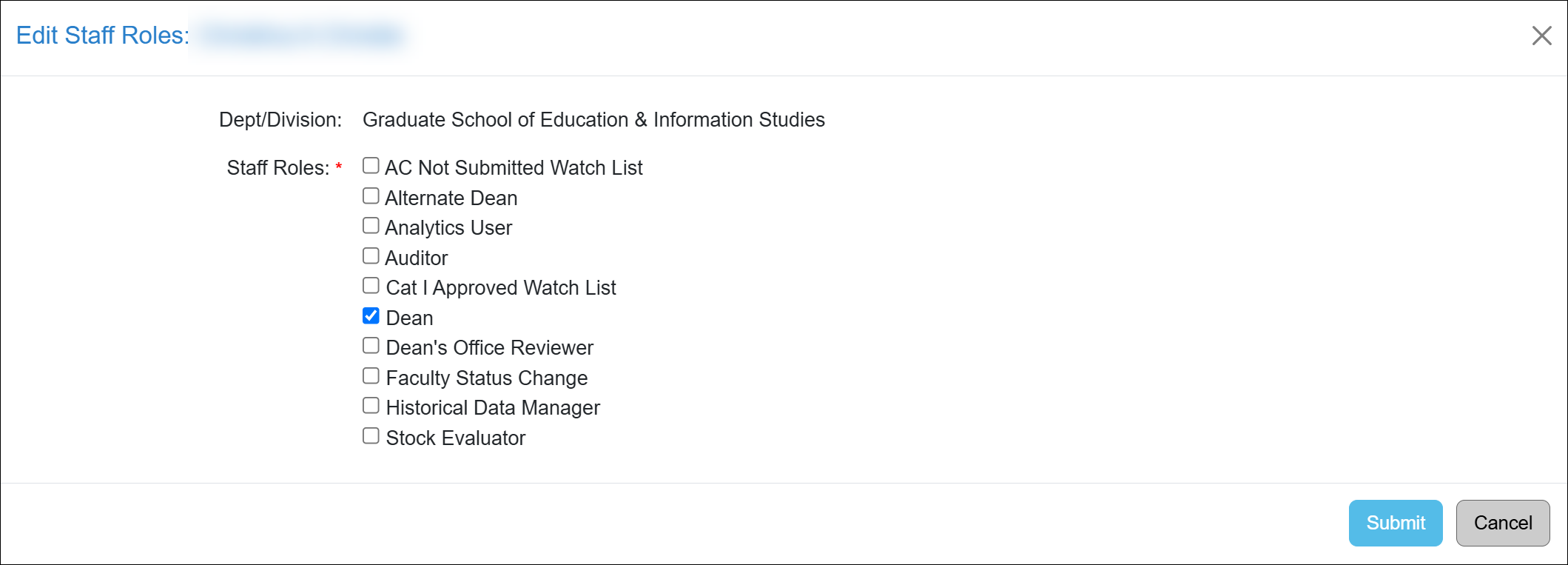
- Click the Submit button to complete the changes.
Related Articles
Application AdministratorRoles Overview
Reviewer Role
Approver Role
Alternate Approver Role
Auditor Role
Faculty Change Status Role
Stock Evaluator Role
Historical Data Manager Role
Managing Staff Roles
Analytics User Role
Cat I Approved Watchlist Role
AC Not Submitted Watchlist Role
Campus Help Sites
UC Berkeley
UC Davis
UC Irvine
UC Los Angeles
UC Merced
UC Riverside
UC San Diego
UC San Francisco
UC Santa Barbara
UC Santa Cruz
UC OATS Portals
UC Berkeley
UC Davis
UC Irvine
UC Los Angeles
UC Merced
UC Riverside
UC San Diego
UC San Francisco
UC Santa Barbara
UC Santa Cruz
APM Policies
Academic Personnel & Programs
APM-025- General campus faculty
APM-671- Health sciences faculty
APM-240- Deans
APM-246- Faculty Administrators (100% time)
Last Modified: 2020-08-27 10:01:35.808295-07
