Home > Training > Health Science Reviewer (APM 671) > Back Entering Activities for Faculty
Back Entering Activities for Faculty
This article provides instructions on how to back-enter approved activities into the faculty's workspace. Reviewers with the Historical Data Manager role can back-enter activities and prior approval forms into a faculty member's workspace.
Note:
- Only reviewers with the 'Historical Data Manager' role can back-enter activities.
To back-enter activities and approved forms into UC OATS:
- Select the Faculty tab.
- Confirm you are in the correct fiscal year.
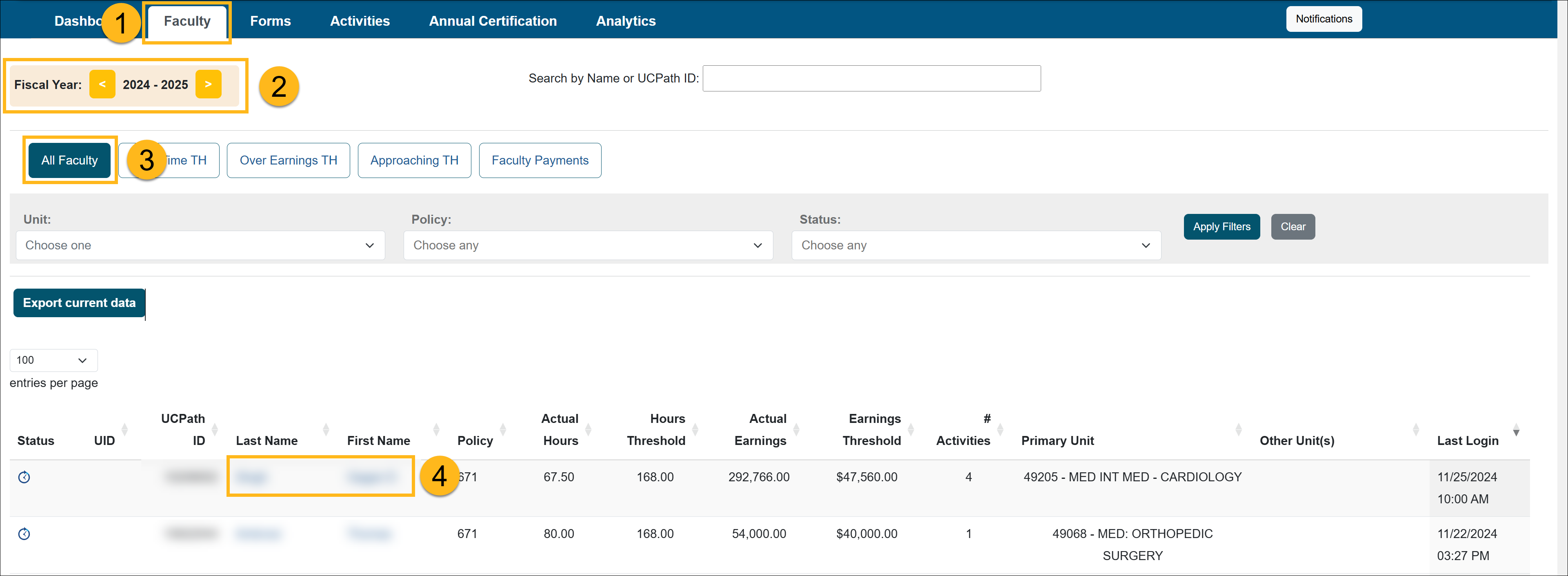
- Select the All Faculty button.
- Locate and click on the faculty member's name. You will be taken to the Faculty Details page.
- Select the Enter an Activity button.
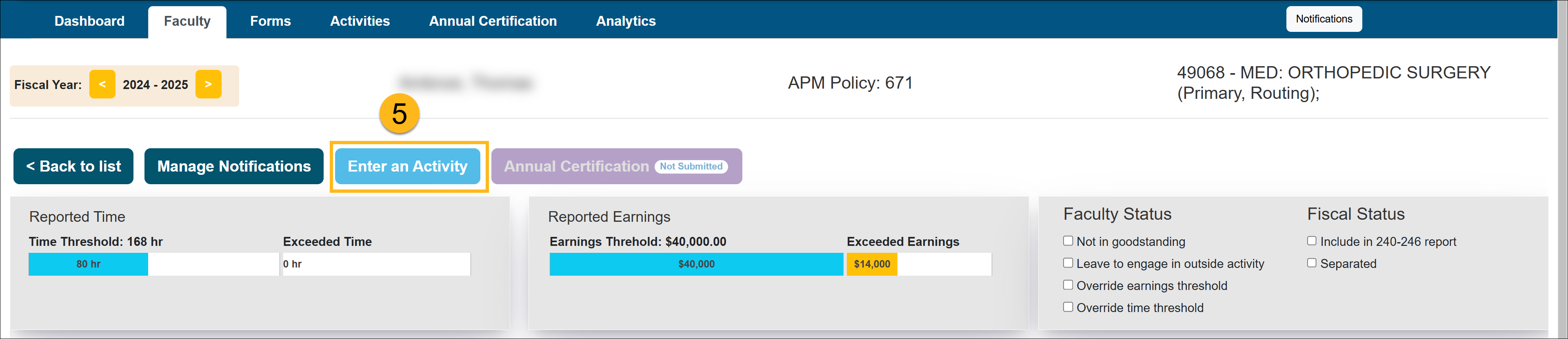
- Complete the Enter an Activity form. To learn more about filling out the form, visit the Entering a New Activity article.
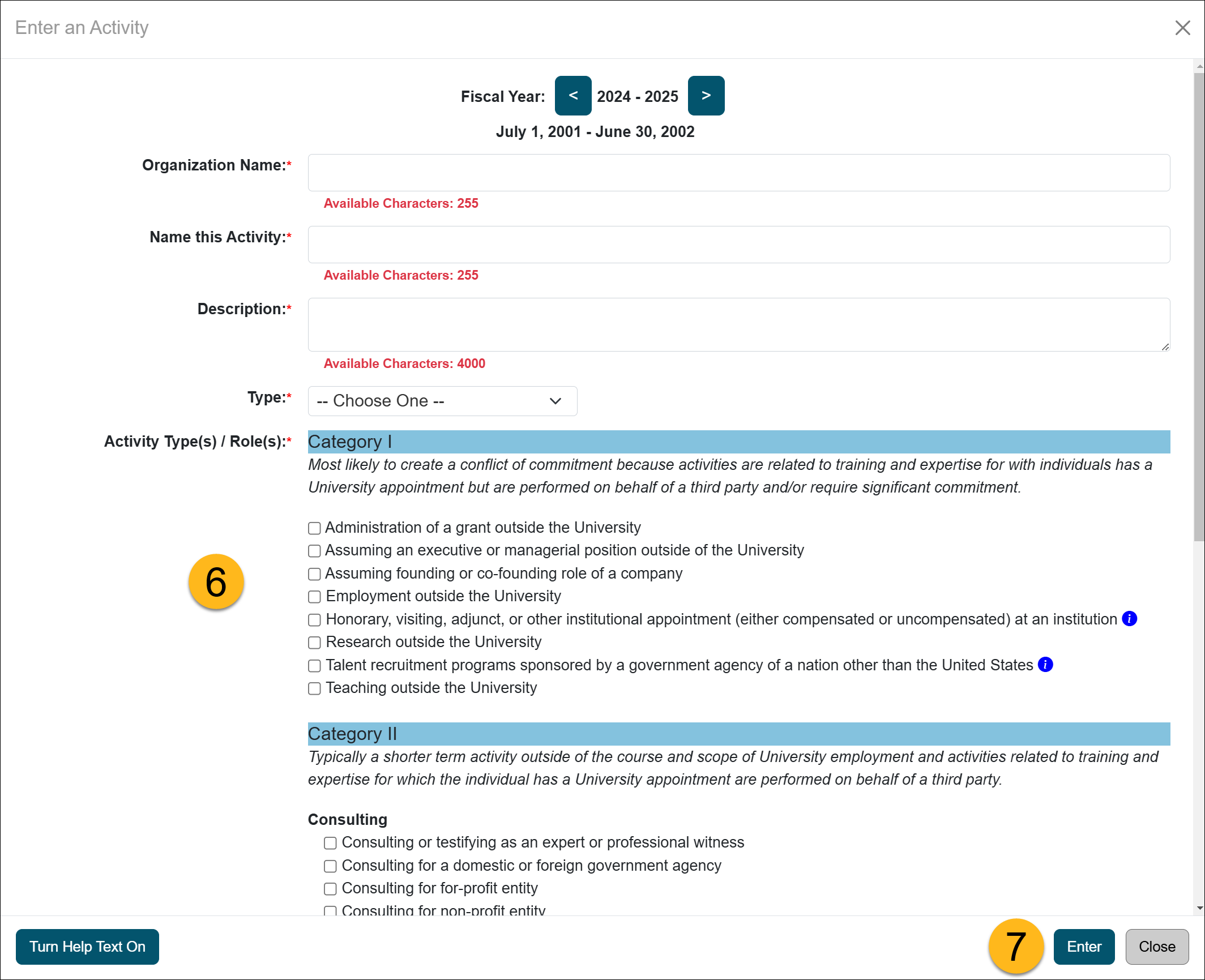
- Click Enter to submit the form. UC OATS will automatically determine the category type and prior approval requirements of the activity. If prior approval is required, UC OATS will automatically generate the form(s) for you to complete.
- If the activity is a Category I, complete the form. To learn more about completing a Category I form visit the Category I Form article.
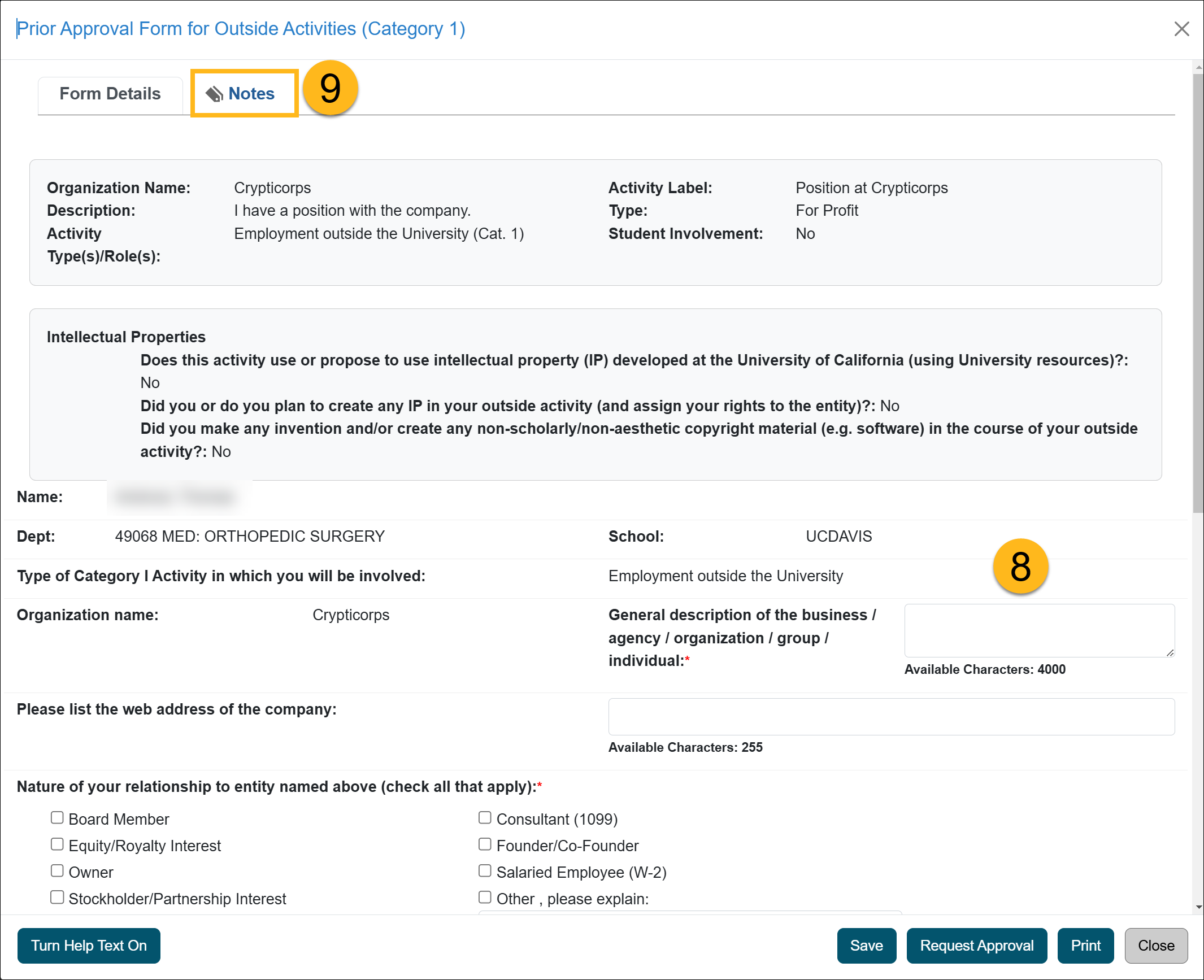
- Click on the Notes tab at the top of the page and upload the original Category I approval form or proof of approval and any documentation submitted by the faculty member regarding that activity. Return to Form Details.
- At the bottom of the form under the Actions section, enter the Approved up to date.

- Click the Request Approval button to submit the form.
- The status of the form will show approved.
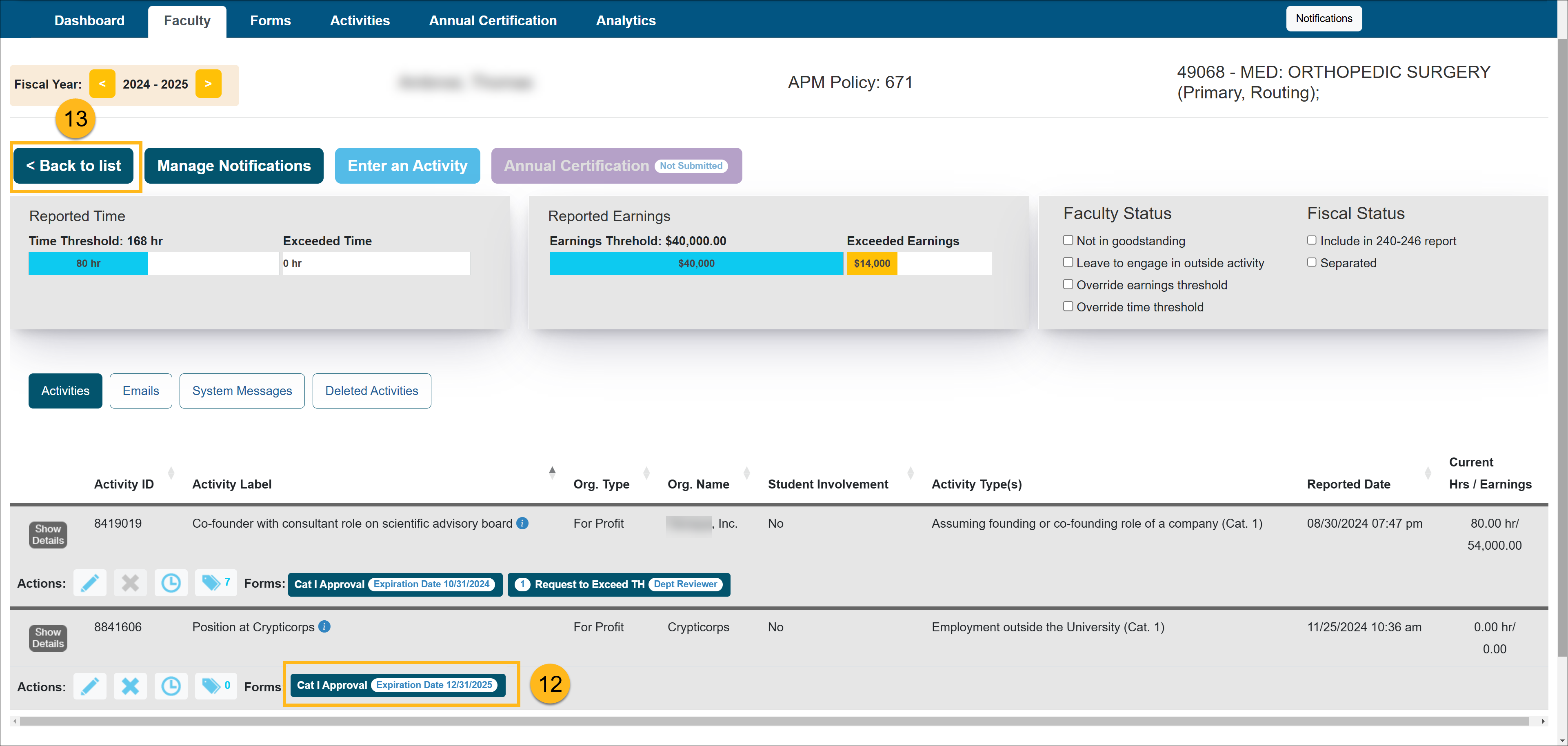
- Click on the Back to list button to return to the faculty list.
Related Articles
Health Science Reviewer (APM 671)Faculty & Fiscal Status Indicators
Overriding Fac. Time / Earning Th.
Leave to Engage in Outside Activity
Back Entering Activities for Faculty
Separating Faculty in UC OATS
Payments Due To Plan
Evaluating Stock Payments
Managing Fac. Email Notifications
Returning an Accepted AC Report
Last Modified: 2020-08-27 10:01:18.086644-07
