Home > Training > Health Science Reviewer (APM 671) > Faculty Status Indicator
Faculty & Fiscal Status Indicator
This article provides an overview of the Faculty & Fiscal Status Indicator. These indicators allow reviewers with the 'Faculty Status Change' role to make various updates and modifications to a faculty member's account.
To view the Faculty and Fiscal Status indicators:
- Select the Faculty tab.
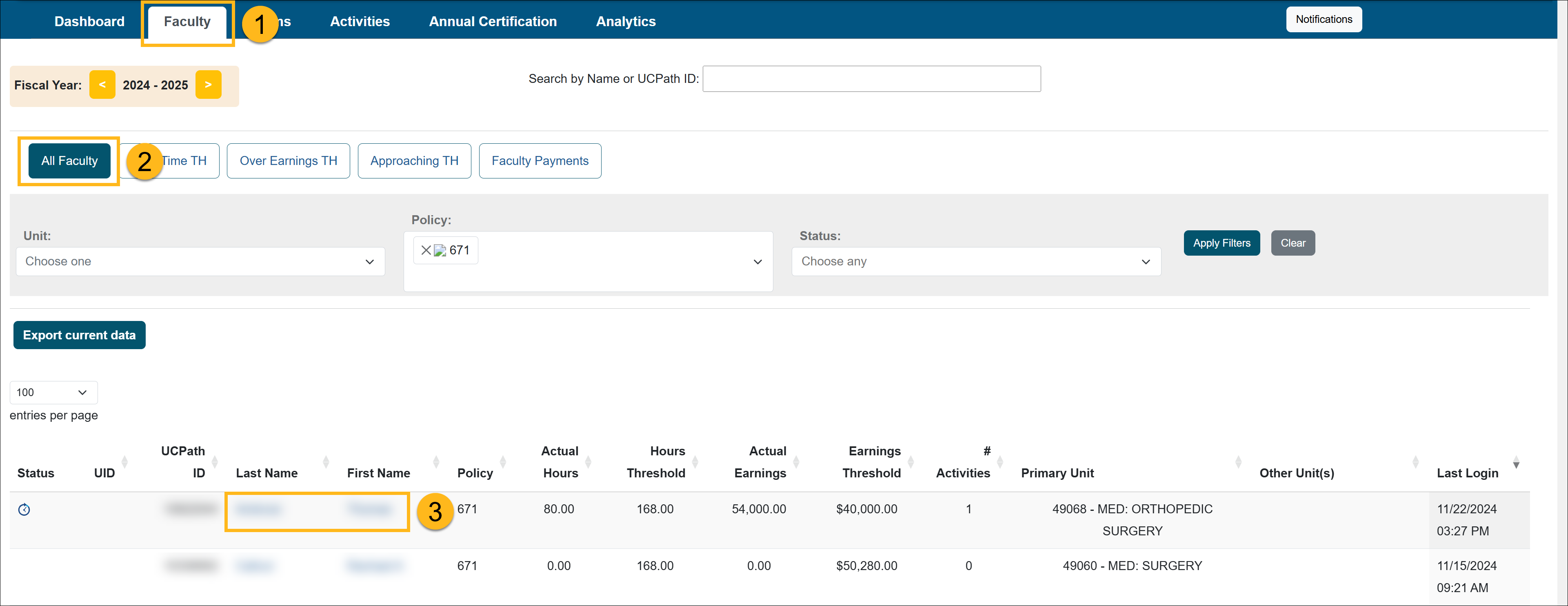
- Click on the All Faculty button.
- Select the faculty's name.
- Now you can manage the faculty member's faculty and fiscal status. These fields will only be active for reviewers with the 'Faculty Status Change' role.
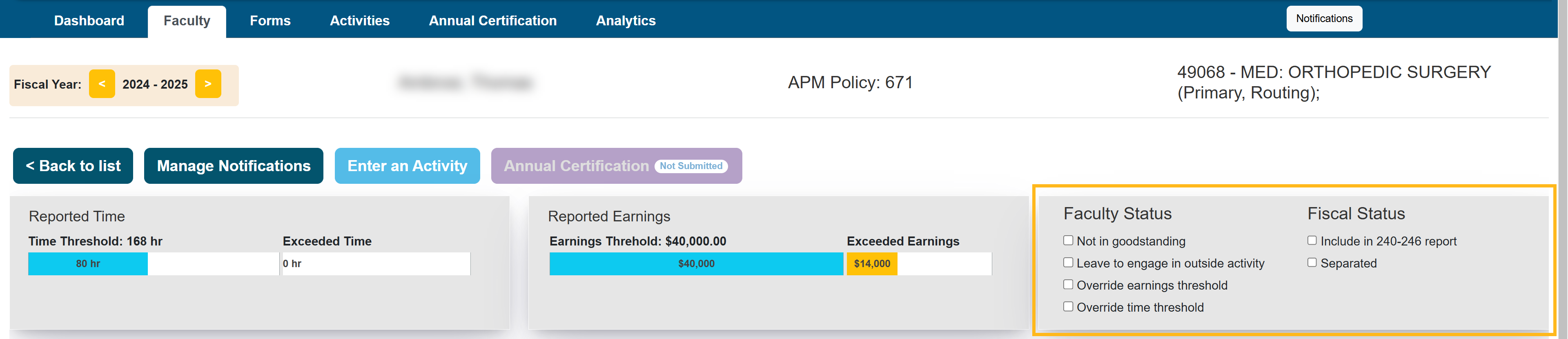
Faculty Status:
- Not in good standing - This option is an FYI for other reviewers and does not change system functionality.
- Leave to engage in outside activity - This option may be selected when a faculty member goes on leave from the university to engage in an outside professional activity. Selecting this option does not change system functionality for the faculty member. It is simply an FYI for other reviewers. On the "All Faculty" tab you can filter by faculty who are on leave.

- Override earnings threshold - This option will override the faculty's earnings threshold. Visit the Overriding Faculty's Time / Earnings Threshold article to learn how to change the threshold.
- Override time threshold - This option enables the reviewer to change the faculty member's time threshold. Visit the Overriding Faculty's Time / Earnings Threshold article to learn how to change the threshold.
Fiscal Status:
- Include in 240-246 report - When this option is selected it will include the faculty member in the 240-246 annual report that is sent to UCOP. The Application Administrator for your campus has access to this report.
- Separated - This option may be selected when a faculty member is leaving the university. There is an option to make the Annual Certification button available to the faculty member so they can complete their annual certification before departing from the university. To learn more visit the Annual Certification (Separated Faculty) article. You can also filter by faculty who have separated from the university on the "All Faculty" tab.
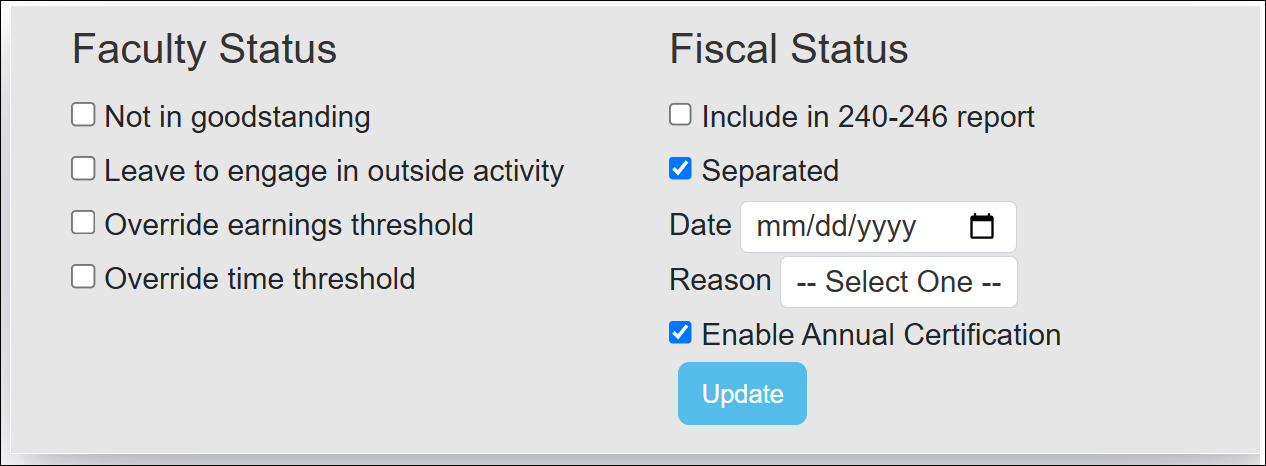
Related Articles
Health Science Reviewer (APM 671)Faculty & Fiscal Status Indicators
Overriding Fac. Time / Earning Th.
Leave to Engage in Outside Activity
Back Entering Activities for Faculty
Separating Faculty in UC OATS
Payments Due To Plan
Evaluating Stock Payments
Managing Fac. Email Notifications
Returning an Accepted AC Report
Campus Help Sites
UC Berkeley
UC Davis
UC Irvine
UC Los Angeles
UC Merced
UC Riverside
UC San Diego
UC San Francisco
UC Santa Barbara
UC Santa Cruz
UC OATS Portals
UC Berkeley
UC Davis
UC Irvine
UC Los Angeles
UC Merced
UC Riverside
UC San Diego
UC San Francisco
UC Santa Barbara
UC Santa Cruz
APM Policies
Academic Personnel & Programs
APM-025- General campus faculty
APM-671- Health sciences faculty
APM-240- Deans
APM-246- Faculty Administrators (100% time)
Last Modified: 2020-08-27 10:01:16.137055-07
