Home > Training > General Campus Approver (APM 025) > Student Involvement Forms
Student Involvement Forms
This article provides instructions for reviewing Student Involvement forms. As an Approver, you can choose to approve/acknowledge the form or return it to a reviewer or faculty member to request additional information.
To review a Student Involvement:
- Go to the Dashboard and view the Forms in my Queue section. The prior approval forms that have been waiting the longest will be at the top.
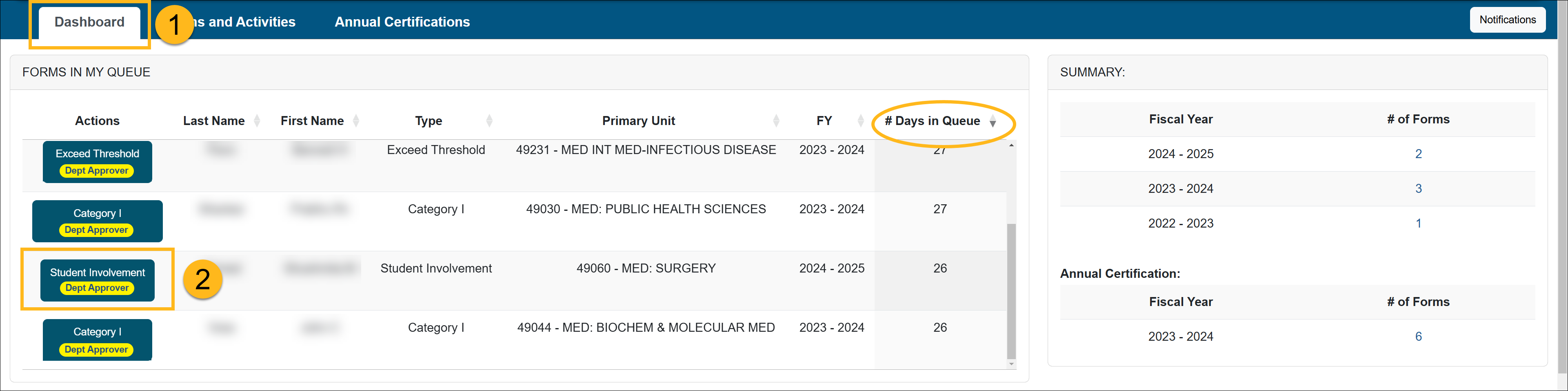
- Locate and click on the Student Involvement form you want to review.
- Review the form.
- Check the Notes field for additional information and attachments.
- Scroll to the bottom of the form to see available actions.
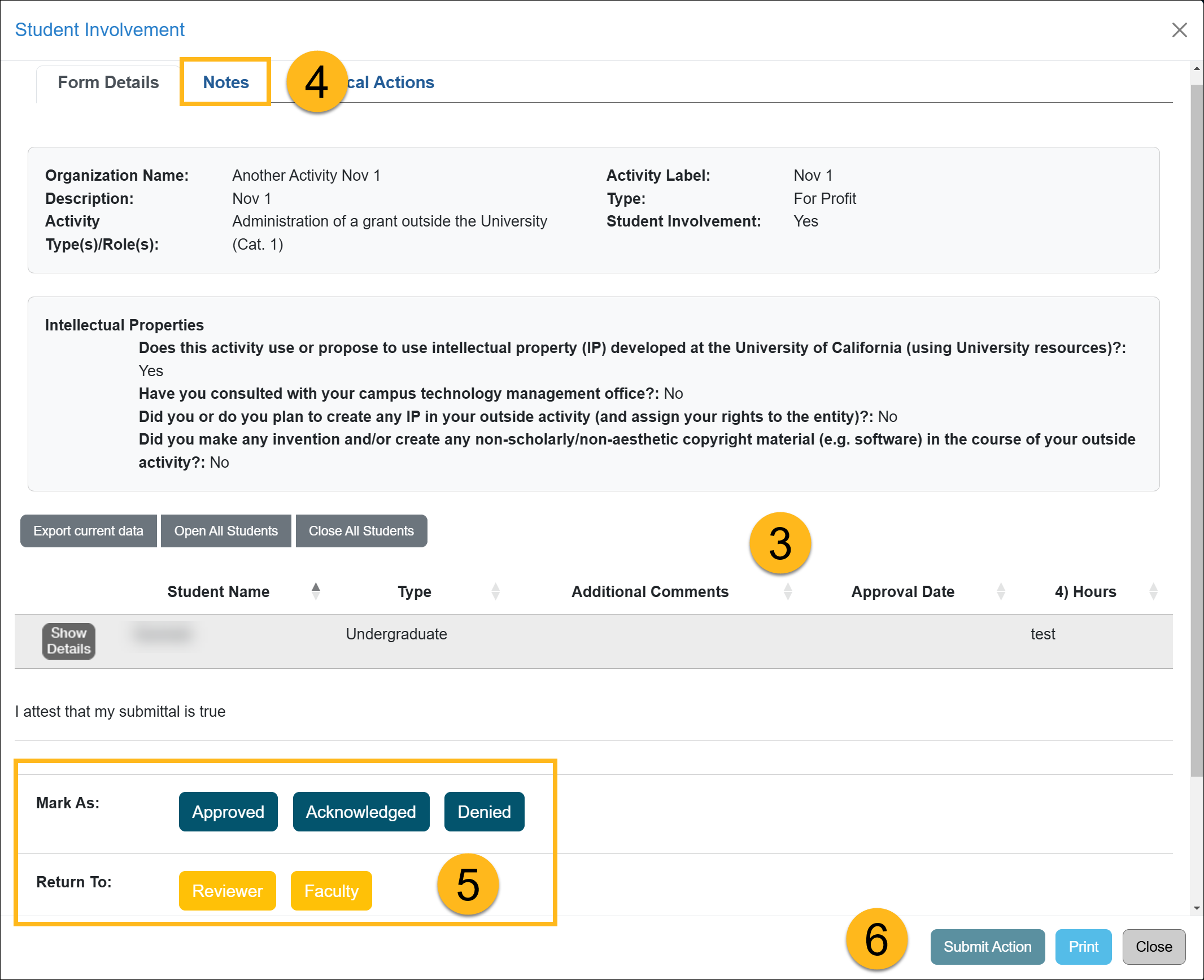
Approver Options:
- Mark As: Approved - Will Approve the form unless there is another level of review required for your campus.
- Mark As Acknowledged - Will Approve the form unless there is another level of review required for your campus.
- Return To: Reviewer - Selecting this option will return the form one step back to the reviewer. In the space provided, enter a detailed reason why the form is being returned to the reviewer.
- Return To: Faculty - Select this option if further information is needed by the faculty member in order for you to make a decision. When this option is selected, a 'Note' field will appear. Enter a detailed reason why the form is being returned to the faculty member and what you would like that faculty member to do.
- Click the Submit Action button.
Related Articles
Gen. Campus Approver (APM 025)Category I Forms
Category I Watchlist
Category I- COI Email Triggered
Student Involvement Forms
Exceed Threshold Forms
Approved vs. Acknowledged
Cannot Approve Your Own Forms
Denying a Prior Approval Form
Adding Notes and Attachments
Exporting Data into a Report
Faculty Details Page
Last Modified: 2020-08-27 10:01:10.145257-07
