Home > Training > Application Administrator > Managing Email Templates
Managing Email Templates
This article provides details on how to manage email templates in UC OATS. The Notification/Email tab is where your campus email templates and email logs are located. The content and timing of the emails can be customized to meet your campus's needs.
- To modify any variables in the email templates, please contact your UC OATS technical partner.
To manage your campus email templates:
- Select the App Admin tab.

- Select the Notifications/Email button. There are five notification types:
Notification Type: There are four notification types:- Immediate - Emails are sent as soon as the trigger condition is met. Example: When a faculty member exceeds their earnings threshold, an immediate email notification is triggered.
- Daily - Emails are sent out once a day to designated faculty or staff. Example: Reviewers can opt to receive daily notifications about pending prior approval forms in their queue.
- Weekly - Emails are sent out once a week. Example: Reviewers can opt to receive weekly notifications about pending prior approval forms in their queue.
- Manual - Emails are sent manually by the UC OATS technical partner, typically in response to campus requests.
- Scheduled - Emails are pre-scheduled to be sent at specific times. Learn more
- Actions:
- Edit - Click the Edit button to modify the email template. To change or add variables to the template, please contact your UC OATS technical partner.
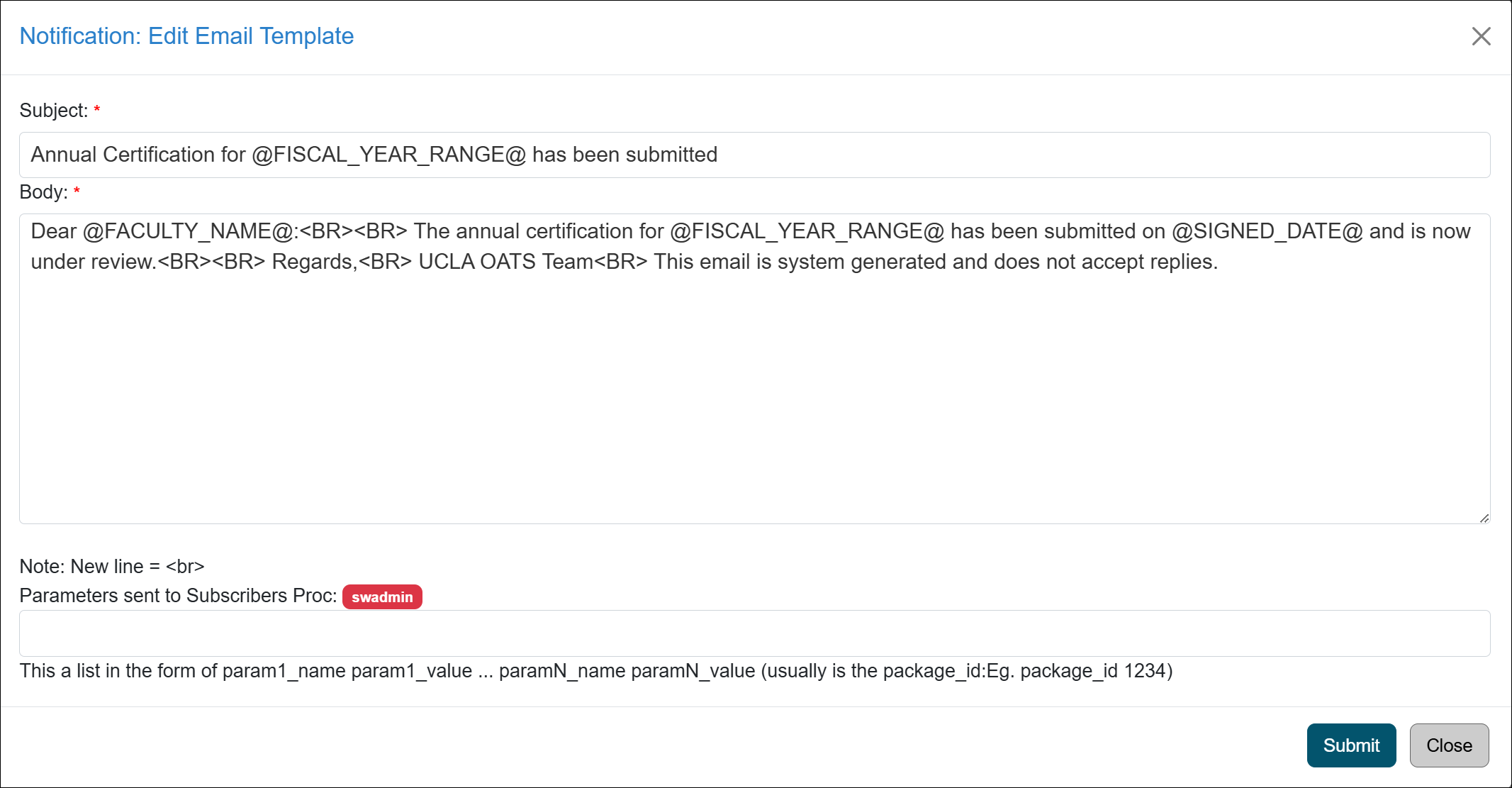
- Preview - Click preview and fill out the required fields to see what the email will look like when sent to the faculty member or staff member.
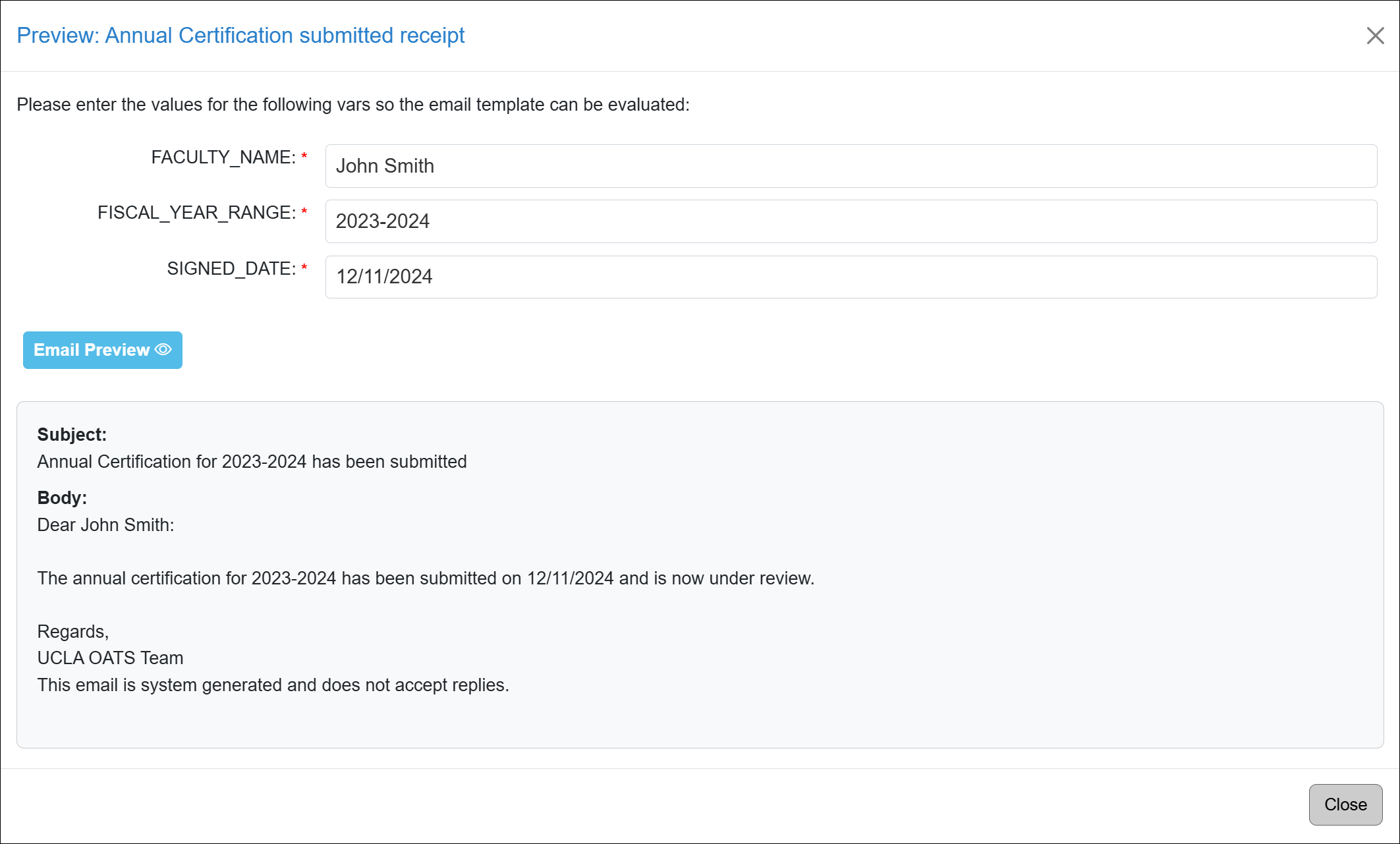
- Edit - Click the Edit button to modify the email template. To change or add variables to the template, please contact your UC OATS technical partner.
Related Articles
Application AdministratorNotifications/Email Tab Overview
Managing Email Templates
Scheduling AC Email Reminders
Email Count Summary
Email Logs
Managing Faculty Notifications
Add AC URL Tag to Email Template
Campus-Specific Help Text
Campus Help Sites
UC Berkeley
UC Davis
UC Irvine
UC Los Angeles
UC Merced
UC Riverside
UC San Diego
UC San Francisco
UC Santa Barbara
UC Santa Cruz
UC OATS Portals
UC Berkeley
UC Davis
UC Irvine
UC Los Angeles
UC Merced
UC Riverside
UC San Diego
UC San Francisco
UC Santa Barbara
UC Santa Cruz
APM Policies
Academic Personnel & Programs
APM-025- General campus faculty
APM-671- Health sciences faculty
APM-240- Deans
APM-246- Faculty Administrators (100% time)
Last Modified: 2020-08-27 10:01:28.485961-07
