Home > Training > Application Administrator > Managing Faculty Notifications
Managing Faculty Notifications
This article explains how to manage faculty email notifications in UC OATS. While faculty cannot manage their own email preferences, reviewers and application administrators can adjust these preferences on their behalf.
To manage the faculty's email notifications,
- Select the App Admin tab.

- Confirm you are in the correct fiscal year. You can move forward and back through fiscal years by clicking the arrows.
- Select the People button.
- Use the search functions to locate the faculty member.
- Once you locate the faculty member click on their name to view their Faculty Details page.
- Select the Manage Notifications button.
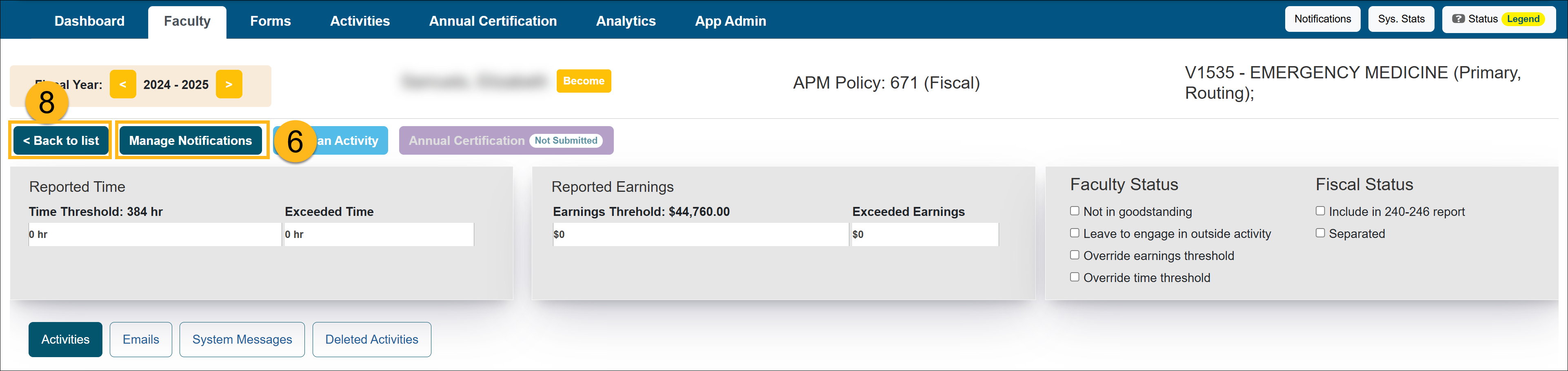
- Complete the changes to the faculty's notifications. Click "Submit" to complete the changes.
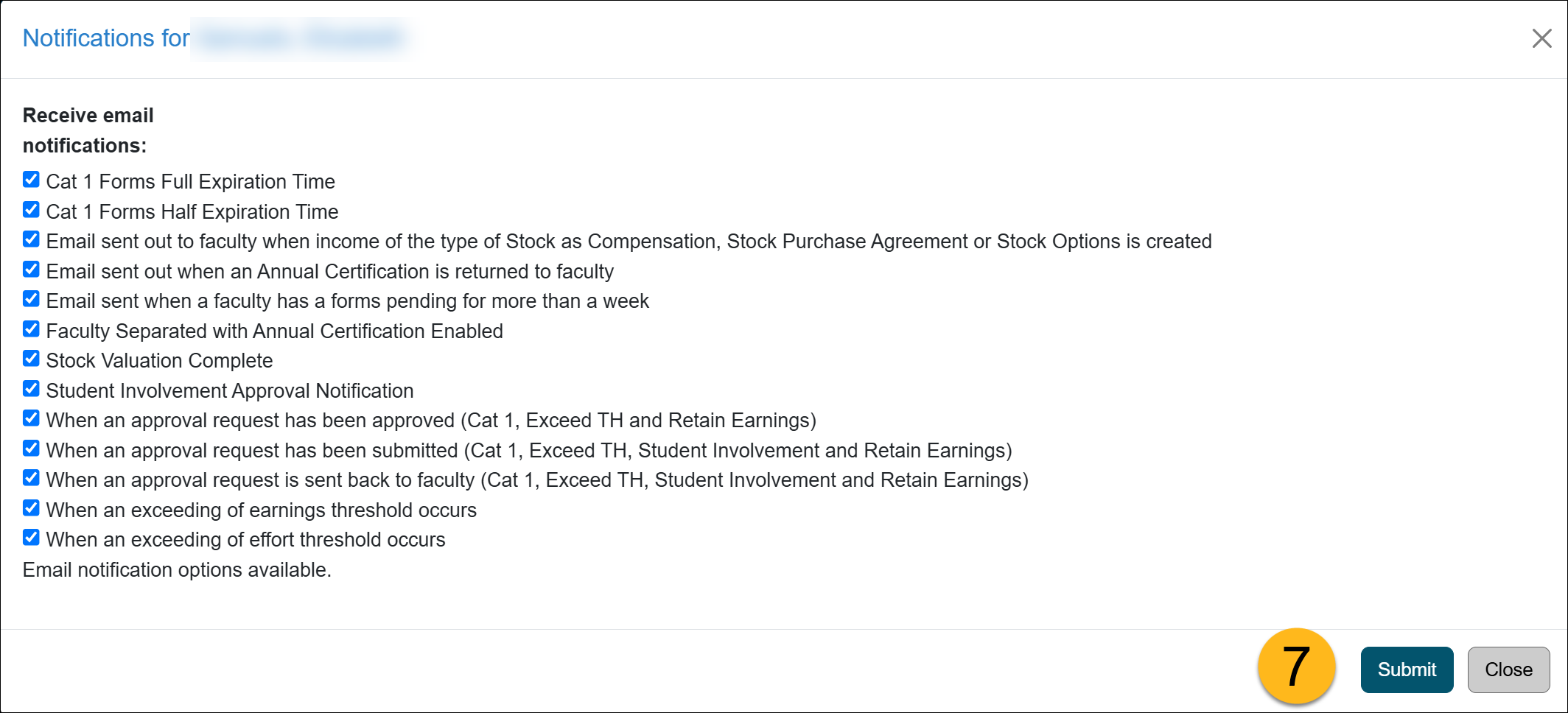
- Select the Back to list button at the top left of the page to return to the faculty list.
Related Articles
Application AdministratorNotifications/Email Tab Overview
Managing Email Templates
Scheduling AC Email Reminders
Email Count Summary
Email Logs
Managing Faculty Notifications
Add AC URL Tag to Email Template
Campus-Specific Help Text
Campus Help Sites
UC Berkeley
UC Davis
UC Irvine
UC Los Angeles
UC Merced
UC Riverside
UC San Diego
UC San Francisco
UC Santa Barbara
UC Santa Cruz
UC OATS Portals
UC Berkeley
UC Davis
UC Irvine
UC Los Angeles
UC Merced
UC Riverside
UC San Diego
UC San Francisco
UC Santa Barbara
UC Santa Cruz
APM Policies
Academic Personnel & Programs
APM-025- General campus faculty
APM-671- Health sciences faculty
APM-240- Deans
APM-246- Faculty Administrators (100% time)
Last Modified: 2020-08-27 10:01:29.203222-07
