Home > Training > Application Administrator > Scheduling Annual Certification Email Reminders
Scheduling Annual Certification Emails Reminders
This article provides step-by-step instructions on scheduling and managing annual certification email reminders in UC OATS using the "Schedule" notification type.
- Please contact the UC OATS technical partner to change any of the variables in the email templates.
To schedule an annual certification email reminder:
- Select the App Admin tab.
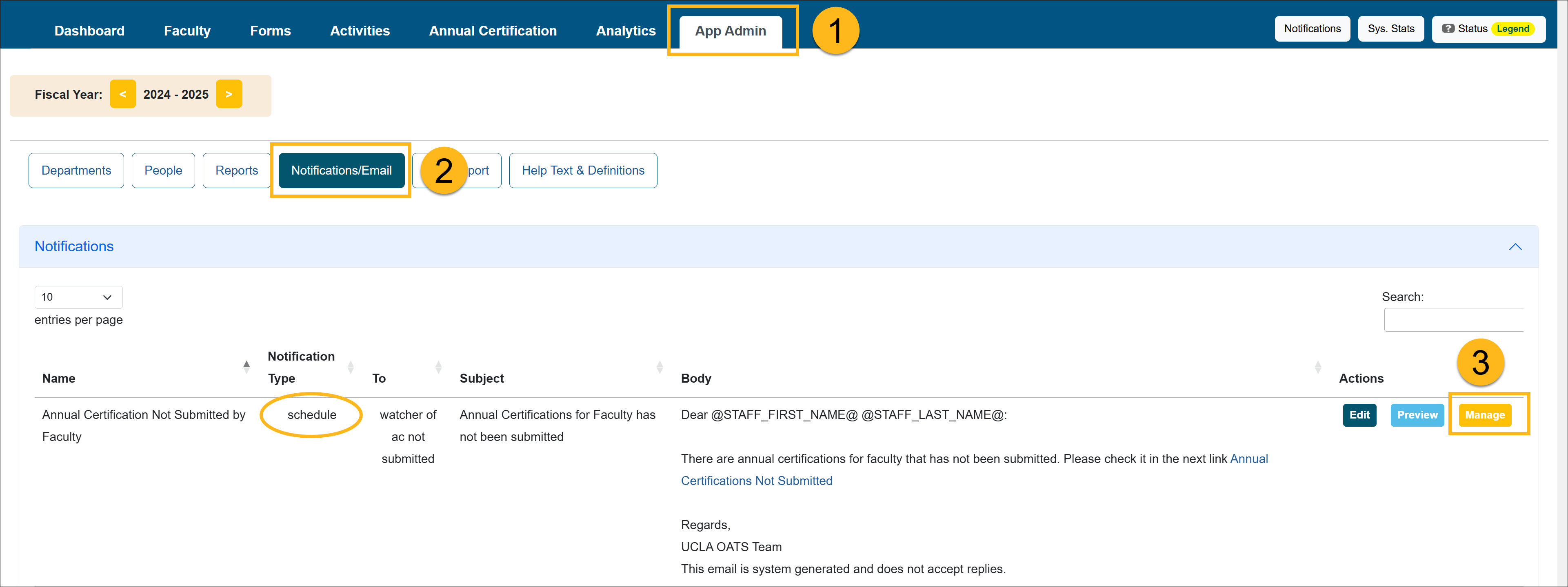
- Select the Notifications/Email button.
- Locate the email you would like to schedule and click the Manage button. Emails with the schedule 'Notification Type' may be scheduled.
- Select the Schedule New Release button.
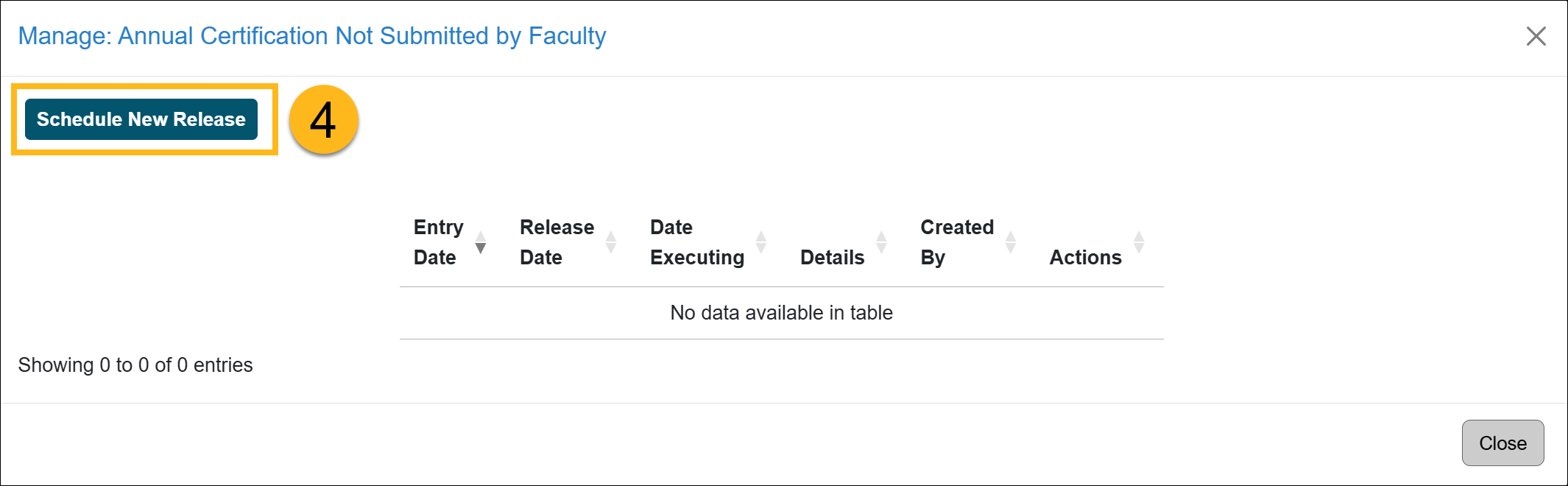
- Complete the forms.
Release Date: Enter the date and time you would like the email to be sent.
Parameters: Select the fiscal year for your email.
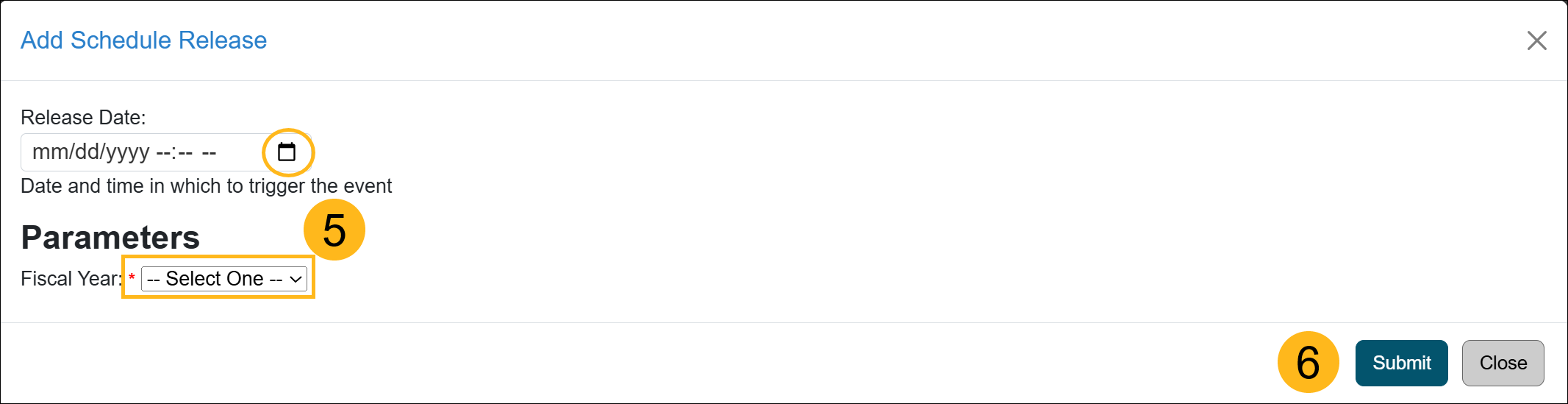
- Click Submit to save changes.
The scheduled email you created will appear in the list. Click the Recipients button to view the recipients of the email, or click the Delete button to remove the scheduled email. Repeat steps 5–7 for each email notification or reminder you set up.
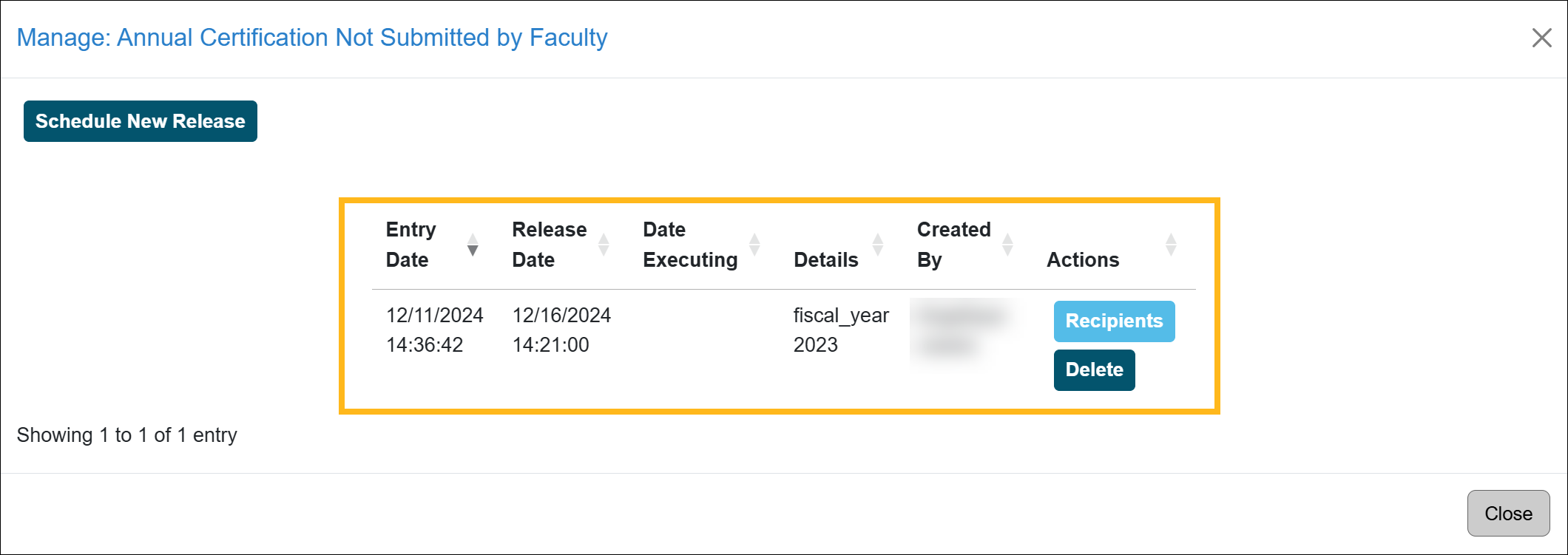
Related Articles
Application AdministratorNotifications/Email Tab Overview
Managing Email Templates
Scheduling AC Email Reminders
Email Count Summary
Email Logs
Managing Faculty Notifications
Add AC URL Tag to Email Template
Campus-Specific Help Text
Campus Help Sites
UC Berkeley
UC Davis
UC Irvine
UC Los Angeles
UC Merced
UC Riverside
UC San Diego
UC San Francisco
UC Santa Barbara
UC Santa Cruz
UC OATS Portals
UC Berkeley
UC Davis
UC Irvine
UC Los Angeles
UC Merced
UC Riverside
UC San Diego
UC San Francisco
UC Santa Barbara
UC Santa Cruz
APM Policies
Academic Personnel & Programs
APM-025- General campus faculty
APM-671- Health sciences faculty
APM-240- Deans
APM-246- Faculty Administrators (100% time)
Last Modified: 2022-03-24 09:00:41.148494-07
