Home > Training > Application Administrator > Data Import Tab Overview
Data Import Tab Overview
This article provides an overview of the Data Import tab. The Data Import tab enables Application Administrators (App. Admins.) to upload faculty and staff data files into UC OATS efficiently.
Warning:
- Faculty data file: When updating faculty appointments, you must include all existing faculty appointments in the upload. Faculty data uploads replace all current faculty data, so any omitted information will be lost.
- Staff data file: Staff data uploads do not wipe out current staff date; it only adds new data.
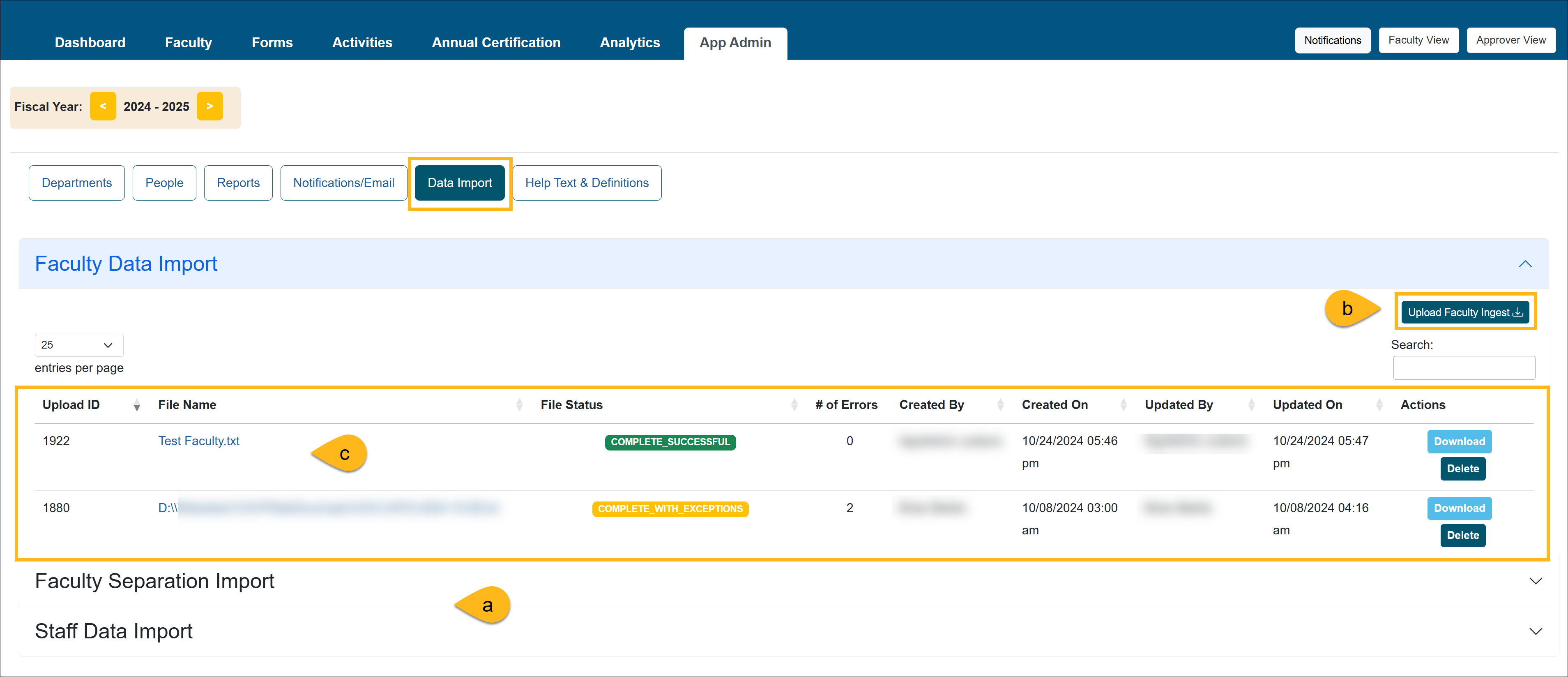
The following is an overview of the Data Import tab:
- a) Import options: There are three import options available: Faculty Data Import, Faculty Separation Import, and Staff Data Import.
- b) Upload Ingest button: Click the Upload Ingest button to upload the data import file.
- c) Data Import List: The list of files displays all files that have been previously uploaded.
- Upload ID: This is an ID number that UC OATS gives the file when it is uploaded.
- File Name: Click on the file name to view its details. If a data file upload contains errors, an error file will be available for download, allowing you to identify and resolve the issues before re-uploading the corrected file. To learn more visit the Resolving Data Errors article.
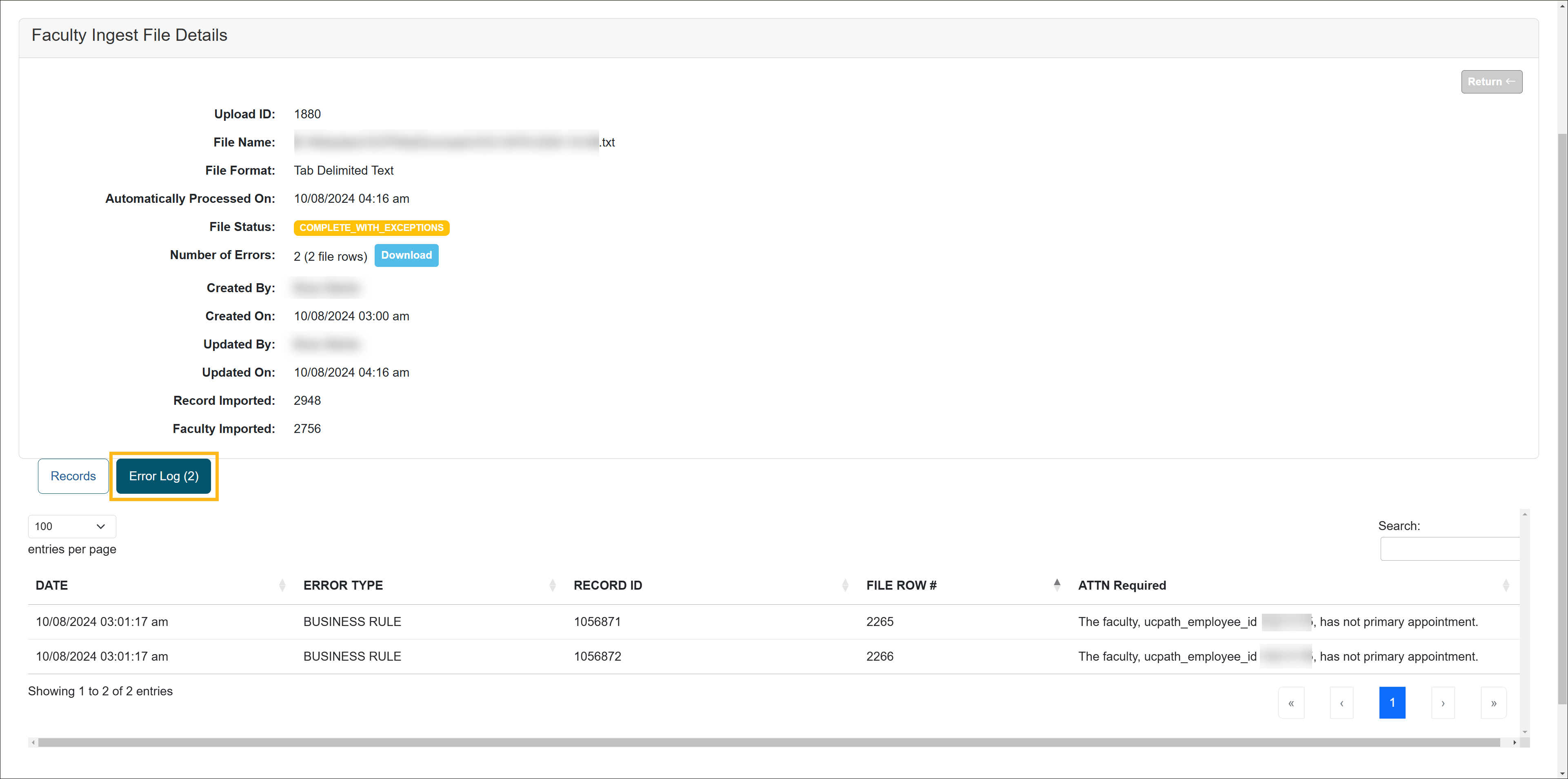
- File Status: This is the current status of the file. There are three main file statuses:
- Valid and processed - The file was successfully uploaded and processed.
- Complete with exceptions - The system was unable to process some of the records. To learn more visit the Resolving Data Errors article.
- Invalid - There is an issue with the file. (1) The file is not in tab delimited format, (2) there is no data in the file, (3) file columns have been removed.
- # of Errors - The total number of errors found in the file.
- Actions buttons
- Download - Download the listed data file.
- Delete - Delete the data file. Deleting the file does not delete the records that were uploaded into UC OATS. Deleting the file only removes the file from the list.
Related Articles
Application Administrator
Data Import Tab Overview
Faculty Data Import
Faculty Separation Data Import
Staff Data Import
Resolving Data Errors
Form Routing Labels / Approvals
End of Fiscal Year Checklist
Last Modified: 2020-08-27 10:01:11.532664-07
