Home > Training > General Campus Reviewer (APM 025) > Managing Email Notifications
Managing Email Notifications
This article will show you how to manage your email notification settings in UC OATS.
Managing Email Notifications
You can customize your UC OATS email notifications by turning specific notifications on or off.
To confirm or adjust your email notification settings:
- Sign into your UC OATS workspace and select the Notifications button at the top right of the page.

- Add a checkmark next to the emails you would like to receive and deselect the emails you no longer want to receive. Click Save.
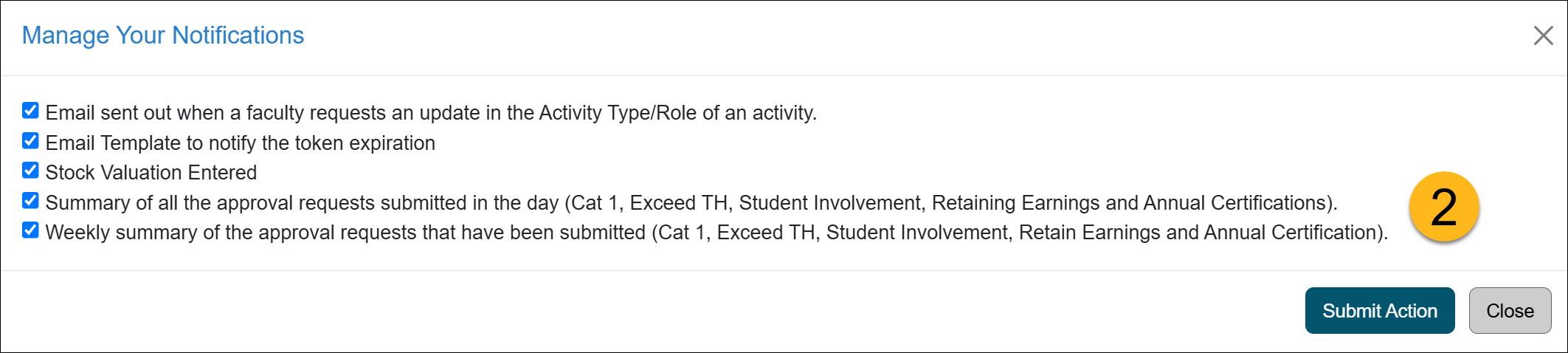
| Notification Name | Description |
|---|---|
|
Email sent out when a faculty request an update in the Activity Type/Role of an activity. |
You may disregard this option. No longer applicable |
| Email Template to notify the token expiration | You may disregard this option, it is for your campus IT. |
|
Stock Valuation Entered |
General Campus Reviewers can disregard this email option, as it is not relevant to their role. However, Health Science Reviewers assigned the "Stock Evaluator" role will receive email notifications whenever faculty within their assigned unit(s) enter new stock payments. This ensures that Health Science Reviewers are promptly informed about stock payment updates relevant to their responsibilities. |
|
Summary of all the approval requests submitted in the day (Cat 1, Exceed TH, Student Involvement and Retain Earnings) |
This option enables a daily email notification summarizing all new forms submitted the previous day, delivered to your inbox first thing in the morning. |
|
Weekly summary of the approval requests that has been submitted (Cat 1, Exceed TH, Student Involvement and Retain Earnings) |
This option provides weekly email notifications summarizing all new forms submitted during the previous week, delivered to your inbox every Monday morning. |
Related Articles
Gen. Campus Reviewer (APM 025)Log into UC OATS
Reviewer Role Overview
Workspace- Dashboard
Workspace- Faculty
Workspace- Forms
Workspace- Activities
Workspace- Annual Cert.
Managing Email Notifications
Daily & Weekly Summary Emails
UC OATS Training Environment
Campus Help Sites
UC Berkeley
UC Davis
UC Irvine
UC Los Angeles
UC Merced
UC Riverside
UC San Diego
UC San Francisco
UC Santa Barbara
UC Santa Cruz
UC OATS Portals
UC Berkeley
UC Davis
UC Irvine
UC Los Angeles
UC Merced
UC Riverside
UC San Diego
UC San Francisco
UC Santa Barbara
UC Santa Cruz
APM Policies
Academic Personnel & Programs
APM-025- General campus faculty
APM-671- Health sciences faculty
APM-240- Deans
APM-246- Faculty Administrators (100% time)
Last Modified: 2020-08-27 10:01:32.278919-07
