Home > Training > General Campus Reviewer (APM 025) > Adding Notes and Attachments
Adding Notes and Attachments
This article explains how to add notes and attachments to an activity. The Activity Notes field provides a platform for faculty, reviewers, and approvers to communicate about an activity or prior approval forms. Notes and attachments are not private; anyone with access to the activity, including faculty, reviewers, and approvers, can view them.
To add an activity note:
- Select a menu.
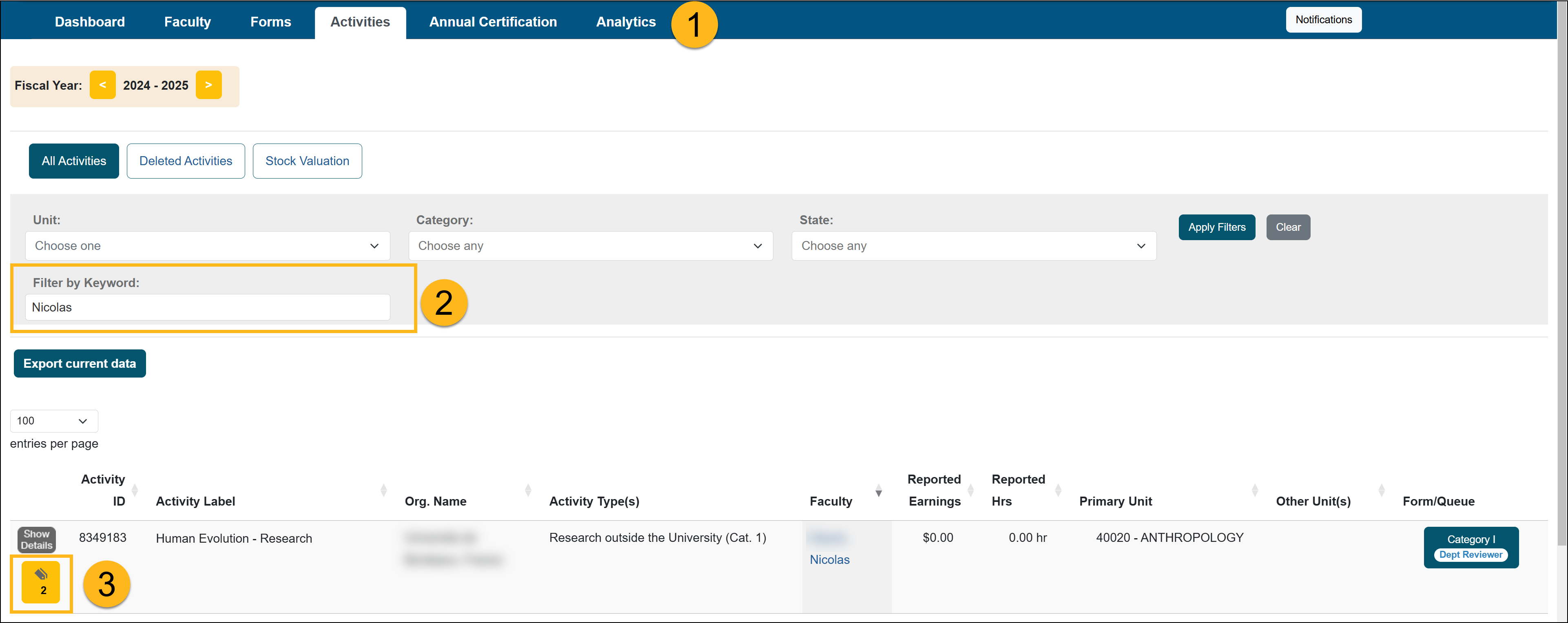
- Use the filters to locate the faculty member's activity.
- Select the Notes icon.
- Click the Add Activity Note button.
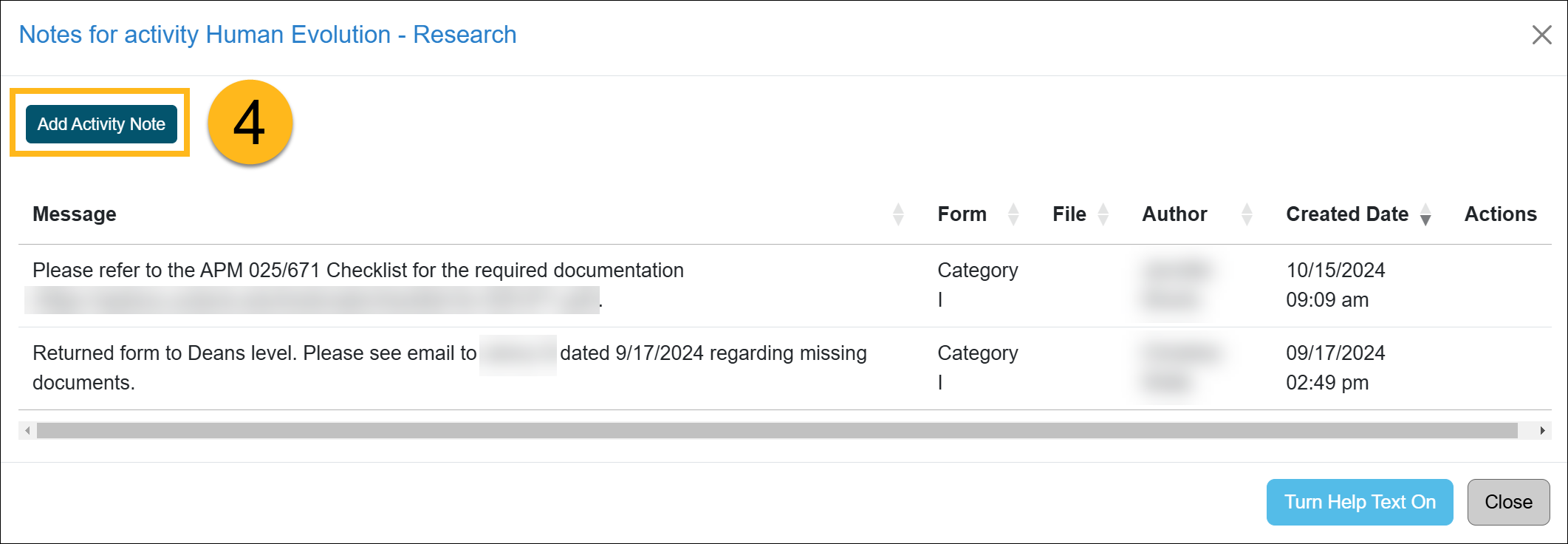
- Enter your message and add attachments, if necessary.
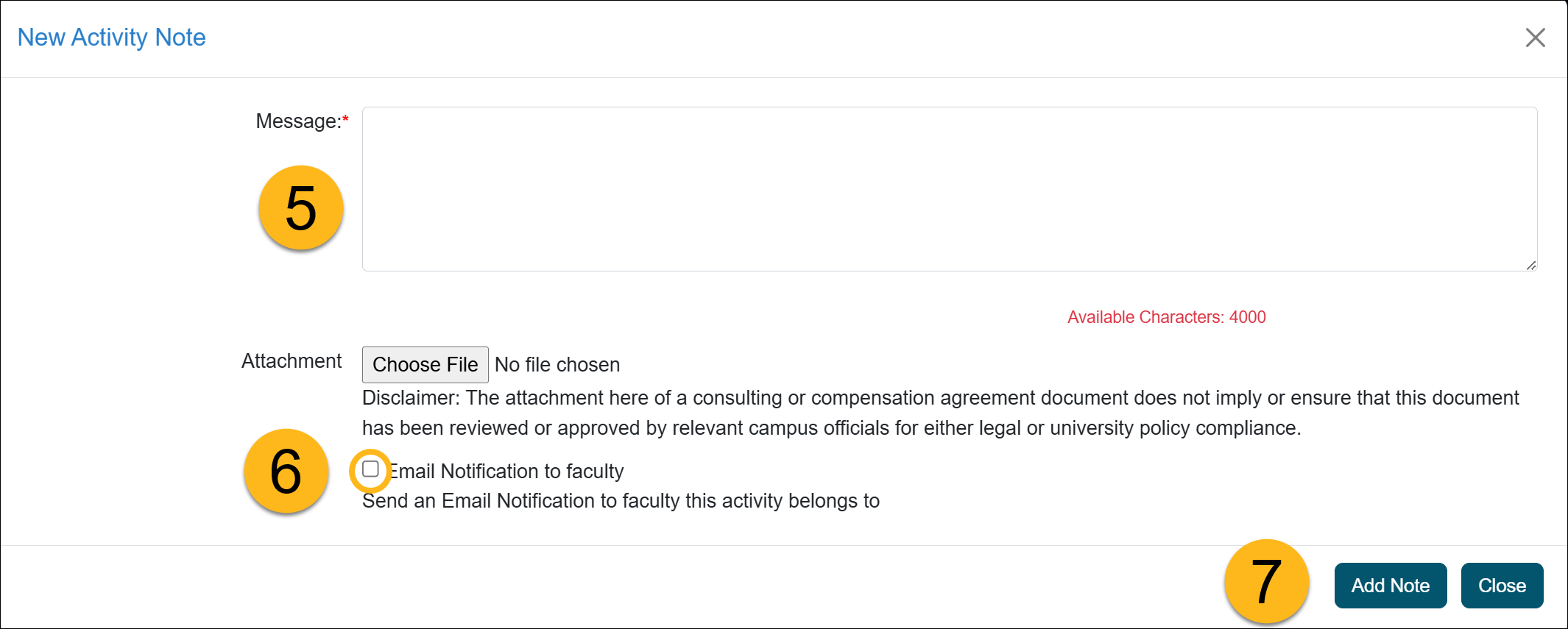
- Select the 'Email Notification to faculty' checkbox to send the faculty member an email notification regarding the activity note.
- Click 'Add Note' to save it.
- If you need to remove the note, select the 'Delete File' option.
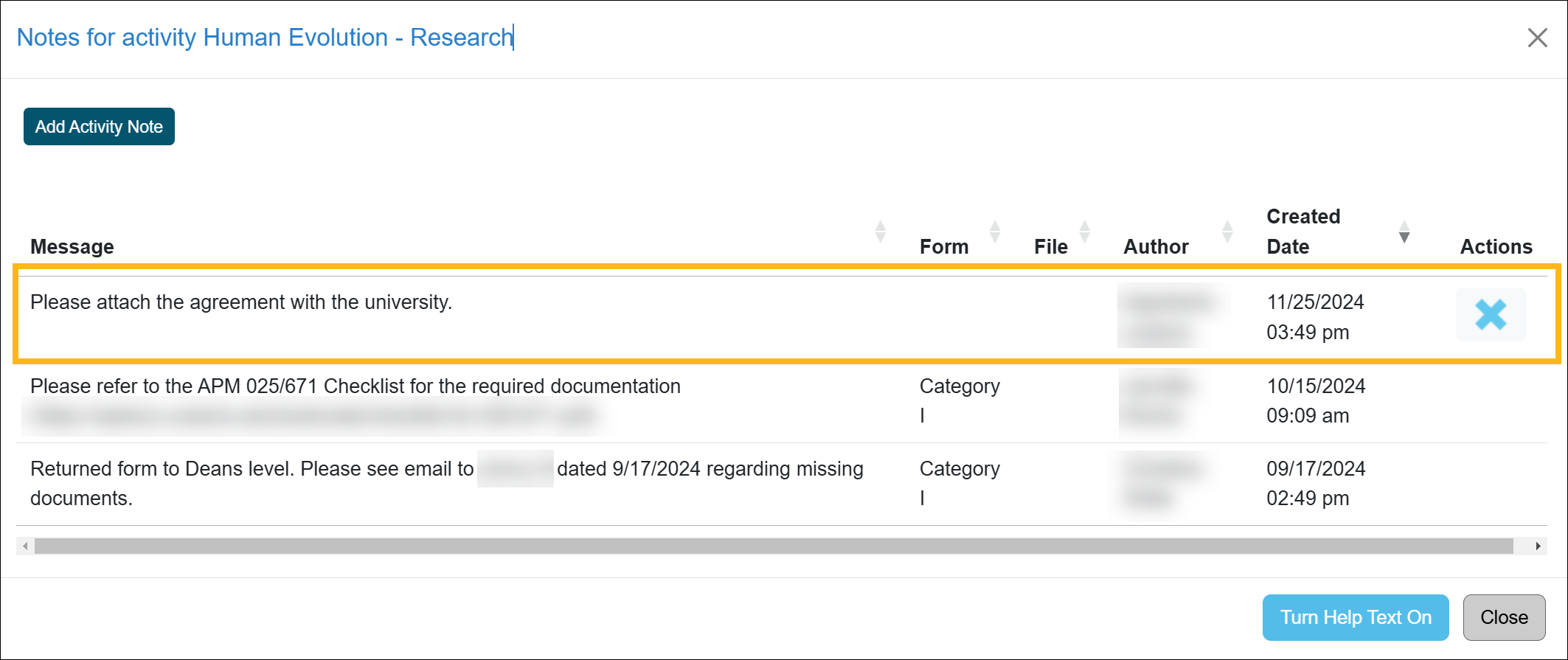
Related Articles
Gen. Campus Reviewer (APM 025)Category I Forms
Category I Watchlist
Category I- COI Email Triggered
Student Involvement Forms
Overtime Threshold Forms
Approver Cannot Approve Their Own Form
Adding an Alternate Approver
Adding Notes and Attachments
Exporting Data into a Report
Outside Activity Category Types
Activity Type Descriptions
Prior Approval Workflow
Campus Help Sites
UC Berkeley
UC Davis
UC Irvine
UC Los Angeles
UC Merced
UC Riverside
UC San Diego
UC San Francisco
UC Santa Barbara
UC Santa Cruz
UC OATS Portals
UC Berkeley
UC Davis
UC Irvine
UC Los Angeles
UC Merced
UC Riverside
UC San Diego
UC San Francisco
UC Santa Barbara
UC Santa Cruz
APM Policies
Academic Personnel & Programs
APM-025- General campus faculty
APM-671- Health sciences faculty
APM-240- Deans
APM-246- Faculty Administrators (100% time)
Last Modified: 2020-08-27 10:01:28.111899-07
