Home > Training > General Campus Reviewer (APM 025) > Category I Watchlist
Category I Watchlist
This article provides instructions on how to add individuals to the Category I Watchlist. The Watchlist is a feature available to reviewers with the “Cat I Approved Watch List” role, allowing them to view and manage the list of individuals who should be notified when a faculty member's Category I form is approved. When someone is added to the Watchlist, they will receive an email confirmation once the Category I form is approved.
To add someone to a Category I Watchlist:
- Navigate to the Dashboard and locate the Forms in My Queue section. The prior approval forms are organized with the oldest forms displayed at the top, ensuring the most time-sensitive items are prioritized.

- Select the Category I form you want to review.
- Scroll to the bottom of the form and select the Watch List Email(s) button.
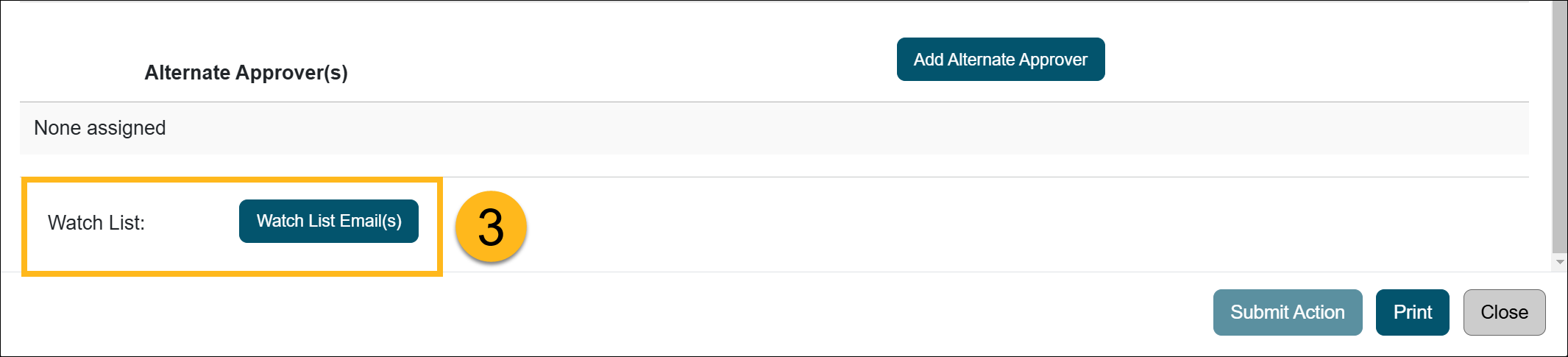
- Enter the individual's name and email address into the form and click the "Add to Watch List" button. The individual does not need to have a UC OATS account to be added to the WatchList. Click close once complete.
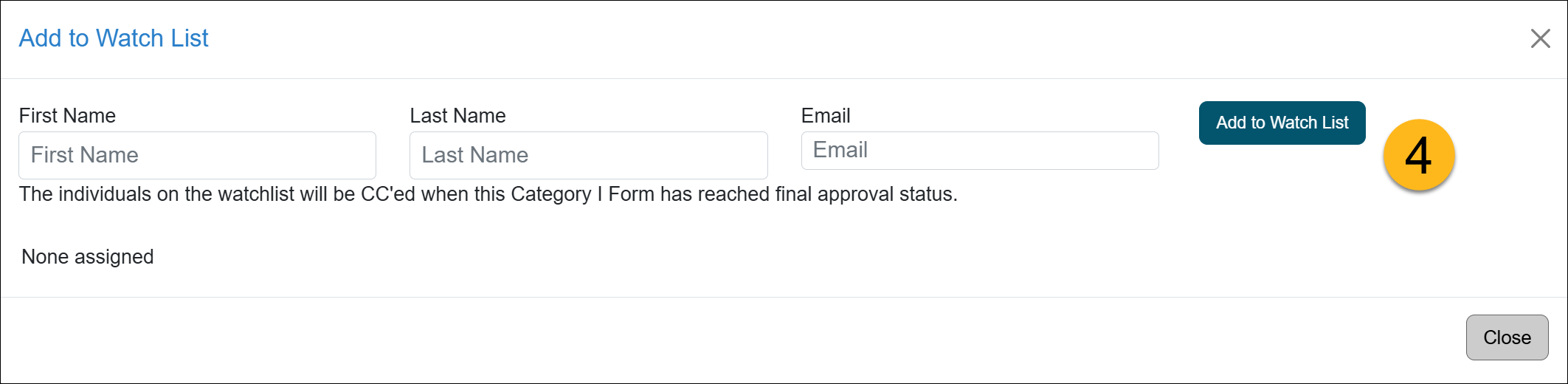
- Continue reviewing the Category I form. Once the form is approved, the individuals on the Customer Watchlist will receive an email.
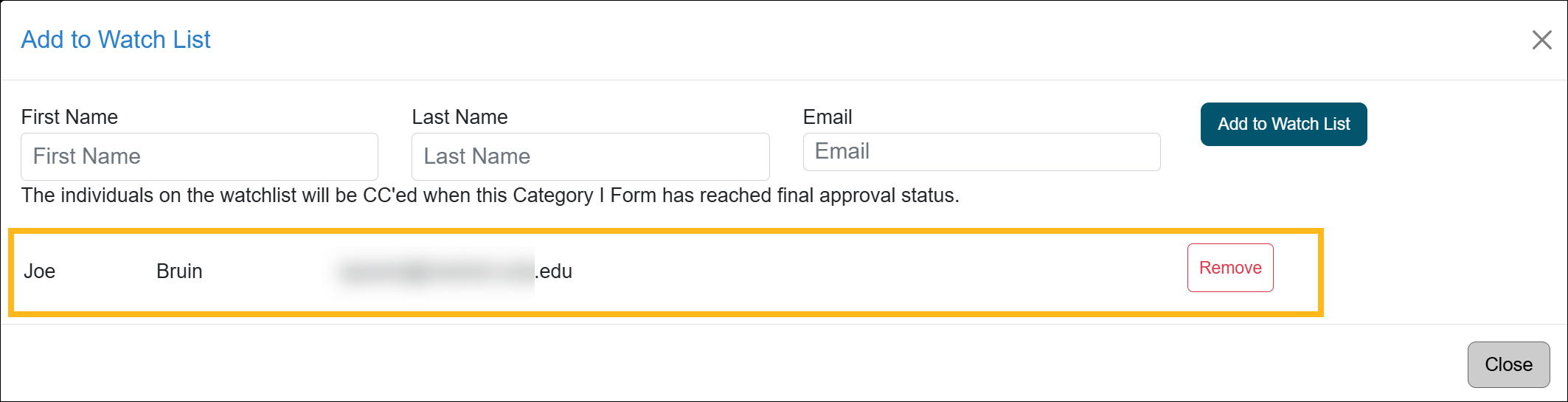
Related Articles
Gen. Campus Reviewer (APM 025)Category I Forms
Category I Watchlist
Category I- COI Email Triggered
Student Involvement Forms
Overtime Threshold Forms
Approver Cannot Approve Their Own Form
Adding an Alternate Approver
Adding Notes and Attachments
Exporting Data into a Report
Outside Activity Category Types
Activity Type Descriptions
Prior Approval Workflow
Last Modified: 2024-01-12 11:21:58.75497-08
