Home > Training > General Campus Reviewer (APM 025) > Exceed Threshold Forms
Exceed Threshold Forms
This article outlines the process for reviewing Exceed Threshold forms. These forms are generated when a faculty member surpasses their time threshold for an activity. Faculty members are required to provide a reasonable estimate of the additional time they plan to dedicate to the activity. Once the Exceed Threshold form is approved, the threshold for that specific activity will automatically adjust. If the faculty member exceeds the newly approved threshold, a new Exceed Threshold form will be generated for further review.
To review an Exceed Threshold form:
- Go to the Dashboard and view the "Forms in my Queue" section. The prior approval forms that have been waiting the longest will be at the top.
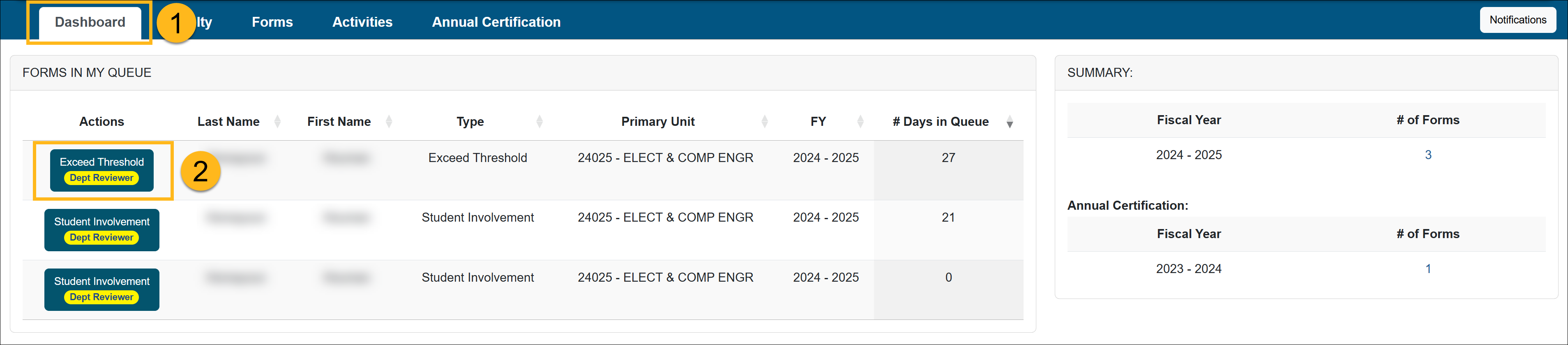
- Click on the Exceed Threshold form you wish to review.
- Ensure the Exceed Threshold form includes all the required information needed for the approver (e.g., Department Chair, Dean) to make an informed decision.
- Check the Notes field for additional information and attachments.
- Scroll to the bottom of the form to view available actions.
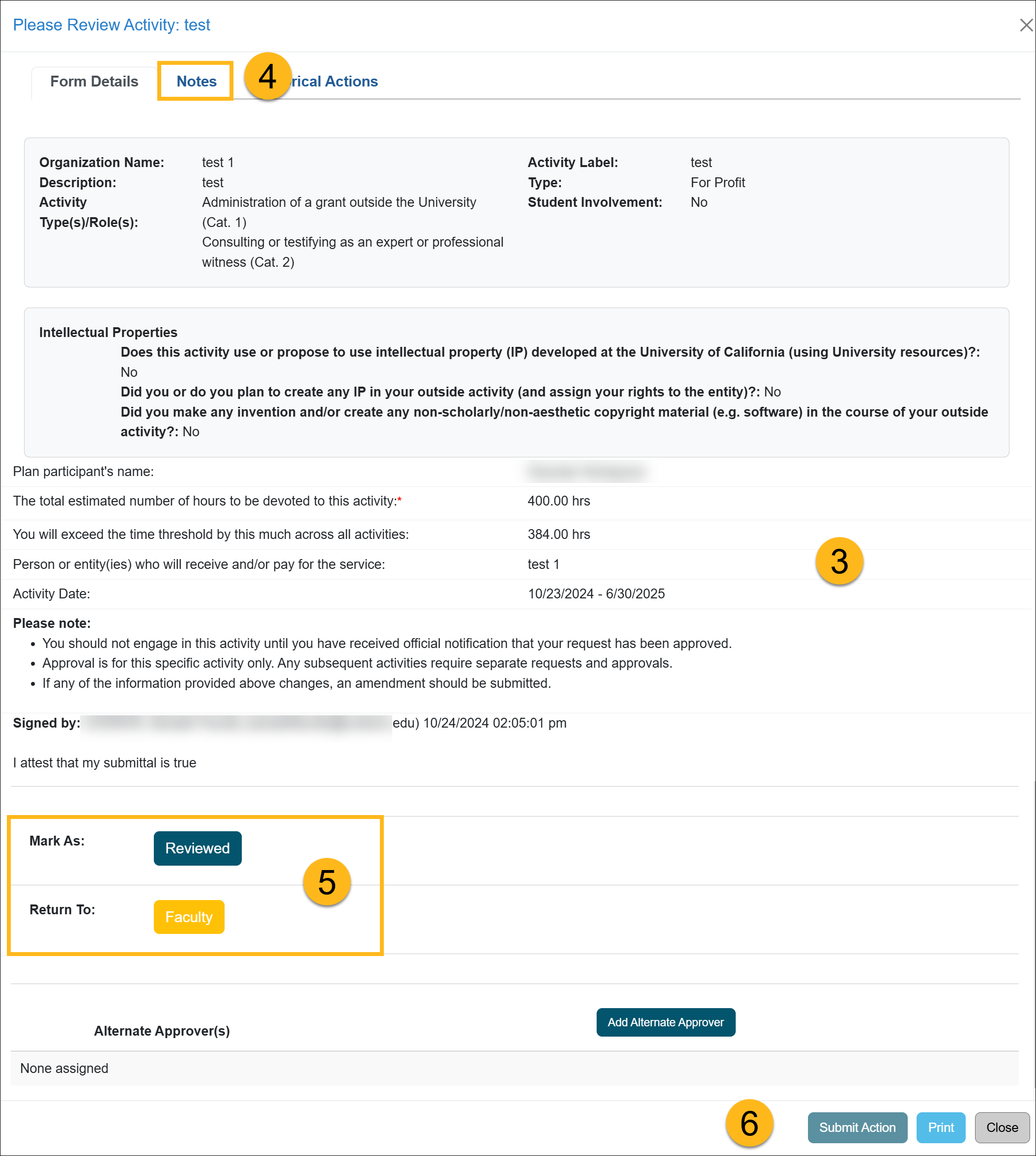
Review Options:
- Mark As: Reviewed - Click Reviewed if the form is complete and ready to be forwarded to the approver (e.g., Department Chair, Dean).
- Return To: Department/Faculty - Selecting this option will return the form to the specified location. Be sure to provide a detailed explanation in the space provided, outlining the reason for returning the form.
Additional Options:- Add Alternate Approver - If a conflict of interest exists between the faculty member and the approver (e.g., they are married, related, etc.), you can assign an alternate approver. To do this, click the "Add Alternate Approver" button and select a person from the drop-down menu. If no alternate approver is listed in the system, contact your supervisor. Your supervisor can then reach out to your campus OATS administrator to request the addition of an alternate approver for your department.
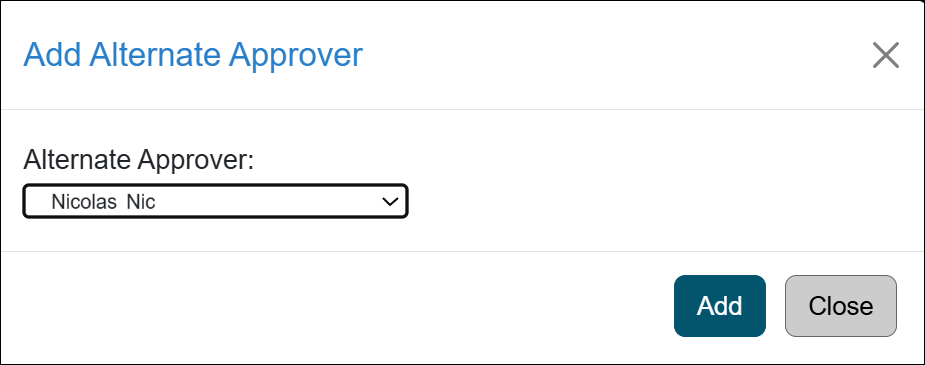
- Click the Submit Action button.
Related Articles
Gen. Campus Reviewer (APM 025)Category I Forms
Category I Watchlist
Category I- COI Email Triggered
Student Involvement Forms
Overtime Threshold Forms
Approver Cannot Approve Their Own Form
Adding an Alternate Approver
Adding Notes and Attachments
Exporting Data into a Report
Outside Activity Category Types
Activity Type Descriptions
Prior Approval Workflow
Campus Help Sites
UC Berkeley
UC Davis
UC Irvine
UC Los Angeles
UC Merced
UC Riverside
UC San Diego
UC San Francisco
UC Santa Barbara
UC Santa Cruz
UC OATS Portals
UC Berkeley
UC Davis
UC Irvine
UC Los Angeles
UC Merced
UC Riverside
UC San Diego
UC San Francisco
UC Santa Barbara
UC Santa Cruz
APM Policies
Academic Personnel & Programs
APM-025- General campus faculty
APM-671- Health sciences faculty
APM-240- Deans
APM-246- Faculty Administrators (100% time)
Last Modified: 2020-08-27 10:01:30.470723-07
