Home > Training > Health Science Reviewer (APM 671) > Reviewing Student Involvement Forms
Student Involvement Forms
This article describes how to locate and review student involvement forms in UC OATS. As a reviewer, you will review the prior approval form and confirm there is enough information available for the approver (department chair, dean, etc) to make a decision. If there is not enough information, you may reach out to the faculty member to request additional details or return the form to the faculty member. Once a form has been marked as 'Reviewed' it will move on to the approver and continue through the approval workflow until it reaches the terminal approver.
To review a Student Involvement form:
- Go to the Dashboard and view the "Forms in my Queue" section. The prior approval forms that have been waiting the longest will be at the top.
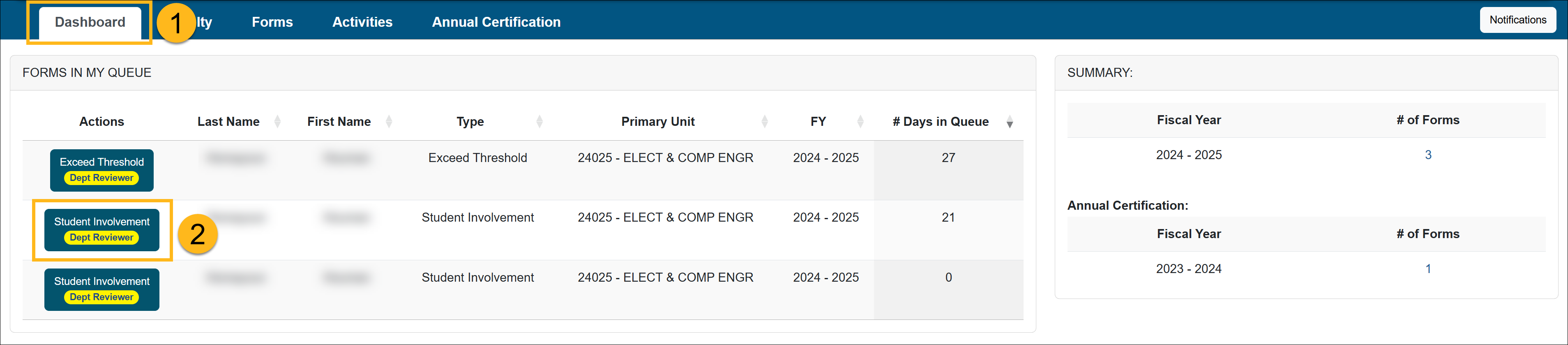
- Locate and click on the Student Involvement form you want to review.
- Verify the Student Involvement form contains all the necessary information in order for the approver (Department Chair, Dean, etc.) to make a decision.
- Check the "Notes" field for additional information and attachments.
- Scroll to the bottom of the form to see available actions.
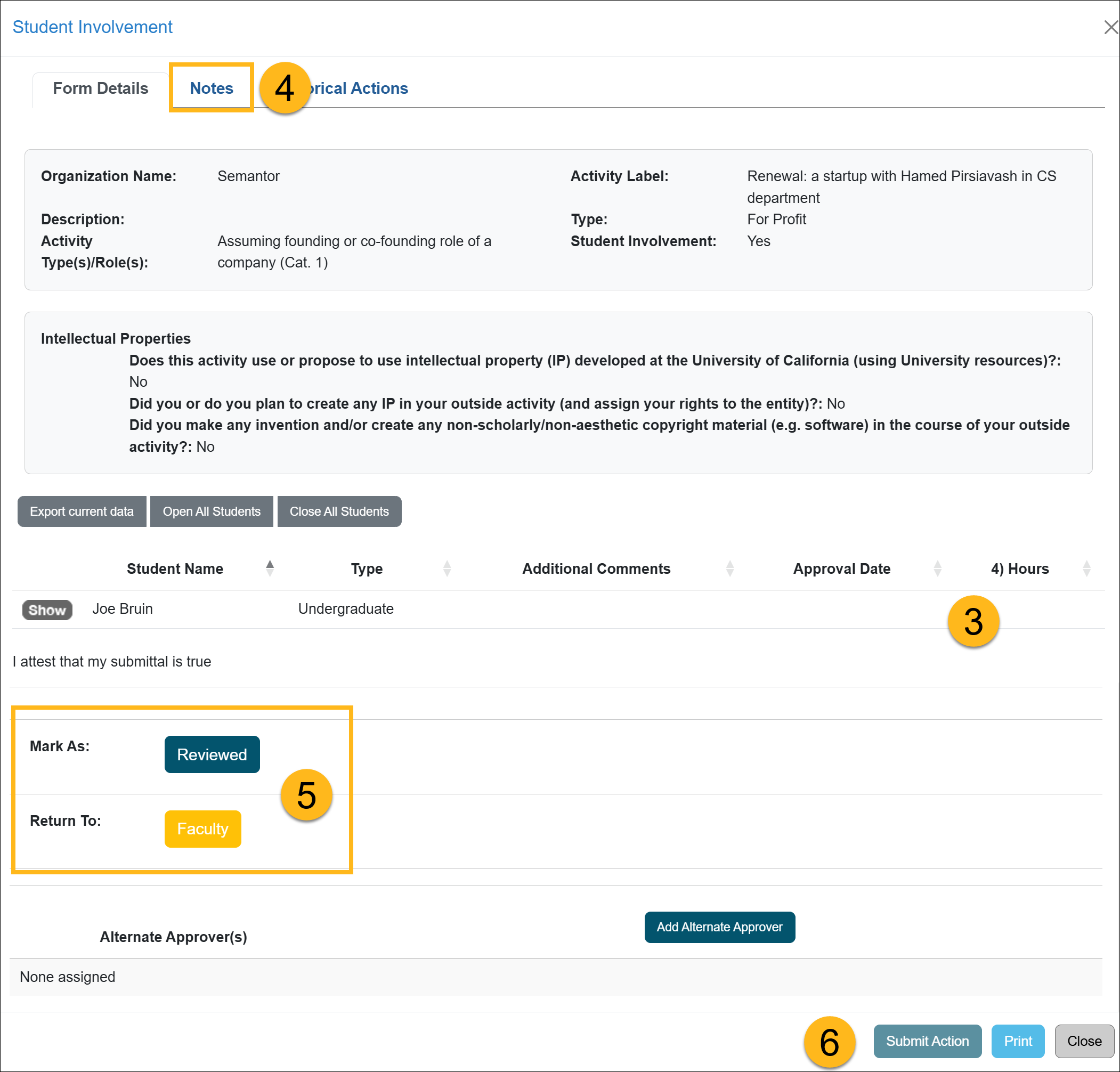
Actions:
- Mark As: Reviewed - Click Reviewed if the form is complete and ready to be forwarded to the approver (e.g., Department Chair, Dean).
- Return To: Department/Faculty - Selecting this option will return the form to the specified location. Be sure to provide a detailed explanation in the space provided, outlining the reason for returning the form.
Additional Options:- Add Alternate Approver - If a conflict of interest exists between the faculty member and the approver (e.g., they are married, related, etc.), you can assign an alternate approver. To do this, click the "Add Alternate Approver" button and select a person from the drop-down menu. If no alternate approver is listed in the system, contact your supervisor. Your supervisor can then reach out to your campus OATS administrator to request the addition of an alternate approver for your department.
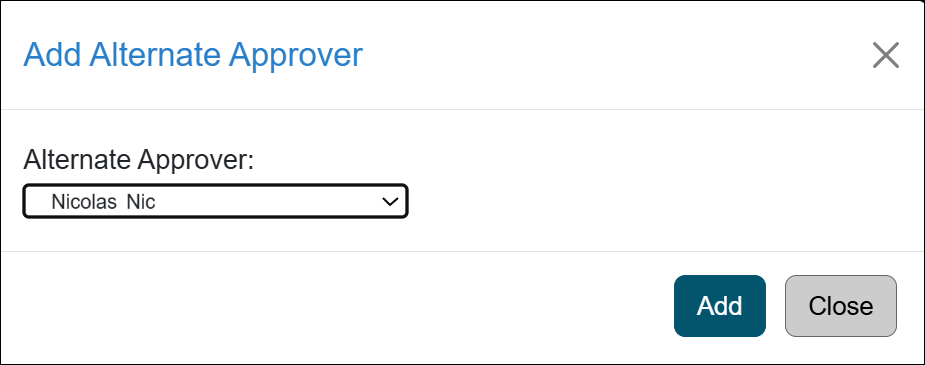
- Click the "Submit Action" button.
Related Articles
Health Science Reviewer (APM 671)Category I Forms
Category I Watchlist
Category I- COI Email Triggered
Student Involvement Forms
Overtime / Earnings Th. Forms
Retain Earnings Forms
Faculty's Time Threshold Exceeded
Approver Cannot Approve Their Own Form
Adding an Alternate Approver
Adding Notes and Attachments
Exporting Data into a Report
Outside Activity Category Types
Activity Type Descriptions
Prior Approval Workflow
Last Modified: 2020-08-27 10:01:10.669424-07
