Home > Training > Health Science Reviewer (APM 671) > Category I Forms
Category I Forms
This article explains how to review a Category I Prior Approval Form in UC OATS. As a reviewer, your role is to evaluate the form and ensure it contains sufficient information for the approver (e.g., Department Chair, Dean) to make an informed decision. If the form lacks necessary details, you can either contact the faculty member to request additional information or return the form for revisions. Once you mark the form as "Reviewed", it will proceed to the approver and continue through the approval workflow until it reaches the terminal approver.
- Reviewers and approvers who reviewed the faculty's Category I form will receive an email notification once the form has been approved.
To review a Category I form:
- Go to the Dashboard and locate the Forms in my Queue section. Prior approval forms are listed with the oldest forms at the top.

- Click on the Category I form you wish to review.
- Ensure the Category I form includes all the required information needed for the approver (e.g., Department Chair, Dean) to make an informed decision.
- Check the Notes field for additional information and attachments.
- Scroll to the bottom of the form to view the available action options.

Review Options:
- Mark As: Reviewed - Click Reviewed if the form is complete and ready to be forwarded to the approver (e.g., Department Chair, Dean).
- Return To: Department/Faculty - Selecting this option will return the form to the specified location. Be sure to provide a detailed explanation in the space provided, outlining the reason for returning the form.
Additional Options:- Has the faculty engaged in the activity before receiving permission - Faculty respond to this question when completing the Category I form. However, if you are aware that the faculty member engaged in the activity prior to receiving permission, you may select Yes. This field is for informational purposes only.
- Add Alternate Approver - If a conflict of interest exists between the faculty member and the approver (e.g., they are married, related, etc.), you can assign an alternate approver. To do this, click the "Add Alternate Approver" button and select a person from the drop-down menu. If no alternate approver is listed in the system, contact your supervisor. Your supervisor can then reach out to your campus OATS administrator to request the addition of an alternate approver for your department.
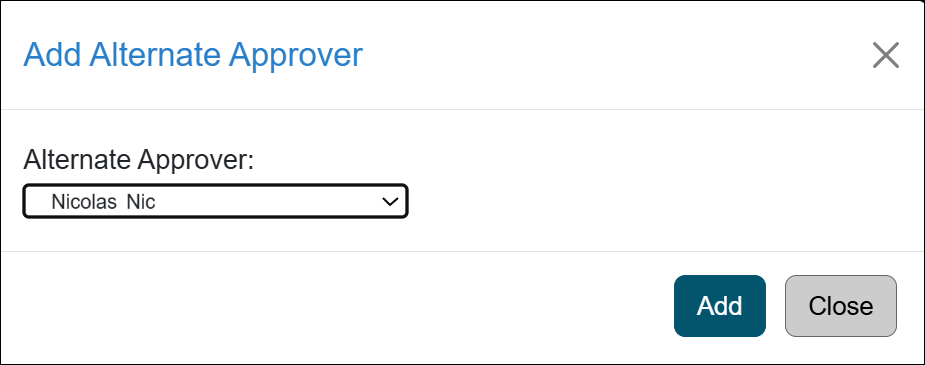
- Click the Submit Action button.
Related Articles
Health Science Reviewer (APM 671)Category I Forms
Category I Watchlist
Category I- COI Email Triggered
Student Involvement Forms
Overtime / Earnings Th. Forms
Retain Earnings Forms
Faculty's Time Threshold Exceeded
Approver Cannot Approve Their Own Form
Adding an Alternate Approver
Adding Notes and Attachments
Exporting Data into a Report
Outside Activity Category Types
Activity Type Descriptions
Prior Approval Workflow
Campus Help Sites
UC Berkeley
UC Davis
UC Irvine
UC Los Angeles
UC Merced
UC Riverside
UC San Diego
UC San Francisco
UC Santa Barbara
UC Santa Cruz
UC OATS Portals
UC Berkeley
UC Davis
UC Irvine
UC Los Angeles
UC Merced
UC Riverside
UC San Diego
UC San Francisco
UC Santa Barbara
UC Santa Cruz
APM Policies
Academic Personnel & Programs
APM-025- General campus faculty
APM-671- Health sciences faculty
APM-240- Deans
APM-246- Faculty Administrators (100% time)
Last Modified: 2020-08-27 10:01:10.445703-07
