Home > Training > What to do when a form is returned to you
What to do when a form is returned to you
This article provides instructions on how to locate information on why a prior approval form was returned to you. When a prior approval form is returned, you will receive an email notification with the reason for the return. The return reason and the name of the person who returned the form can be viewed in both the activity notes and in the Historical Actions section of the prior approval form. This article will show you how to view the return reason in both areas of your workspace.
Email Notification
When a form is returned, you'll receive an email notification explaining the reason for the return. However, since the email is system-generated, it will not indicate who returned the form.
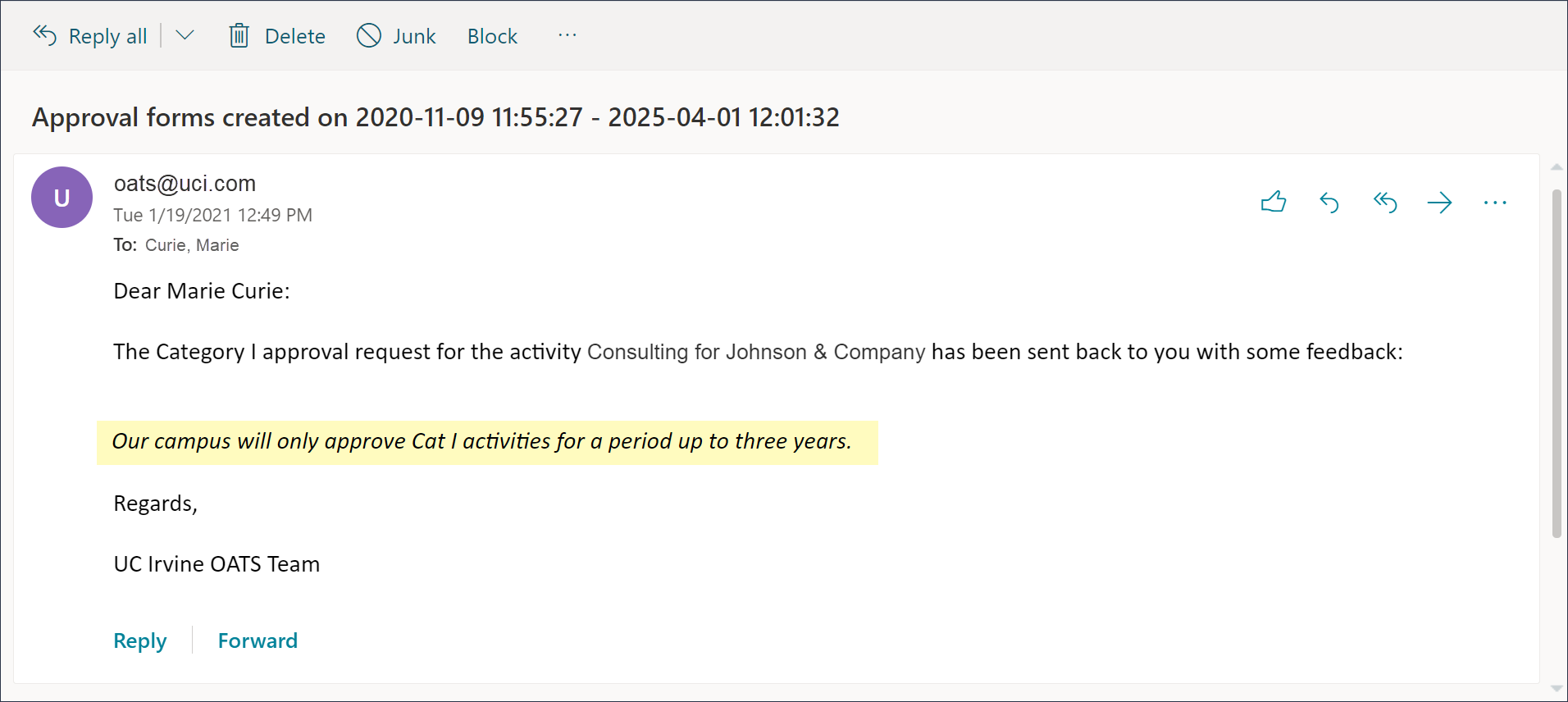
To see both the reason for the return and the name of the person who returned it, check the activity notes or the Historical Actions section of the returned prior approval form. Returned forms will display a "Not Submitted" status.

Activity Notes
The activity notes will display all notes regarding the activity, including the notes about returned prior approval forms.

Prior Approval Form - Historical Actions
To view the Historical Actions of a prior approval form, open the form and scroll to the bottom. Returned forms will display a "Send Back To Faculty" status, along with the return note and the name of the person who returned the form. After making the requested updates, you can resubmit the form by clicking the "Request Approval" button, which will re-enter it into the approval workflow.
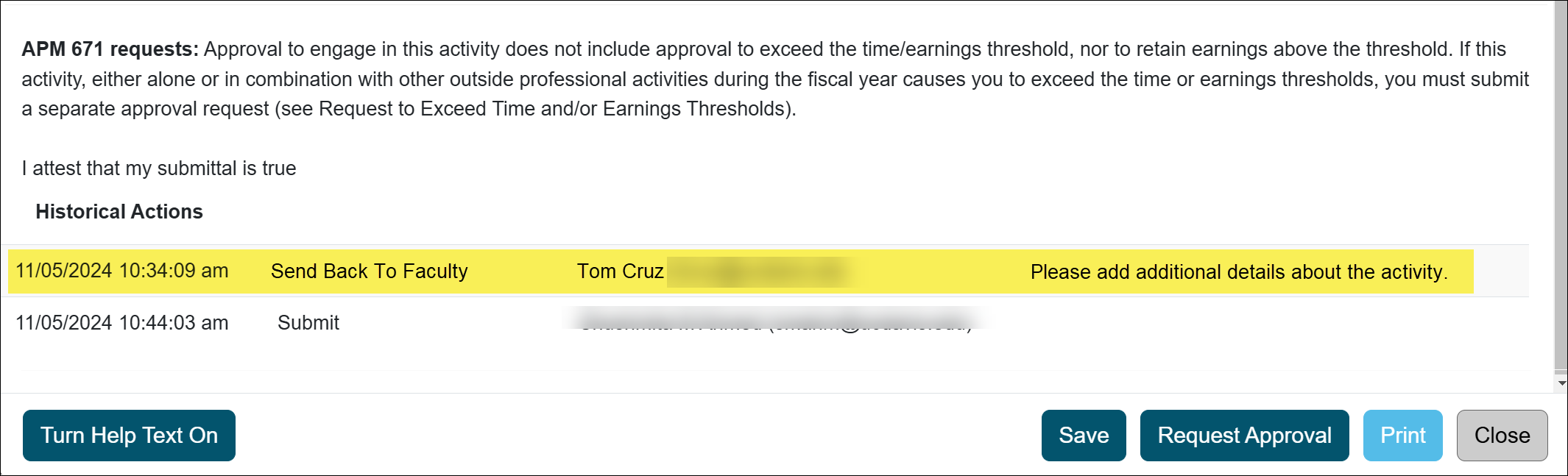
Campus Help Sites
UC Berkeley
UC Davis
UC Irvine
UC Los Angeles
UC Merced
UC Riverside
UC San Diego
UC San Francisco
UC Santa Barbara
UC Santa Cruz
UC OATS Portals
UC Berkeley
UC Davis
UC Irvine
UC Los Angeles
UC Merced
UC Riverside
UC San Diego
UC San Francisco
UC Santa Barbara
UC Santa Cruz
APM Policies
Academic Personnel & Programs
APM-025- General campus faculty
APM-671- Health sciences faculty
APM-240- Deans
APM-246- Faculty Administrators (100% time)
Last Modified: 2021-01-19 14:47:04.469037-08
